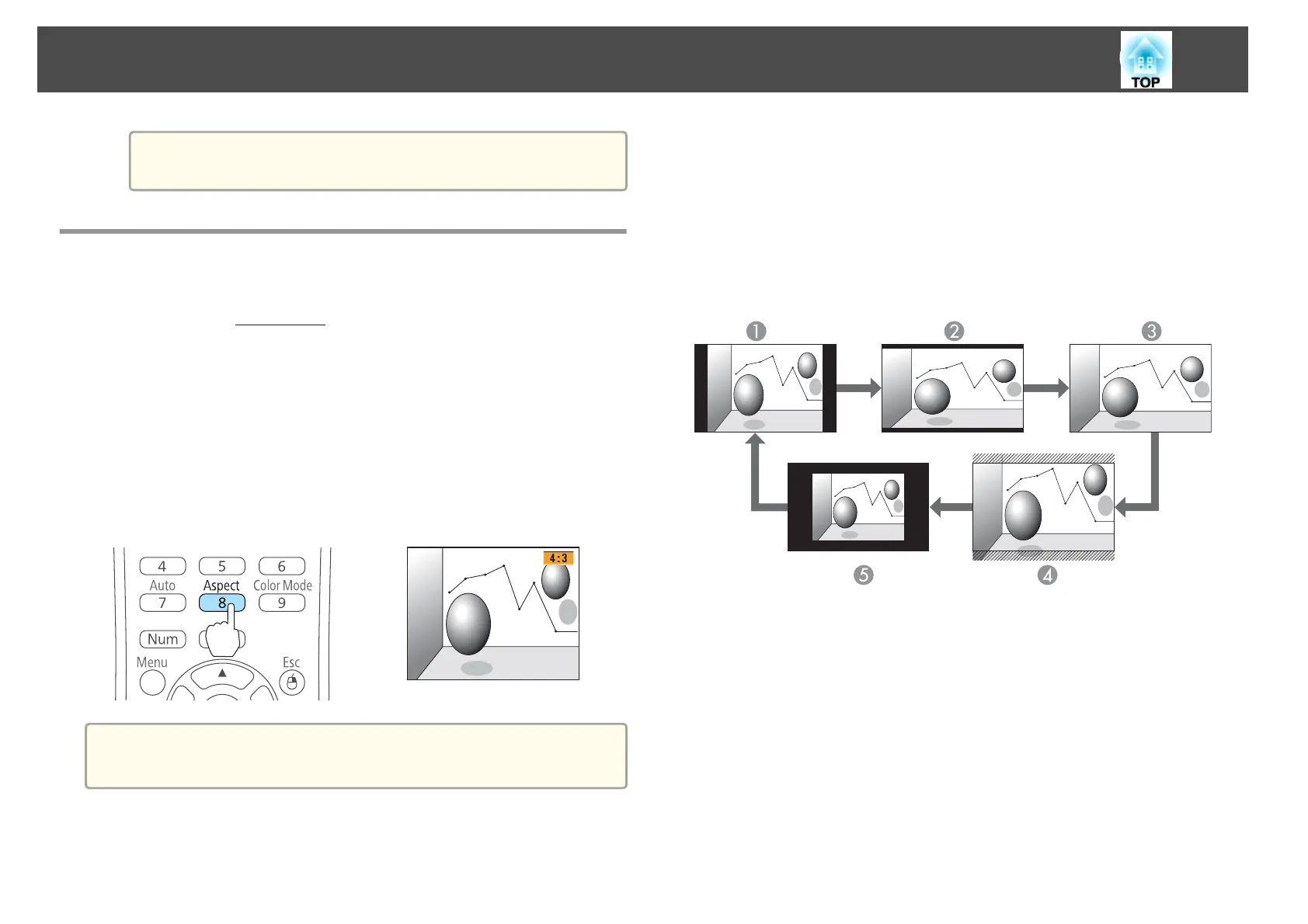a
Auto Iris can only be set when the Color Mode is Dynamic or
Theatre.
Changing the Aspect Ratio of the Projected
Image
You can change the Aspect Ratio
g
of the projected image to suit the type,
the ratio of height and width, and the resolution of the input signals.
Available aspect modes vary depending on the image signal currently being
projected.
Changing methods
Each time you press the [Aspect] button on the remote control, the aspect
mode name is displayed on the screen and the aspect ratio changes.
Remote control
a
You can set the aspect ratio from the Configuration menu.
s Signal - Aspect p.77
Changing the aspect mode
Projecting images from video equipment or from the HDMI port (for EB-1850W/
EB-1840W)
Each time the [Aspect] button is pressed, the aspect mode changes in the
order Normal or Auto, 16:9, Full, Zoom, and Native.
Example: 1080p signal input (resolution: 1920x1080, aspect ratio: 16:9)
A
Normal or Auto
B
16:9
C
Full
D
Zoom
E
Native
Projecting images from video equipment (for EB-1880/EB-1870/EB-1860)
Each time the [Aspect] button is pressed, the aspect mode changes in the
order 4:3 and 16:9.
Adjusting Projected Images
42
