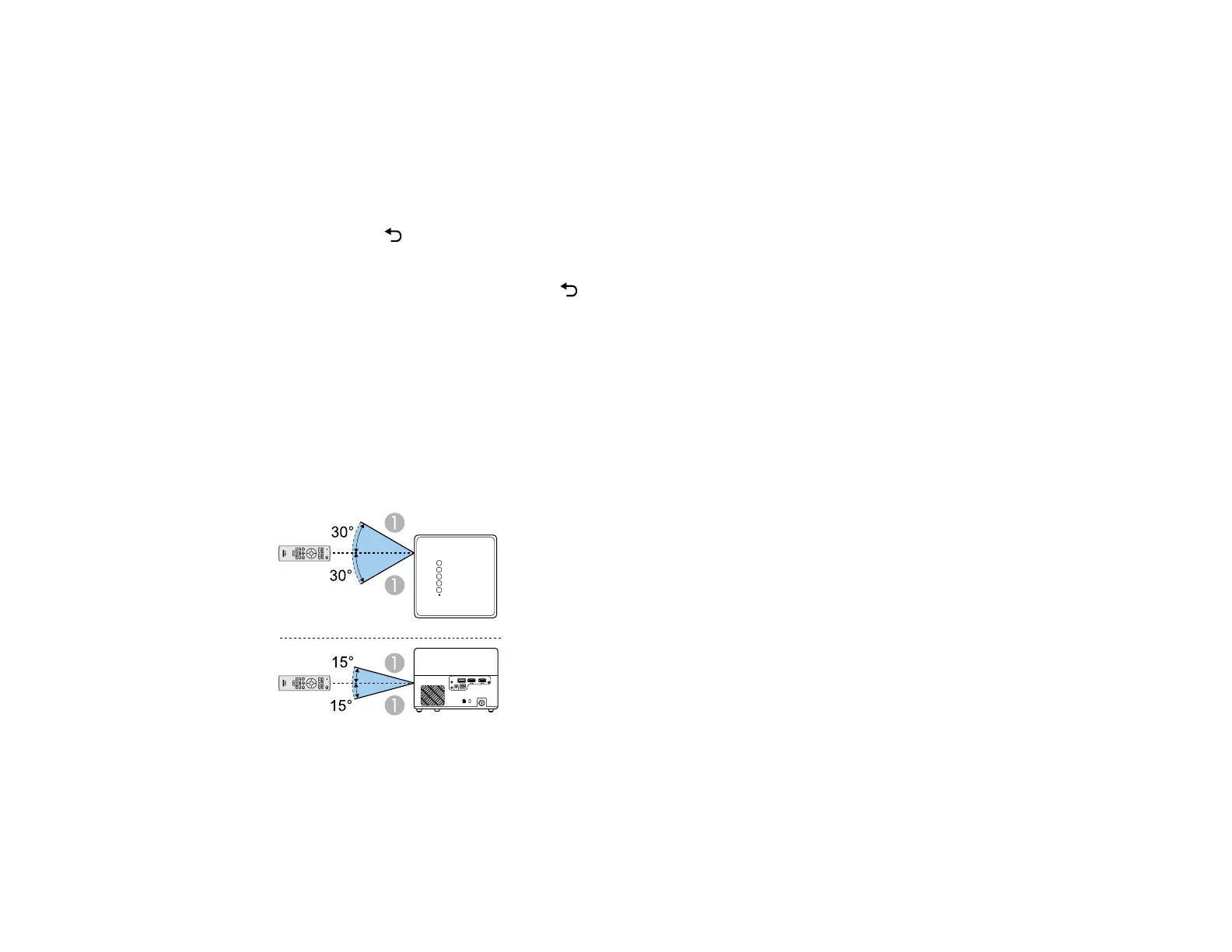44
4. Use the arrow buttons on the remote control to select the point on the image you want to adjust.
Then press Enter.
5. Press the arrow buttons to adjust the image shape as necessary.
Note: If the direction key on the screen turns gray, you cannot make further adjustments in that
direction.
6. Press the Esc button on the remote control to return to the point selection screen.
7. Repeat steps 4-6 to adjust any other points.
8. When you are finished, press the Esc button to exit.
You may see a light shadow around the screen or projected image. This is normal.
Parent topic: Image Shape
Related references
Projector Feature Settings - Display Menu
Remote Control Operation
The remote control lets you control the projector from almost anywhere in the room, up to 16.4 feet (5 m)
away. You can point it at the front or back of the projector.
1 16.4 feet (5 m)