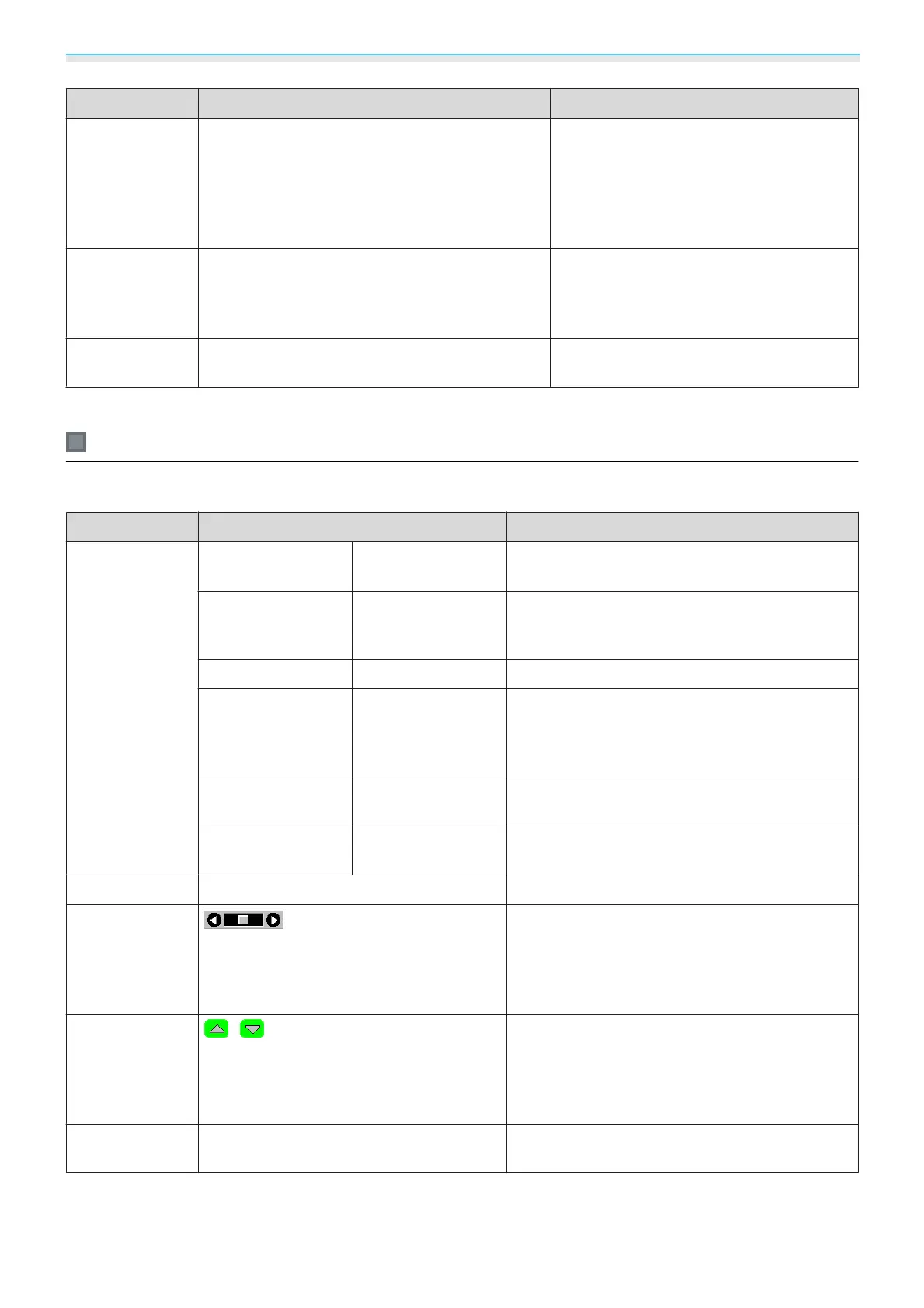Configuration Menu
58
Function Menu/Settings Explanation
Power Con-
sumption
Normal, ECO You can set the lamp brightness to one of
two settings.
Select ECO if the images being projected
are too bright. When ECO is selected, pow-
er consumption during projection decrea-
ses, and fan rotation noise is reduced.
Auto Iris
Off, Normal, High Speed You can change the luminance adjust-
ment tracking for changes in brightness in
the displayed image. Set to Off for no lu-
minance adjustment.
s p.36
Reset
Yes, No You can reset all adjustment values for
Image to their default settings.
*
This is not displayed when a computer image signal is being input.
Signal menu
No sub menu items are displayed for the signal menu for USB signal input.
Function Menu/Settings Explanation
3D Setup
*6
3D Display On, Off Enables or disables the 3D Display function.
s p.42
3D Format Auto, 2D, Side by
Side, Top and Bot-
tom
Sets the 3D format for the input signal. If set to
Auto, the format is recognized automatically.
3D Brightness Low, Medium, High Sets the brightness for the 3D image.
Inverse 3D Glasses Yes, No Reverses the synchronization timing for the left/
right shutters on the 3D Glasses and the left/right
images. Enable this function if the 3D effect is not
displayed correctly.
3D IR Emitter Built-in, External
Set to External if using an optional External 3D
IR emitter.
3D Viewing Notice On, Off Turns the notice that appears when viewing 3D
content on or off.
Aspect
*2
Auto, Normal, Full, Zoom, Wide Selects the aspect mode. s p.30
Zoom Size
*2
(Available when Aspect or Zoom are set.)
Any parts at the top or bottom that cannot be
seen when Zoom is set are squeezed vertically
to fit on the screen. The higher you set this value
the more the image is squeezed vertically.
Zoom Caption
Pos.
*2
(Available when Aspect or Zoom are set.)
If subtitles are not completely visible when view-
ing images with subtitles at the bottom, you can
adjust the position of the image up or down until
the subtitles become visible.
Tracking
*2
*3
Varies depending on the input signal. Adjusts computer images when vertical stripes
appear in the images.
