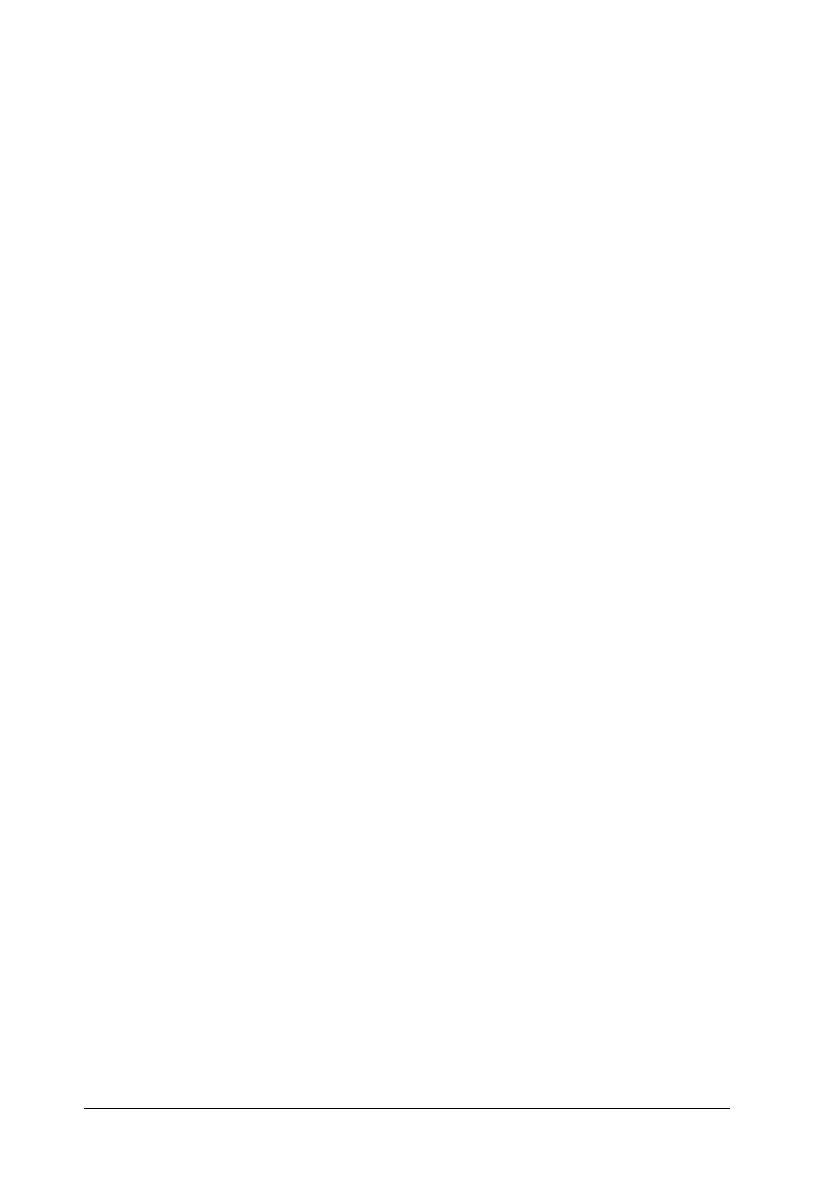20 Using Your Scanner
6. Click Scan. EPSON Scan starts scanning.
7. The scanned image is sent to Adobe Photoshop Elements.
Click Close to finish EPSON Scan, if necessary.
8. Select Save As from the File menu in Adobe Photoshop
Elements.
9. Type a file name, select a file format, and then click Save.
