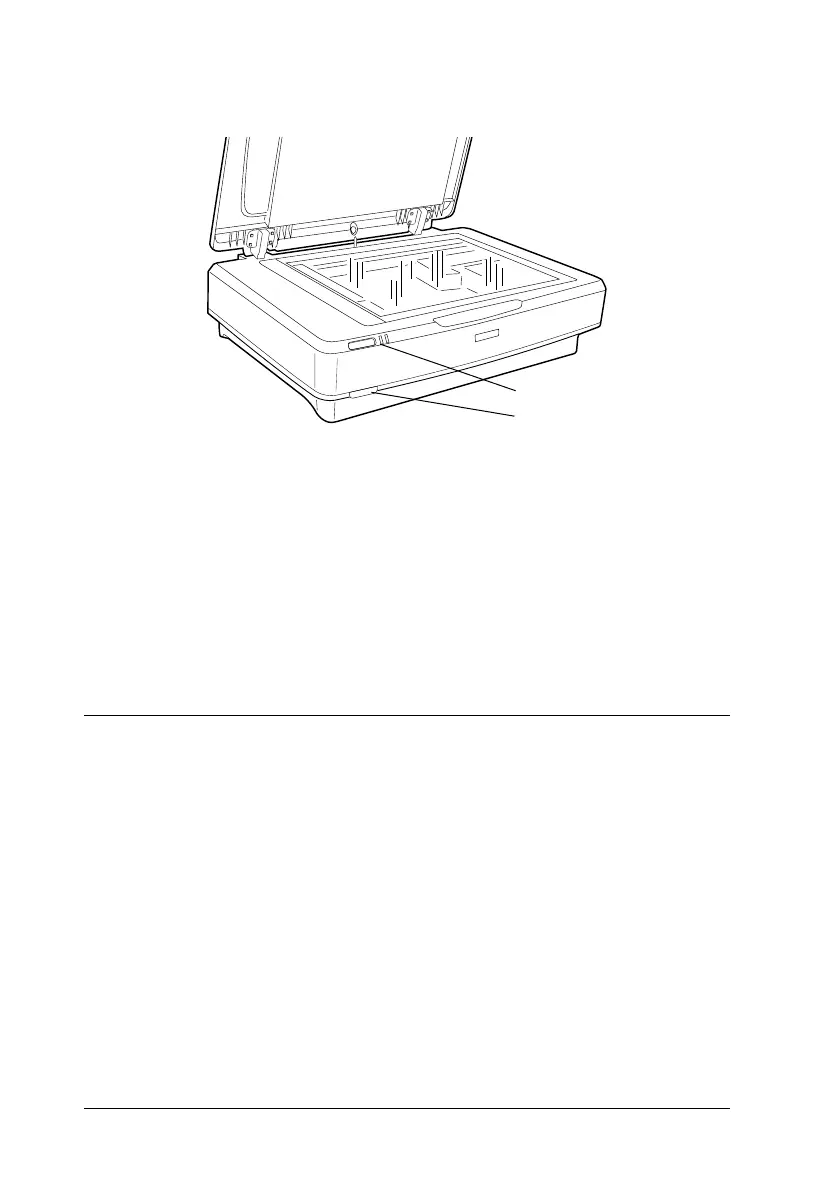14 Setting Up the Scanner
3. Turn on the scanner by pressing the . Power button.
The scanner turns on and starts initialization. The Ready light
flashes in green until the scanner finishes initialization; it then
stops flashing and stays green. This indicates that the scanner
is ready for use.
c
Caution:
Whenever you turn off the scanner, wait at least 10 seconds before
turning it back on.
Connecting the Scanner to Your Computer
See the sections below to connect the scanner using the USB or
IEEE 1394 interface.
Note:
❏ Be sure to install the scanner software before connecting the scanner
to your computer. See “Installing the Software” on page 8 for details.
❏ Do not use the USB interface cable and an IEEE 1394 interface cable
at the same time.
❏ Do not connect or disconnect the USB interface cable and an IEEE
1394 interface cable when the scanner is in use.
. Power button
Ready light
