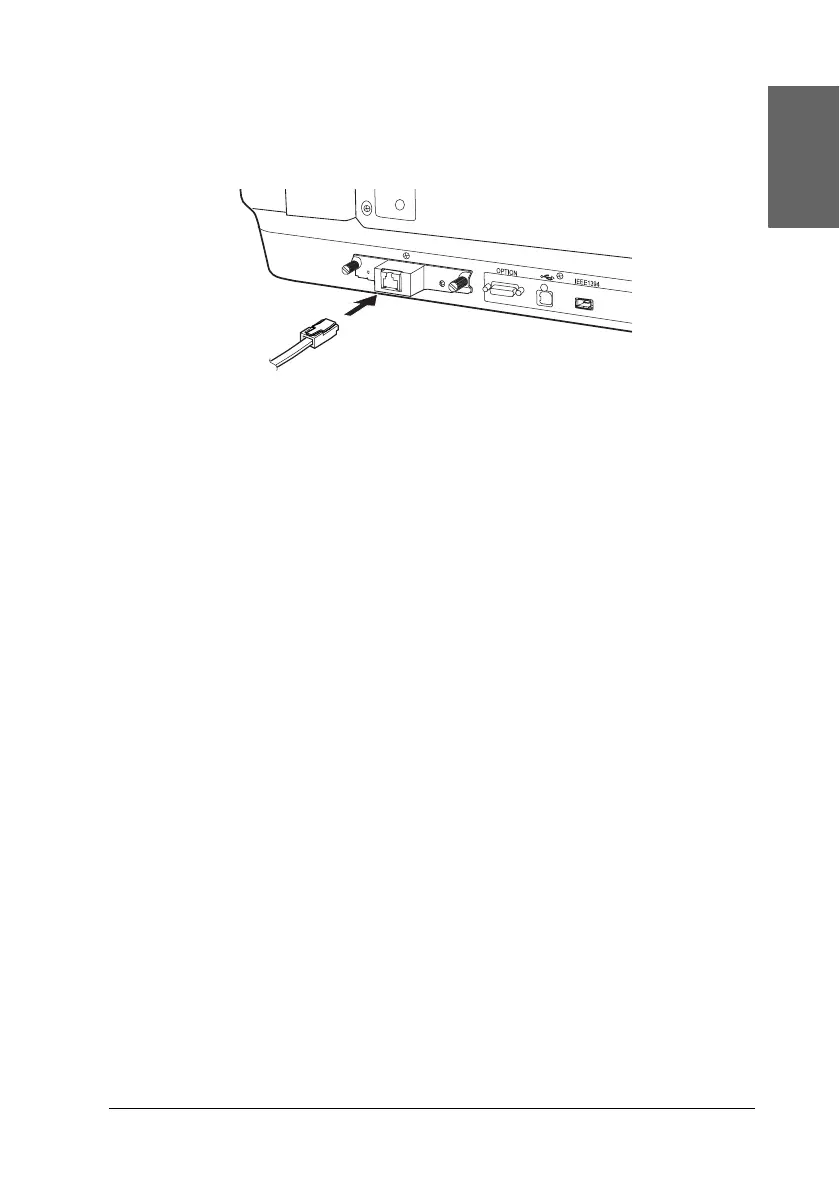Options 31
English
6. Connect an Ethernet cable (Category 5 shielded twisted-pair
cable) to the RJ-45 connector on the Network Image Express
Card, and then connect its other end to the network.
c
Caution:
❏ You must use a Category 5 shielded twisted-pair cable to
connect the Network Image Express Card to prevent
malfunction.
❏ Do not connect the Network Image Express Card and the
computer directly. Be sure to use a HUB to connect the
Network Image Express Card to the network.
7. Turn on the scanner.
8. Check the lights on the Network Image Express Card.
Initialization is in progress while the red status light and the
green data light are on. When the yellow status light goes on,
initialization is complete.
Now, you can configure the Network Image Express Card. For
the detail on using your scanner on a network, refer to the
documentation supplied with the EPSON Network Image
Express Card.
