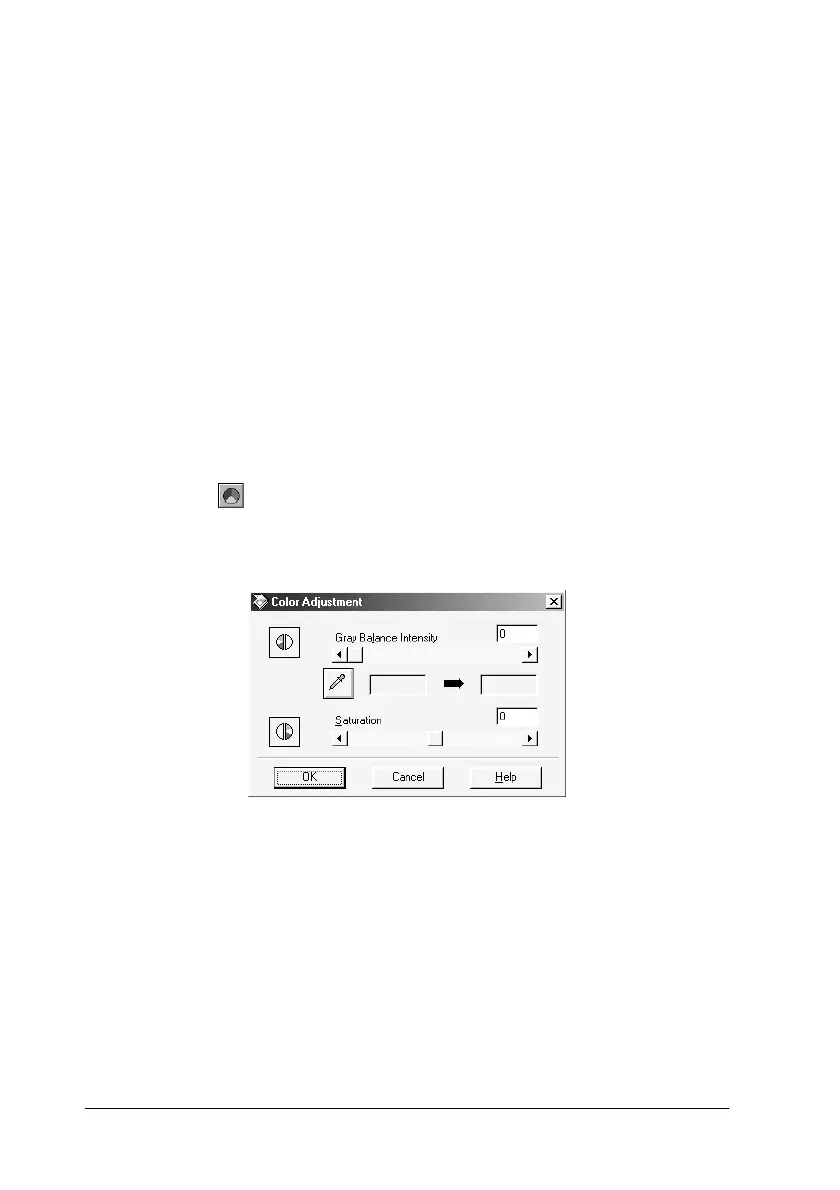2-42 Understanding EPSON TWAIN Pro Features
Note:
If Pixel Depth is set to Black & White or 8-bit Gray in the Image Type
dialog box, you can only select the combined RGB channel option.
Tone Curve Name list
Select a tone correction setting from this list. The custom settings
you have saved appear in this list.
For further information on using the Tone Curve Name list to
optimize scanning, see “Applying a preset tone curve” on page
1-5.
Color Adjustment
Click the Color Adjustment button in the Preview window to
open the Color Adjustment dialog box, where you can make Gray
Balance Intensity and Saturation settings.
Note:
❏ The Color Adjustment button is unavailable when one or more
marquees are selected in addition to the active marquee.
❏ If Image Type setting is not 48-bit Color (Hifi), 24-bit Color (Std)
or 24-bit Color De-screening, or Pixel Depth is set to 8-bit Gray
or Black & White, the Color Adjustment feature is not available.
