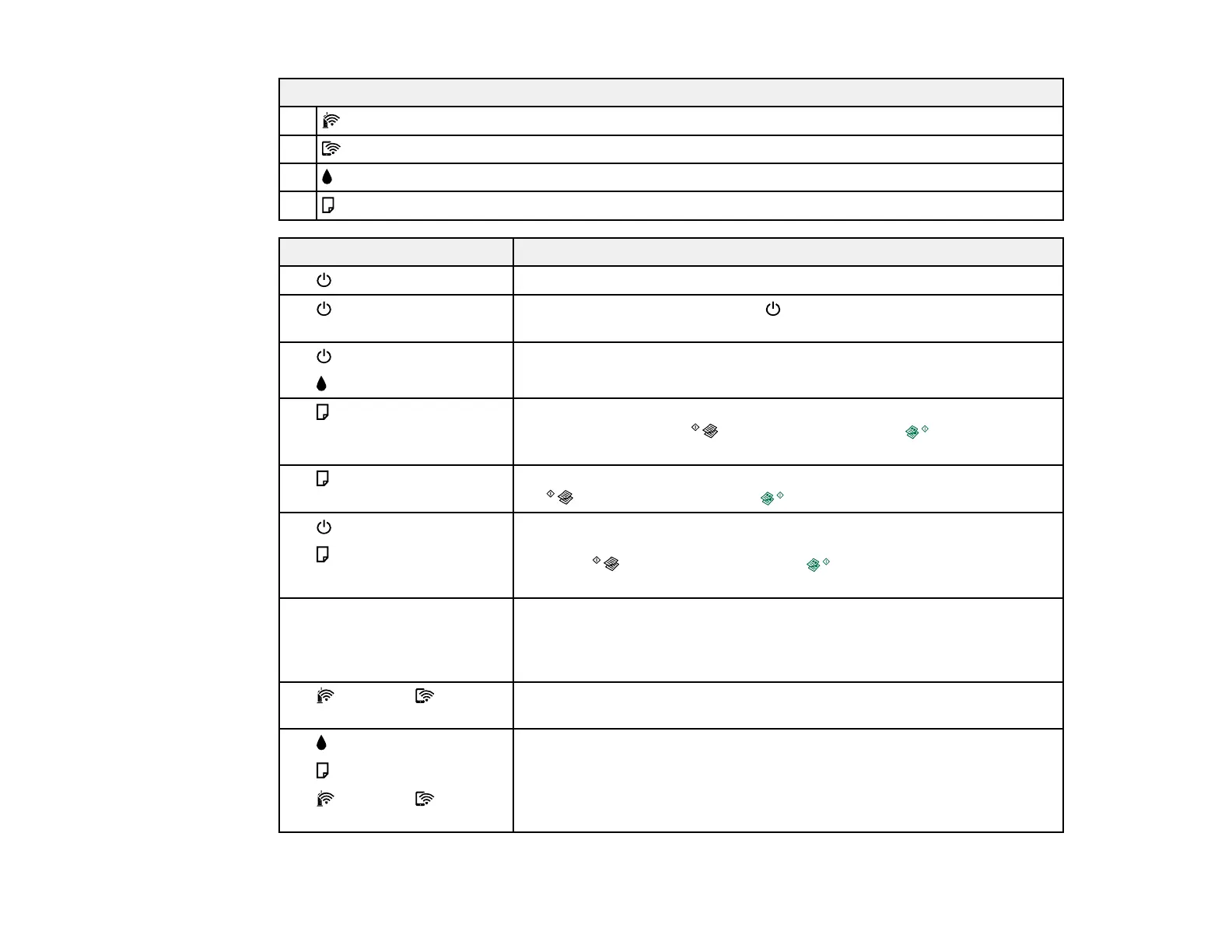128
Lights
2
Wi-Fi light
3 Wi-Fi Direct light
4
ink light
5
paper light
Light status Condition/solution
The power light is on
The product is turned on.
The power light is flashing The product is busy. Wait for the power light to stop flashing before
turning off the product.
The power light is on
The ink light is on
Initial ink charging may not be complete. See the Start Here sheet for
instructions.
The paper light is on
No paper is loaded or multiple sheets fed at one time. Load paper in the
product, and press the B&W copy button or the color copy
button to clear the error.
The paper light is flashing
Paper is jammed in the product. Remove the jammed paper, and press
the B&W copy button or the color copy button to clear the error.
The power light is flashing
The paper light is flashing
An ink pad is nearing or at the end of its service life. Contact Epson for
support. If a message to continue printing appears on your computer,
press the B&W copy button or the color copy button to continue
printing.
All lights are flashing Paper or protective material is stuck inside the product. Open the
scanner unit and remove any jammed paper or protective materials.
Turn the product off and then back on again. If the error continues,
contact Epson for support.
The Wi-Fi and Wi-Fi
Direct lights are flashing
A Wi-Fi connection error has occurred. Press the Wi-Fi button to clear
the error and try again.
The ink light is on
The paper light is on
The Wi-Fi and Wi-Fi
Direct lights are on
An error has occurred during firmware updating. Connect your product
using a USB cable and try updating the firmware again. If the error
continues, contact Epson for support.
