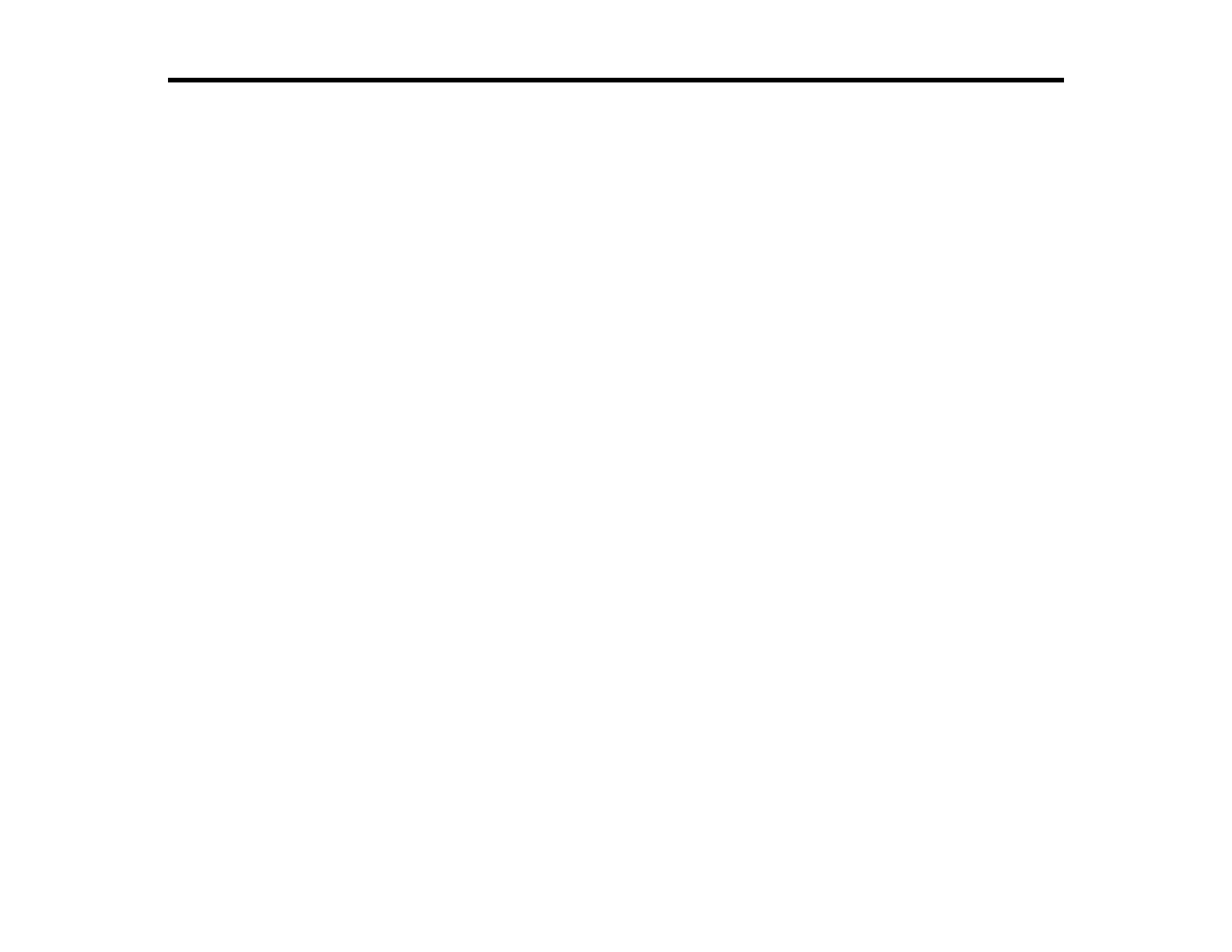3
Contents
ET-2700 User's Guide................................................................................................................................ 11
Product Basics .......................................................................................................................................... 12
Control Panel Buttons and Lights ....................................................................................................... 12
Product Parts Locations ..................................................................................................................... 13
Product Parts - Front ..................................................................................................................... 13
Product Parts - Inside .................................................................................................................... 14
Product Parts - Back...................................................................................................................... 15
Checking for Software Updates.......................................................................................................... 16
Using Power Saving Settings ............................................................................................................. 16
Changing the Power Off and Sleep Timer Settings - Windows...................................................... 17
Changing the Power Off and Sleep Timer Settings - Mac.............................................................. 17
Epson Connect Solutions for Smartphones, Tablets, and More ......................................................... 18
Using Epson Email Print ............................................................................................................... 19
Using the Epson iPrint Mobile App ................................................................................................ 19
Using Epson Remote Print ........................................................................................................... 20
Using Google Cloud Print................................................................................................................... 20
Android Printing Using the Epson Print Enabler ................................................................................ 21
Using Fire OS Printing ....................................................................................................................... 22
Using Windows 10 Mobile Printing .................................................................................................... 23
Using Epson Print and Scan App with Windows Tablets ................................................................... 23
Wi-Fi Networking ....................................................................................................................................... 24
Network Security Recommendations ................................................................................................. 24
Wi-Fi Direct Mode Setup .................................................................................................................... 25
Enabling Wi-Fi Direct Mode ........................................................................................................... 25
Wi-Fi Protected Setup (WPS)............................................................................................................. 26
Using WPS to Connect to a Network ............................................................................................. 26
Printing a Network Status Sheet......................................................................................................... 27
Changing or Updating Network Connections ..................................................................................... 27
Accessing the Web Config Utility................................................................................................... 27
Changing a USB Connection to a Wi-Fi Connection...................................................................... 28
