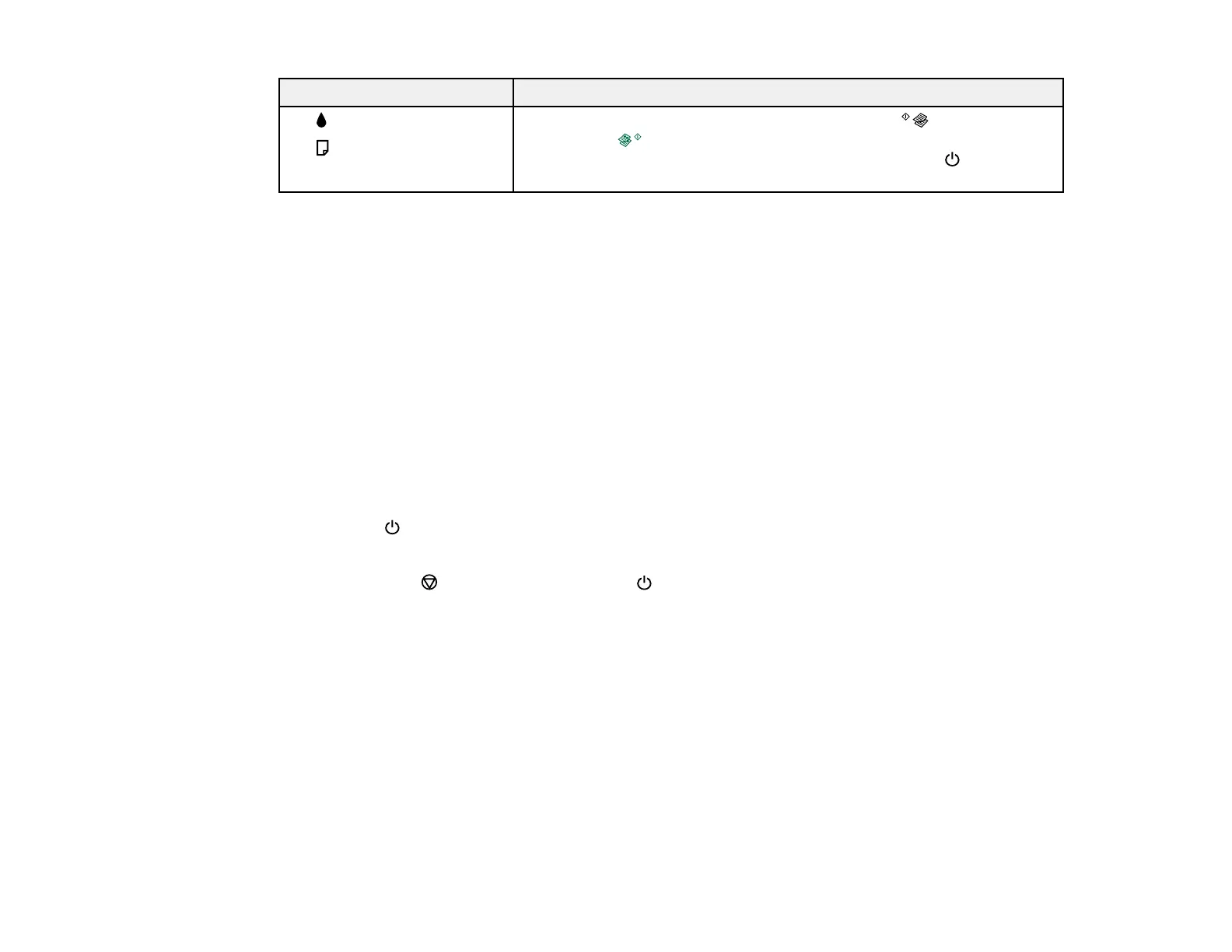129
Light status Condition/solution
The ink light is on
The paper light is on
The product was not turned off correctly. Press the B&W copy
button or the color copy button to clear the error, then perform a
nozzle check and cancel any pending print jobs. Use the power
button to turn the product off.
Note: The ink pads in the printer collect, distribute, and contain the ink that is not used on printed pages.
During the life of your product it may reach a condition where either satisfactory print quality cannot be
maintained or the ink pads have reached the end of their usable life. The Epson Status Monitor, your
LCD screen, or lights on the control panel will advise you when these parts need replacing. If this
happens during the standard warranty of the product, the exchange of the product or replacement of the
pads is covered under the standard warranty. If the product is out of warranty, the pads can be replaced
by any Epson authorized service provider. The waste ink pads are not a user-replaceable part.
Parent topic: Solving Problems
Related concepts
Print Head Nozzle Check
Checking the Nozzles Using the Product Buttons
Running a product check helps you determine if your product is operating properly.
1. Press the power button to turn the product off.
2. Load a few sheets of plain paper in the product.
3. Hold down the stop button and press the power button to turn the product on.
4. When the product turns on, release both buttons.
The product begins printing a nozzle check pattern.
Note: It can take a few seconds for the nozzle check to start printing. If the nozzle check does not
start printing after a few seconds, make sure there is paper loaded in the printer.
