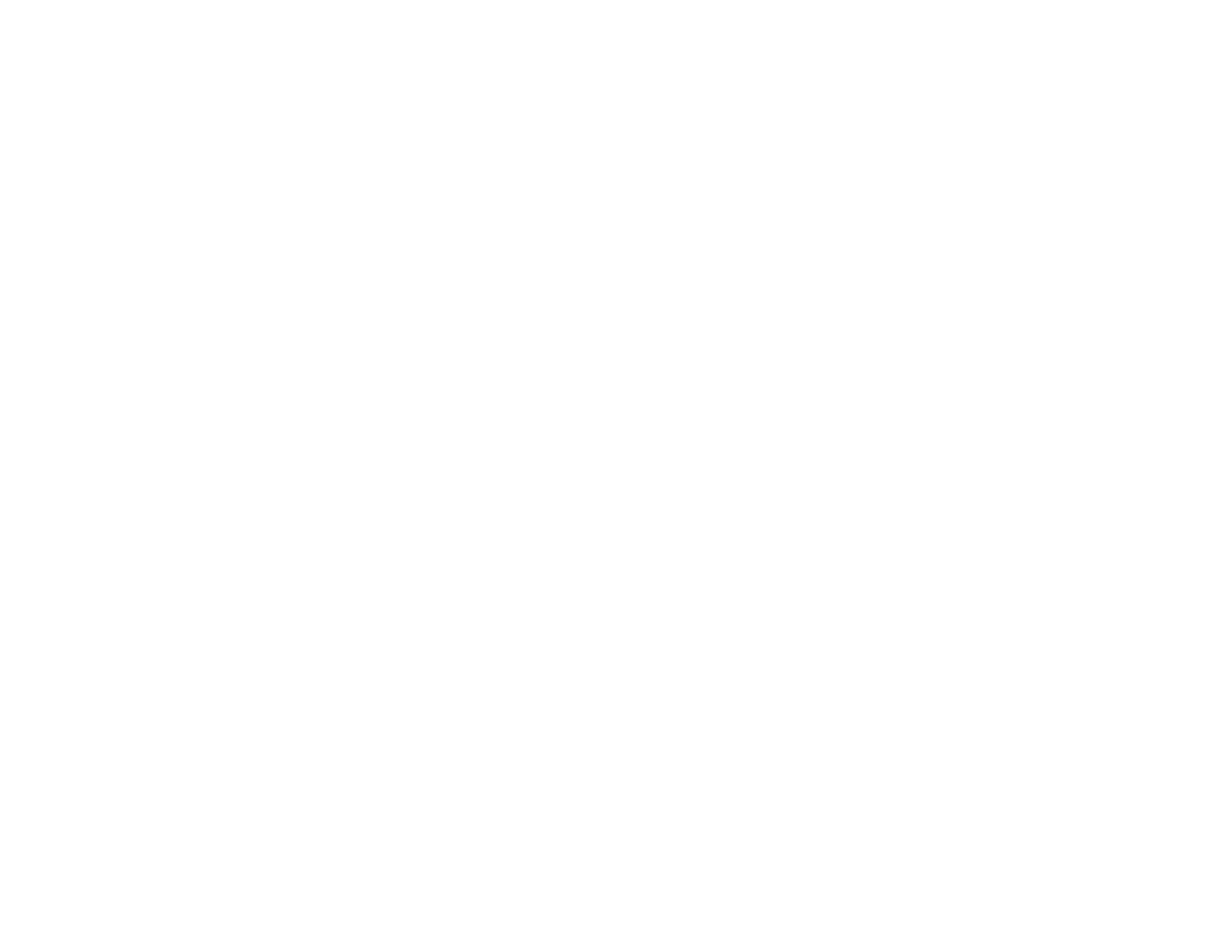95
• Do not open the ink bottle package until you are ready to fill an ink tank. Ink bottles are vacuum
packed to maintain reliability. If you leave an ink bottle unpacked for a long time before using it, print
quality may be affected.
• If the ink level is below the lower line on the ink tank, refill the ink. Continued use of the product when
the ink level is below the lower line on the ink tank could damage the product.
• Epson recommends filling all ink tanks to the upper line when the product is not operating.
• After bringing an ink bottle inside from a cold storage site, allow it to warm up at room temperature for
at least three hours before using it.
• Store ink bottles in a cool, dark place.
• Store the ink bottles in the same environment as the product. When storing or transporting an opened
ink bottle, do not tilt the bottle and do not subject it to impacts or temperature changes. Otherwise, ink
may leak even if the cap on the ink bottle is tightened securely. Be sure to keep the ink bottle upright
when tightening the cap, and take measures to prevent ink from leaking when you transport the bottle.
Ink Bottle and Ink Tank Information
• To maintain optimum print head performance, some ink is consumed from all ink tanks during printing
and when performing maintenance operations, such as cleaning the print head.
• The ink bottles may contain recycled materials, but this does not affect product function or
performance.
• The specification and appearance of the ink bottles are subject to change without prior notice for
improvement.
• If an ink bottle is dented, you can still use the ink. The quality and quantity of ink will not be affected.
• When printing in monochrome or grayscale, color ink may be used instead of black ink, depending on
the paper type or print quality settings. This is because a mixture of color inks is used to create black.
Parent topic: Refilling Ink
