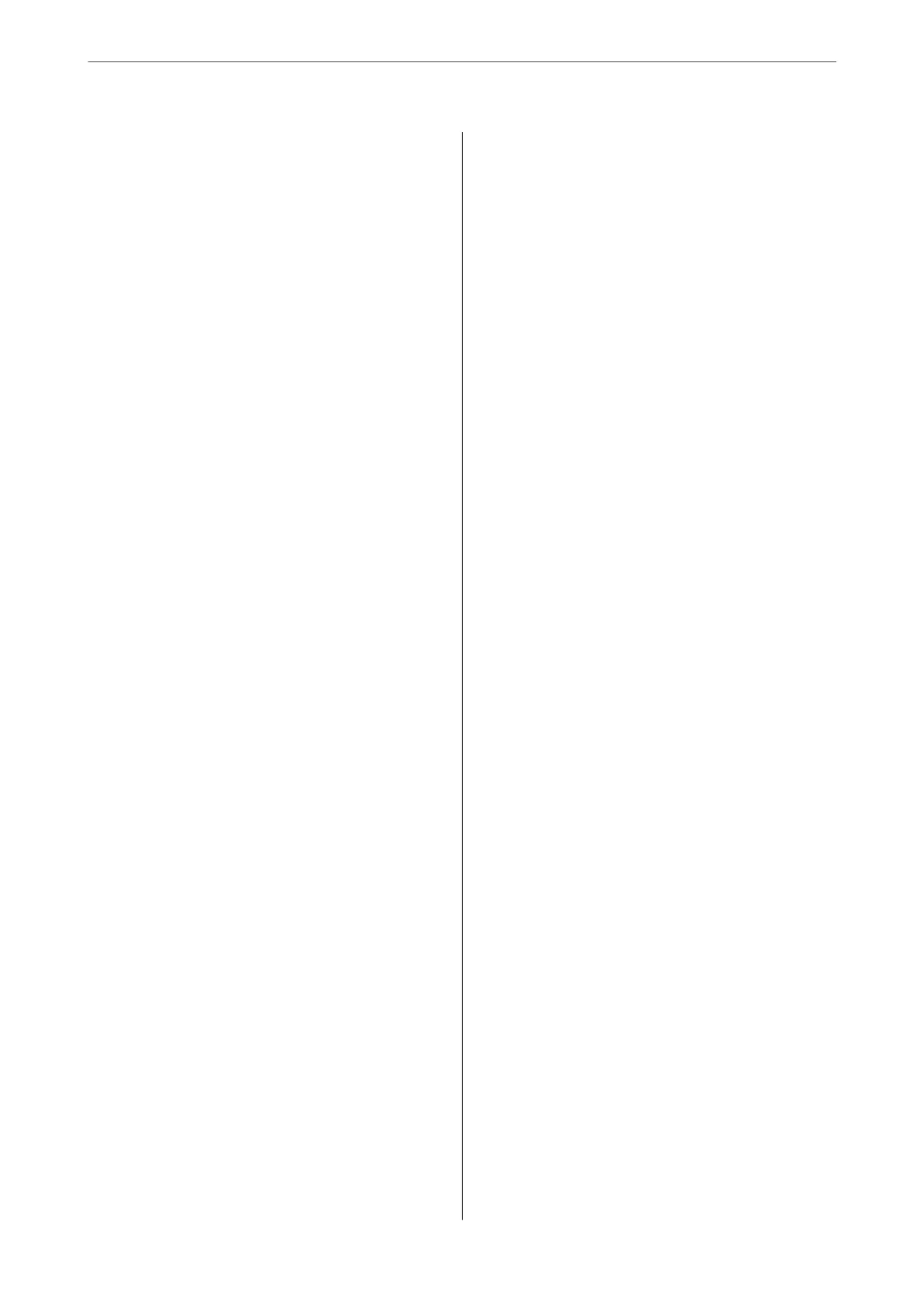Menu Options for Google Cloud Print Services. . . 123
Menu Options for Guide Functions............124
Menu Options for Customer Research..........124
Menu Options for Firmware Update...........124
Menu Options for Restore Default Settings...... 124
Network Service and Software
Information
Epson Connect Service.....................126
Application for
Conguring
Printer Operations
(Web Cong)............................126
Running Web
Cong
on a Web Browser......126
Running Web Cong on Windows.......... 127
Running Web Cong on Mac OS........... 127
Windows Printer Driver....................128
Guide to Windows Printer Driver...........129
Making Operation Settings for the Windows
Printer Driver......................... 130
Mac OS Printer Driver.....................131
Guide to Mac OS Printer Driver............132
Making Operation Settings for the Mac OS
Printer Driver......................... 133
Application for Scanning Documents and
Images (Epson Scan 2).....................134
Adding the Network Scanner..............134
Application for Conguring Scanning
Operations from the Control Panel (Epson
Event Manager)..........................135
Application for Scanning from a Computer
(Epson ScanSmart)........................135
Application for Quick and Fun Printing from a
Computer (Epson Photo+)..................136
Application for Easily Operating the Printer
from a Smart device (Epson Smart Panel). . . . . . . 136
Application for Updating Soware and
Firmware (EPSON Soware Updater). . . . . . . . . . 137
Installing Applications.....................137
Adding the Printer (for Mac OS Only)..........138
Updating Applications and Firmware..........138
Updating the Printer's Firmware using the
Control Panel..........................139
Uninstalling Applications...................139
Uninstalling Applications - Windows........ 139
Uninstalling Applications - Mac OS..........140
Solving Problems
Checking the Printer Status..................142
Checking Error Codes on the LCD Screen. . . . . 142
Checking the Printer Status - Windows.......143
Checking the Printer Status - Mac OS........143
Checking the Soware Status................ 144
Removing Jammed Paper...................144
Removing Jammed Paper from the Rear
Paper Feed............................144
Removing Jammed Paper from Rear Cover. . . . 145
Removing Jammed Paper from Inside the
Printer...............................146
Paper Does Not Feed Correctly...............147
Paper Jams............................147
Paper Feeds at a Slant....................148
Several Sheets of Paper are Fed at a Time. . . . . .148
Paper Out Error Occurs..................148
Paper is Ejected During Printing............148
Power and Control Panel Problems............148
Power Does Not Turn On.................148
Power Does Not Turn O.................148
Power Turns O Automatically.............149
LCD Screen Gets Dark...................149
Cannot Print from a Computer...............149
Checking the Connection (USB)............149
Checking the Connection (Network).........150
Checking the Soware and Data............150
Checking the Printer Status from the
Computer (Windows)....................152
Checking the Printer Status from the
Computer (Mac OS).....................152
When You Cannot Make Network Settings...... 153
Cannot Connect from Devices Even ough
Network Settings are No Problems.......... 153
Checking the SSID Connected to the Printer. . . 155
Checking the SSID for the Computer.........155
Wireless LAN (Wi-Fi) Connections Become
Unstable When Using USB 3.0 Devices on a
Mac.................................156
Cannot Print from an iPhone, iPad, or iPod touch. 156
Printout Problems........................ 157
Printout is Scued or Color is Missing........157
Banding or Unexpected Colors Appear.......157
Colored Banding Appears at Intervals of
Approximately 2.5 cm....................157
Blurry Prints, Vertical Banding, or
Misalignment..........................158
Print Quality is Poor.....................158
Paper Is Smeared or Scued...............159
Paper is Smeared During Automatic 2-Sided
Printing..............................160
Printed Photos are Sticky.................160
6
