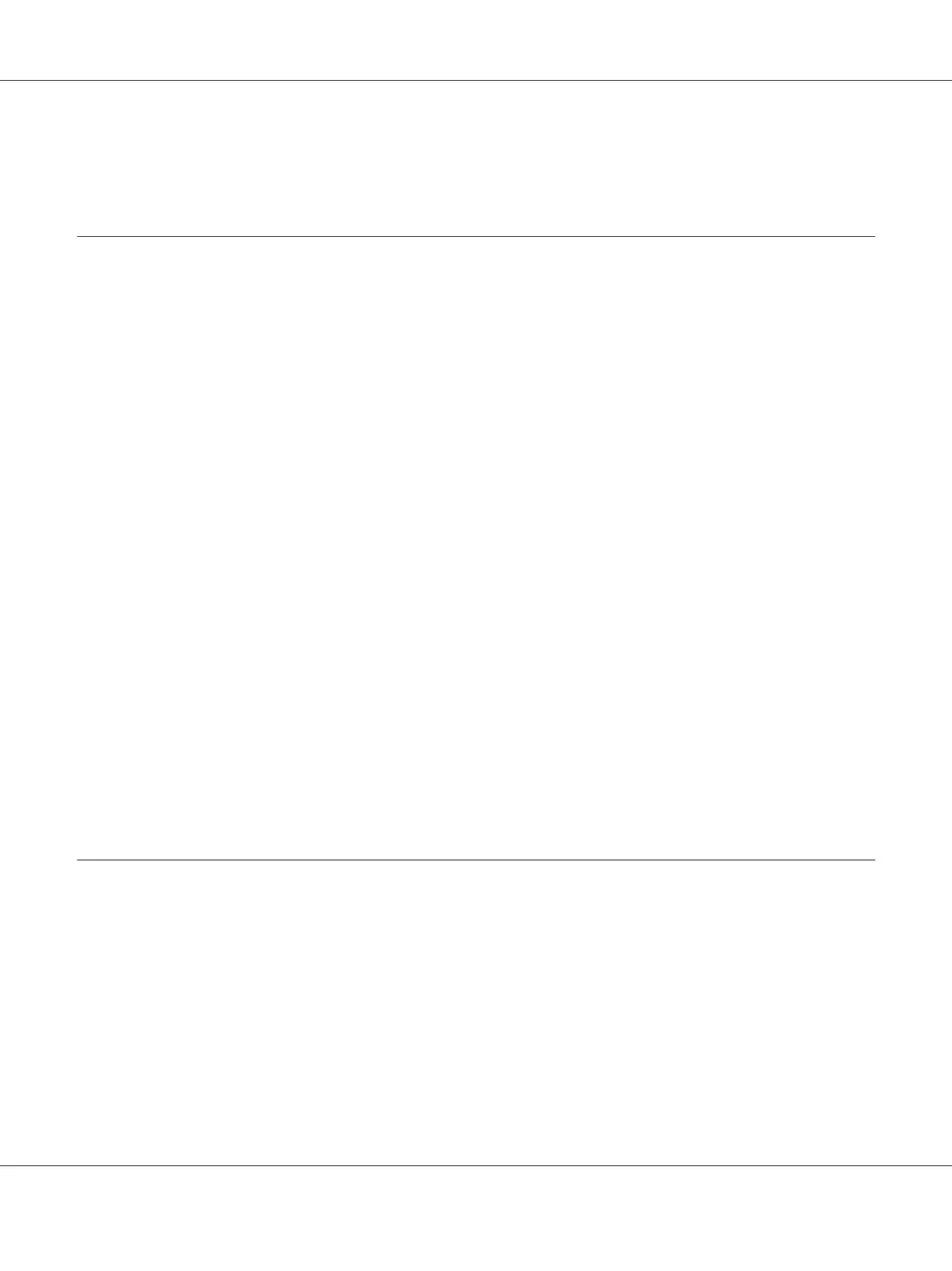❏ If you are using a USB hub, connect the printer to the first tier of the hub, or connect the printer
directly to the computer’s USB port.
Clearing a Paper Jam
Follow these steps to clear a paper jam:
!
Caution:
Do not pull the jammed paper when the printer is on.
1. Turn off the printer.
2. Open the printer cover.
3. If continuous paper is jammed in the printer, tear off the fresh supply at the perforation nearest the
paper entry slot.
4. Turn the knob on the right side of the printer away from you to remove the paper in the printer.
Remove any remaining pieces of paper.
If the paper is stuck where the printer ejects it, gently pull the paper out of the printer.
!
Caution:
Use the knob on the right side of the printer to clear paper jams only when the printer is off.
Otherwise, you may damage the printer or change the top-of-form or tear-off position.
5. Close the printer cover, then turn on the printer. Make sure the Paper Out and Pause lights are
off.
Aligning Vertical Lines in Your Printout
If you notice that the vertical lines in your printout are not properly aligned, you can use the printer’s
bidirectional adjustment mode to correct this problem.
During bidirectional adjustment, the printer prints three sheets of alignment patterns, labeled High
Speed Draft, Draft, and NLQ (near letter quality). As described below, you select the best alignment
pattern from each sheet.
FX-890II/FX-890IIN/FX-2190II/FX-2190IIN User’s Guide
Troubleshooting 111
