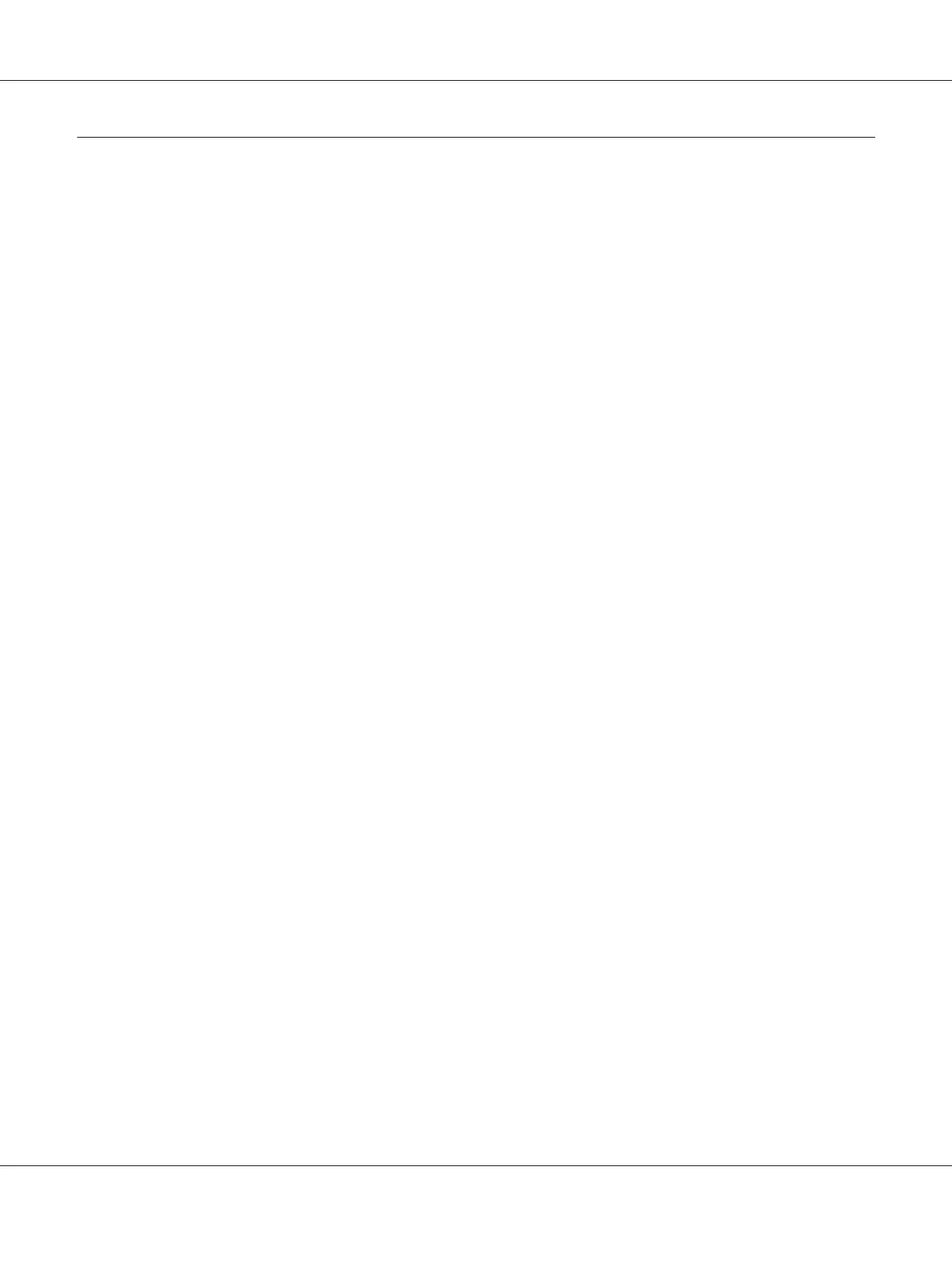Setting Up Your Printer on a Network
Sharing the printer
This section describes how to share the printer on a standard Windows network.
The computers on a network can share a printer that is directly connected to one of them. The
computer that is directly connected to the printer is the printer server, and the other computers are the
clients which need permission to share the printer with the printer server. The clients share the printer
via the printer server.
According to the versions of Windows OS and your access rights on the network, perform the
appropriate settings of the printer server and clients.
❏ See “Setting up your printer as a shared printer” on page 76.
❏ See “Setting for the clients” on page 80.
Note:
❏ When sharing the printer, be sure to set EPSON Status Monitor 3 so that the shared printer can be
monitored on the printer server and clients. See “Setting up EPSON Status Monitor 3” on page 70.
❏ When connecting to a shared printer beyond a router, error and warning notification for shared
printers during printing is not available in some cases because of the router’s settings.
❏ The printer server and clients should be set on the same network system, and they should be under the
same network management beforehand.
Setting up your printer as a shared printer
Follow these steps to set the printer server.
Note:
You must access as the Administrators of the local machine.
1. For Windows 10:
Right-click the Start menu, click Control Panel, and then click View devices and printers from
the Hardware and Sound category.
FX-890II/FX-890IIN/FX-2190II/FX-2190IIN User’s Guide
Printer Software 76
