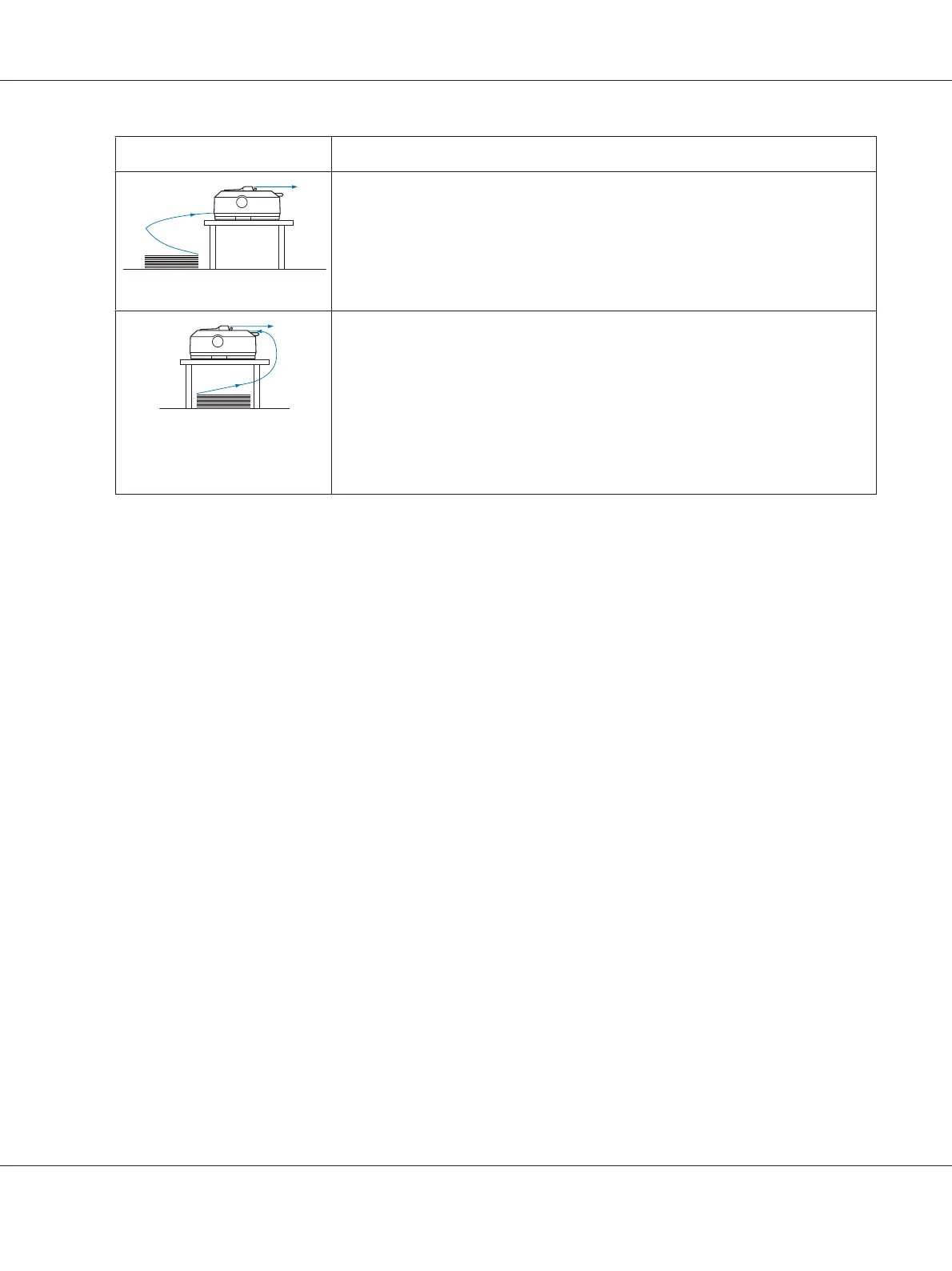Tractor position Description
front push
Load paper from the front slot.
If you print on thick paper such as multipart forms, use the front paper slot because
this paper path is almost straight. This reduces the chances of paper jams.
rear push
Load paper from the rear slot.
Caution:
Do not load continuous paper with labels from the rear slot. Labels require a straight
paper path; otherwise the labels may come off their backing sheets inside the printer
and cause a paper jam.
Note:
The rear slot is also not recommended when your multipart forms have 5 or 6 parts (1
original plus 4 or 5 copies), because paper might jam.
Using the pull tractor position
If you often print on thick or heavy continuous paper, such as multipart forms or continuous paper
with labels, use the tractor in the pull position. The pull tractor provides you with the best paper jam
prevention, and allows you to load continuous paper from the front, rear, or bottom of the printer.
However, you cannot use the tear-off feature when the tractor is in the pull position.
Note:
To use the tractor in the pull position, you can remove the tractor from the rear push position and
reinstall it in the pull position, or you can purchase the optional pull tractor unit.
FX-890II/FX-890IIN:
- C933761 (For worldwide users)
- C933771 (For users in India)
FX-2190II/FX-2190IIN:
- C933791 (For worldwide users)
- C933801 (For users in India)
If you use a push tractor with the optional tractor in the pull position, you can create a push/pull
tractor combination. This improves the performance of continuous paper, and is recommended for
printing on continuous pre-printed forms. See “Using two tractors in a push/pull combination” on
page 40 for more information.
You can use the front, bottom, or rear paper slot with the pull tractor.
FX-890II/FX-890IIN/FX-2190II/FX-2190IIN User’s Guide
Paper Handling 17
