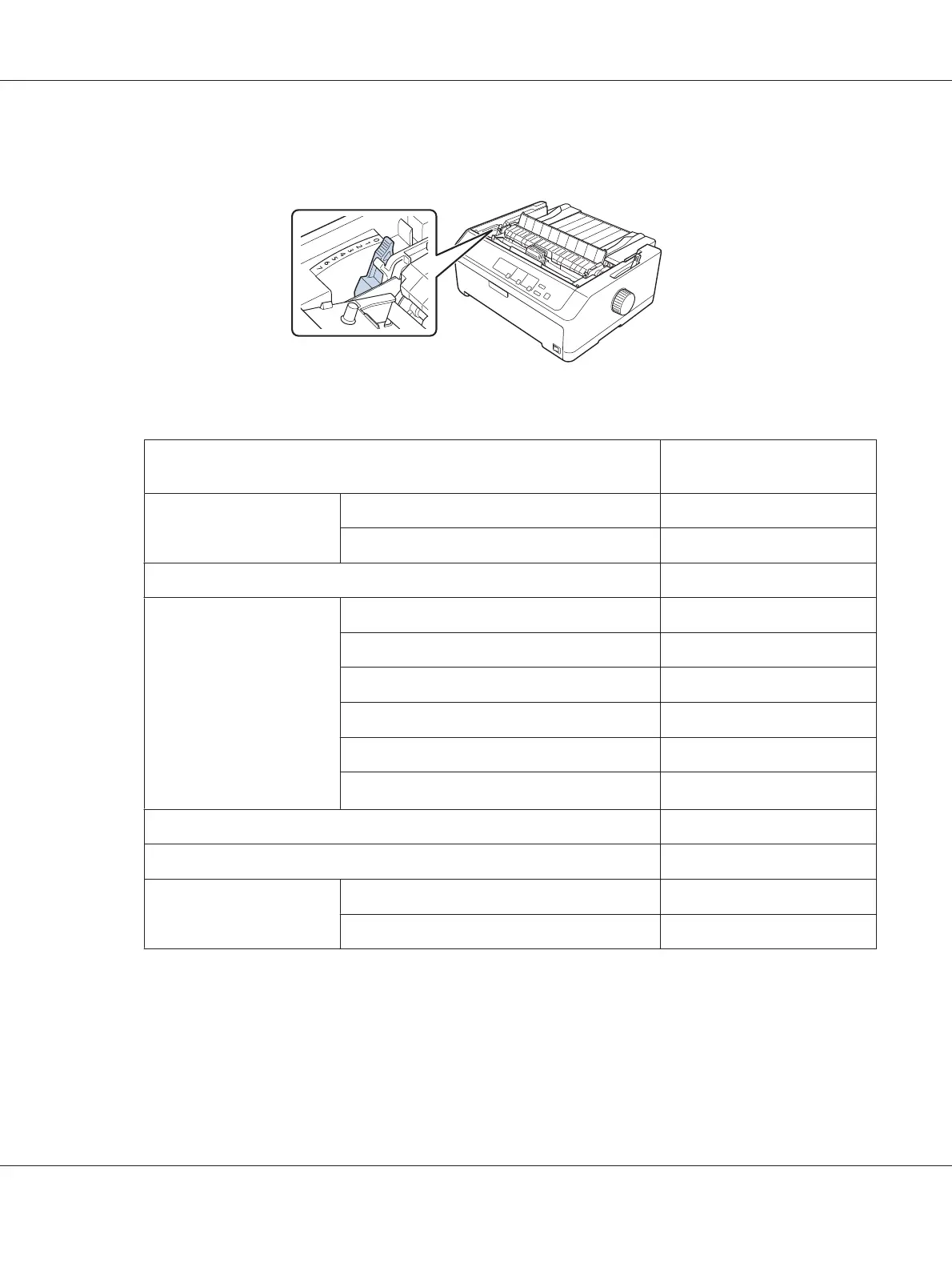1. Turn off the printer and open the printer cover. The paper-thickness lever is located on the left side
of the printer. The numbers next to the lever indicate the thickness setting.
2. Use the table below to select the appropriate paper thickness.
Paper type*
1
Paper-thickness lever
position
Ordinary paper Single sheets 0 or 1
Continuous paper 0
Thin paper 0
Multipart forms*
2
(carbonless, 40 g/m)
2 parts (original + 1 copy) 1
3 parts (original + 2 copies) 2
4 parts (original + 3 copies) 4
5 parts (original + 4 copies) 6
6 parts (original + 5 copies) 7
7 parts (original + 6 copies)*
3
7
Labels 2
Cards 3
Envelopes*
2
20 lb 4
24 lb 5
*
1
See the paper specifications in “Paper” on page 147 for more details.
*
2
Change the lever position to one level down if the printed results are too light. Change the lever position to one level
up if the printed results are dirty or smeared.
*
3
Available when using a bottom pull position or front pull position.
FX-890II/FX-890IIN/FX-2190II/FX-2190IIN User’s Guide
Paper Handling 20
