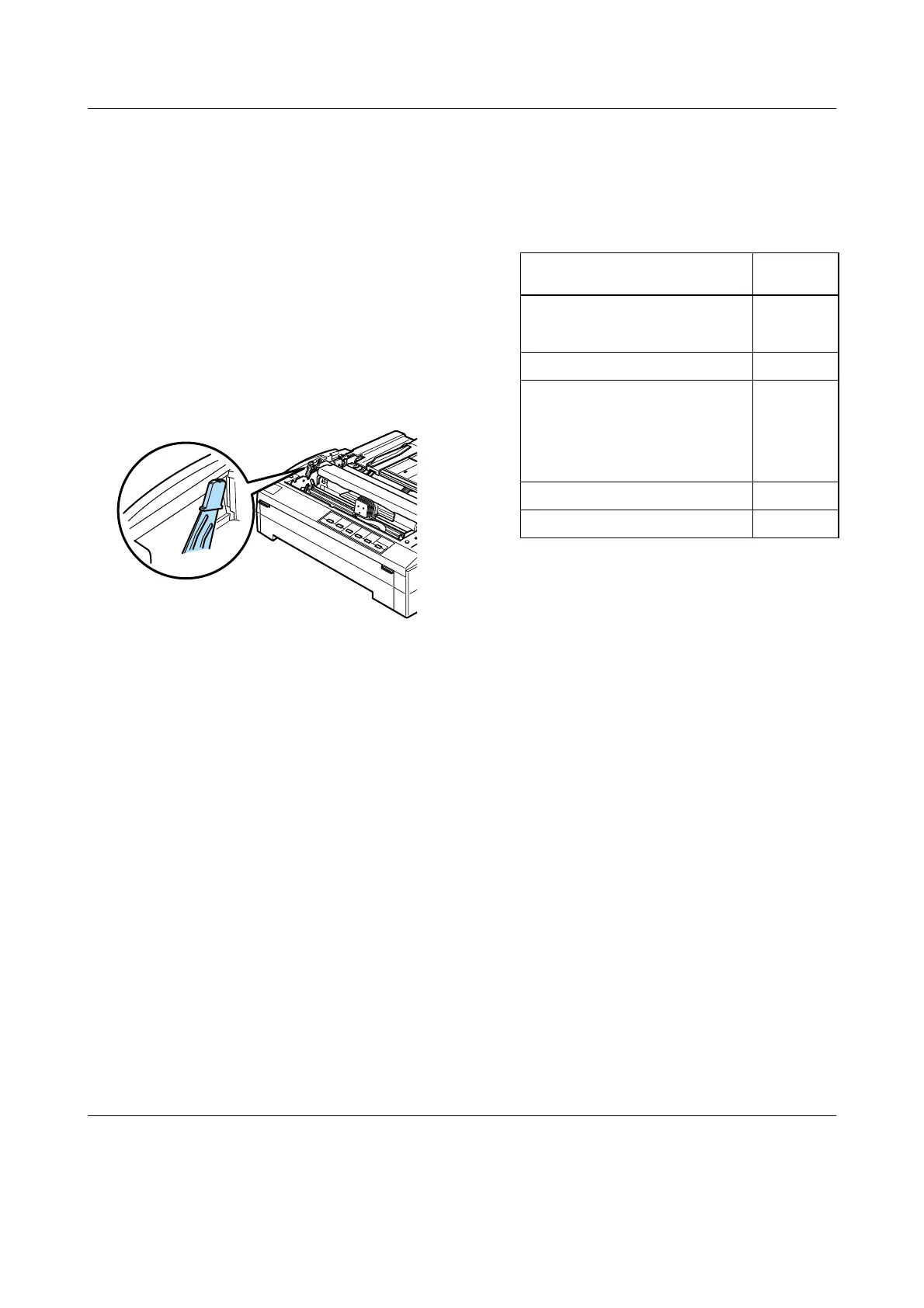Paper-Thickness Setting (1/1)
EPSON FX-880+/FX-1180+ Quick Guide
Paper-Thickness Setting
Before you start printing, you may need to
change the paper-thickness setting
depending on the type of paper you are
using. Follow these steps:
1. Turn the printer off and open the printer
cover. The paper-thickness lever is
located on the left side of the printer. The
numbers next to the lever indicate the
thickness setting.
2. Use the table below to select the
appropriate paper thickness.
* See the paper specifications for more information.
Note:
❏ When the temperature is 5°C (41°F) or less,
set the paper-thickness lever one position
lower to improve print quality.
❏ When the temperature is 35°C (95°F) or
more, set the paper-thickness lever one
position higher to improve print quality.
-1
0
1
2
3
4
5
6
Paper type* Lever
position
Ordinary paper:
Single sheets
Continuous paper
0 or 1
0
Thin paper -1 or 0
Carbonless multipart forms with:
2 parts (original + 1 copy)
3 parts (original + 2 copies)
4 parts (original + 3 copies)
5 parts (original + 4 copies)
6 parts (original + 5 copies)
1
2
3
4
5
Continuous paper with labels 2
Envelopes 2 to 6
Downloaded from: http://www.usersmanualguide.com/
