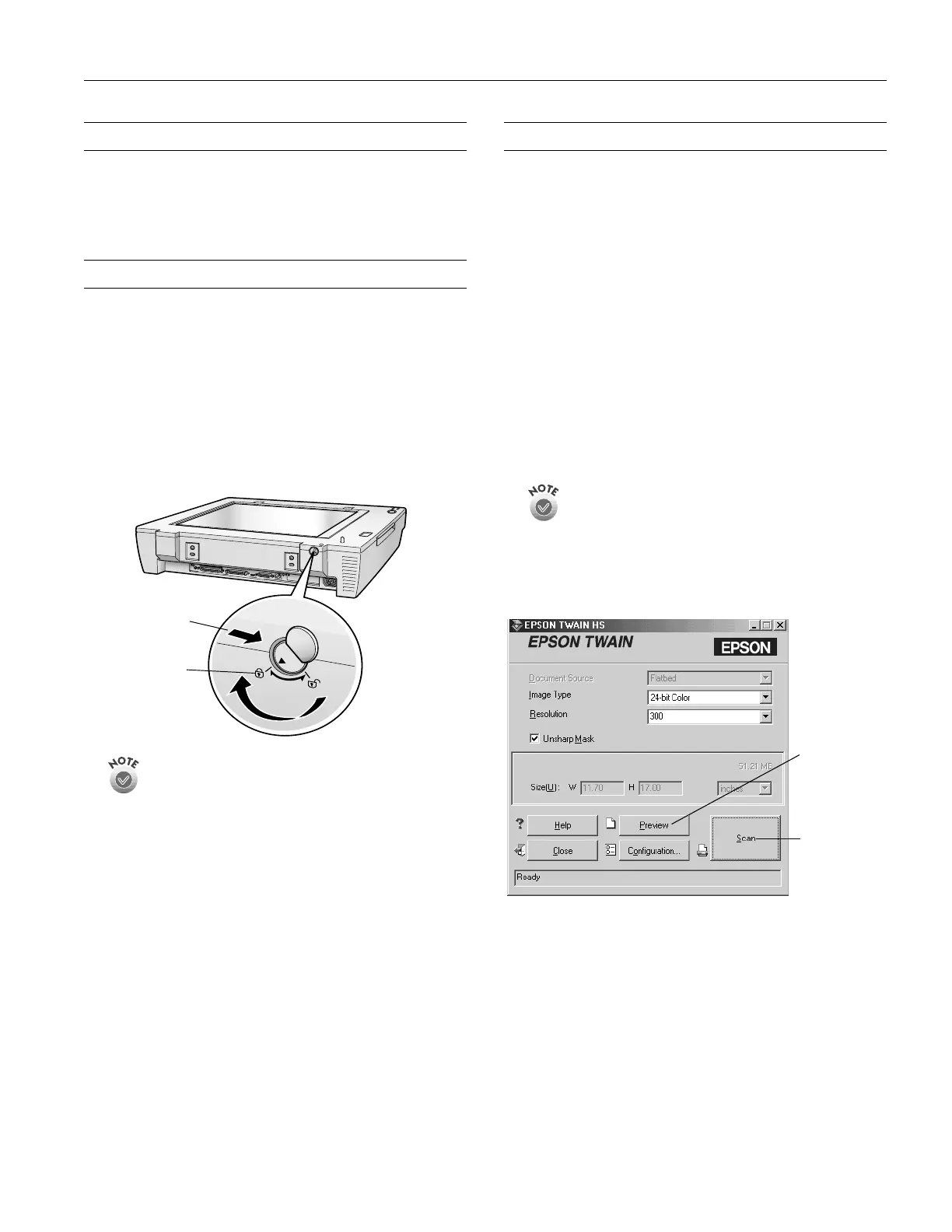EPSON GT-30000
3/01 EPSON GT-30000
- 5
Installing the Scanner
Unlock the carriage before installing the Automatic
Document Feeder by turning the transportation lock
counterclockwise.
Transporting the Scanner
When you transport the scanner a long distance or store it
for an extended time, follow the steps below to secure the
carriage.
1. Turn on the scanner and wait until the carriage moves to
the home position (the left side).
2. Turn off the scanner.
3. Press in and turn the transportation lock clockwise to the
locked position to secure the carriage.
If the scanner is inoperable, the carriage may not
automatically return to the home position. If it doesn’t, raise
the right side of the scanner and hold it up until the carriage
comes to rest at the left side. Then turn the transportation
lock to the locked position.
Scanning with EPSON TWAIN HS
Follow the steps below to scan a document using EPSON
TWAIN HS or EPSON TWAIN HS Network.
1. Start your host application (for example, Presto!
PageManager or any other application that supports
EPSON TWAIN HS).
2. Select your scanner source. (Unless you change your
source, you only need to do this step once.)
For example, if you’re running Presto! PageManager as
your host application, click
File
, then
Select Source
. In the
Select Source dialog box, select
EPSON TWAIN HS
. Then
click
Select
.
If you’re accessing a network scanner connected to
another computer, select
EPSON TWAIN HS Network
as
your input source and click
OK
.
You can’t select EPSON TWAIN HS as your scanner source
if you’re using a network scanner and EPSON Scan Server is
running. EPSON Scan Server disables EPSON TWAIN HS.
For example, choose
Acquire
from Presto! PageManager’s
File menu.
The EPSON TWAIN HS main window appears.
3. Choose the
Document Source
and
Image Type.
For example, if you’re scanning a photograph, select
Flatbed
as your
Document Source
and
24-bit Color (Std)
as
your
Image Type
.
When using the ADF, choose
ADF-Single-sided
or
ADF-
Double-sided as your
Document Source
.
4. Click the
Preview
button. You see a preview of your scan
in the window that opens.
locked
position
press in
and turn
click to start
scanning
click to display
a preview of the
image
click to start
scanning
