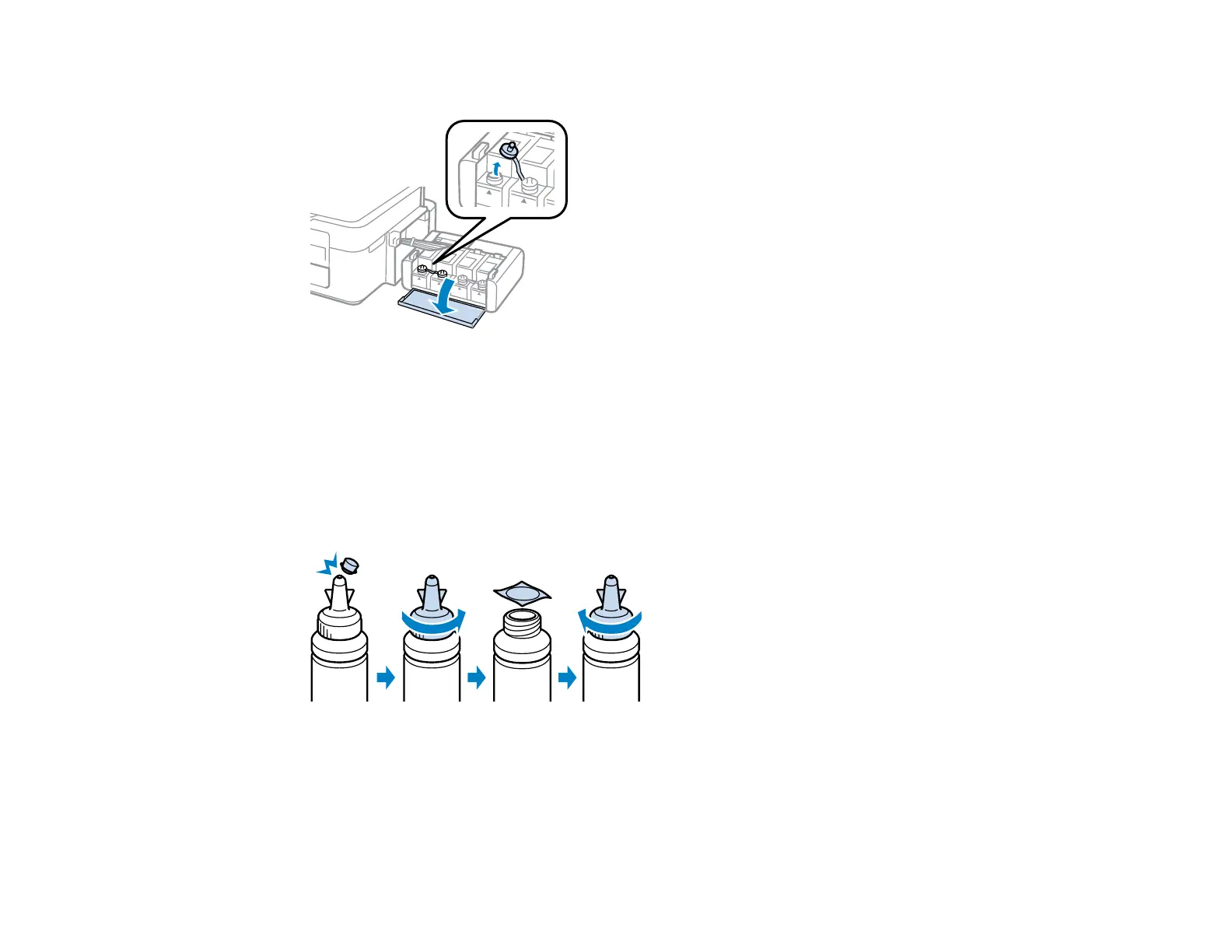5. Open the ink tank unit cover, then remove the ink tank’s cap.
Note: Make sure the color of the ink tank matches the ink color you want to refill, and only remove
the cap from that ink tank. Be careful not to spill any ink.
6. Snap off the tip of the bottle cap, but do not dispose of the bottle cap tip so you can use it to seal the
bottle cap later, if necessary. Then remove the cap, remove the seal from the bottle, and replace the
cap on the bottle.
Note: Make sure the color of the ink bottle matches the ink color you want to refill.
Caution: Install the bottle cap tightly; otherwise, ink may leak.
111
