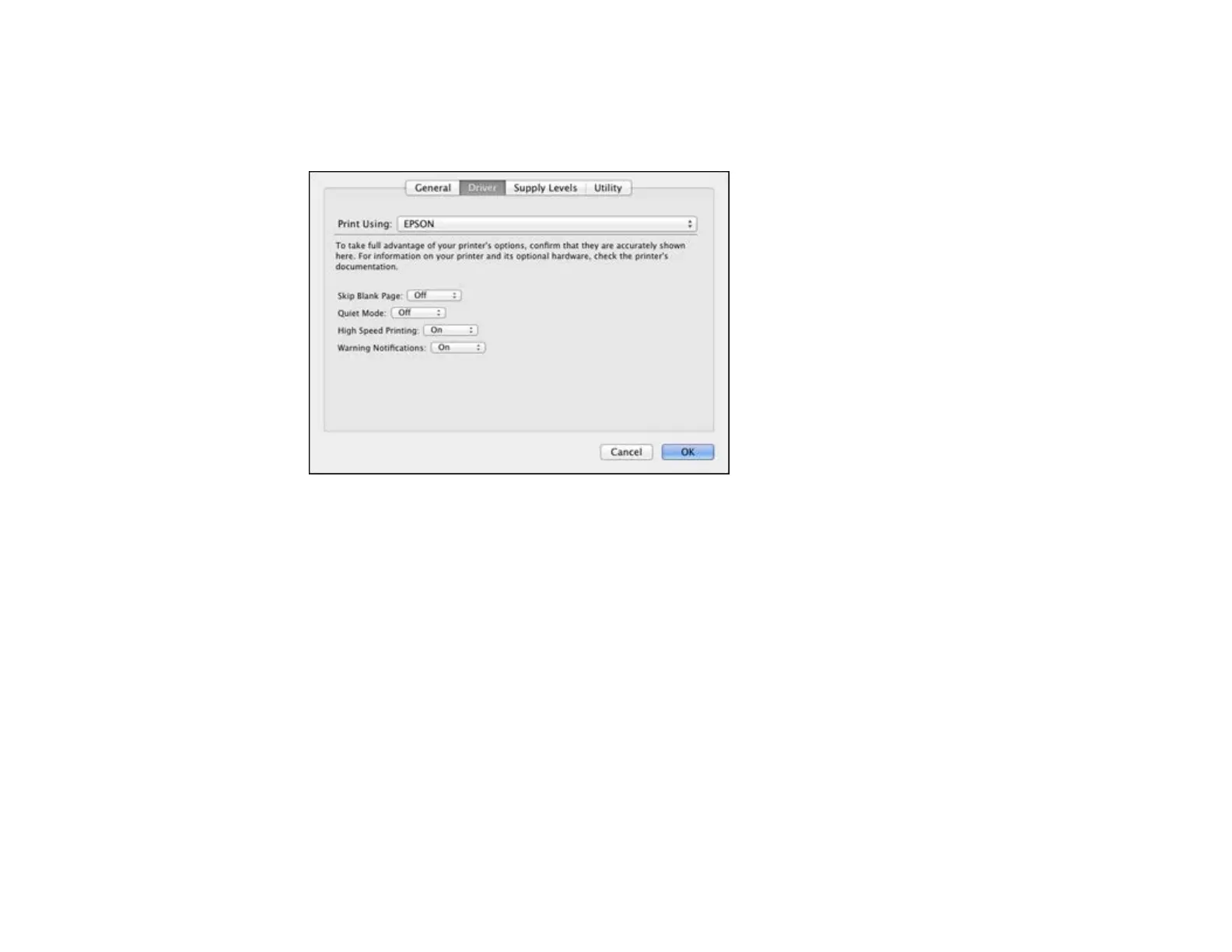2. Select Print & Fax or Print & Scan, select your product, and select Options & Supplies.
3. Select Driver.
You see this screen:
4. Select any of the available printing preferences.
5. Click OK.
Printing Preferences - Mac OS X
Parent topic: Printing with Mac OS X
Printing Preferences - Mac OS X
You can select from these settings on the Driver tab.
Skip Blank Page
Ensures that your product does not print pages that contain no text or images.
Quiet Mode
Lessens noise during printing when you select Plain Paper/Bright White Paper as the paper Type or
Media Type setting.
High Speed Printing
Speeds up printing, but may reduce print quality.
55
