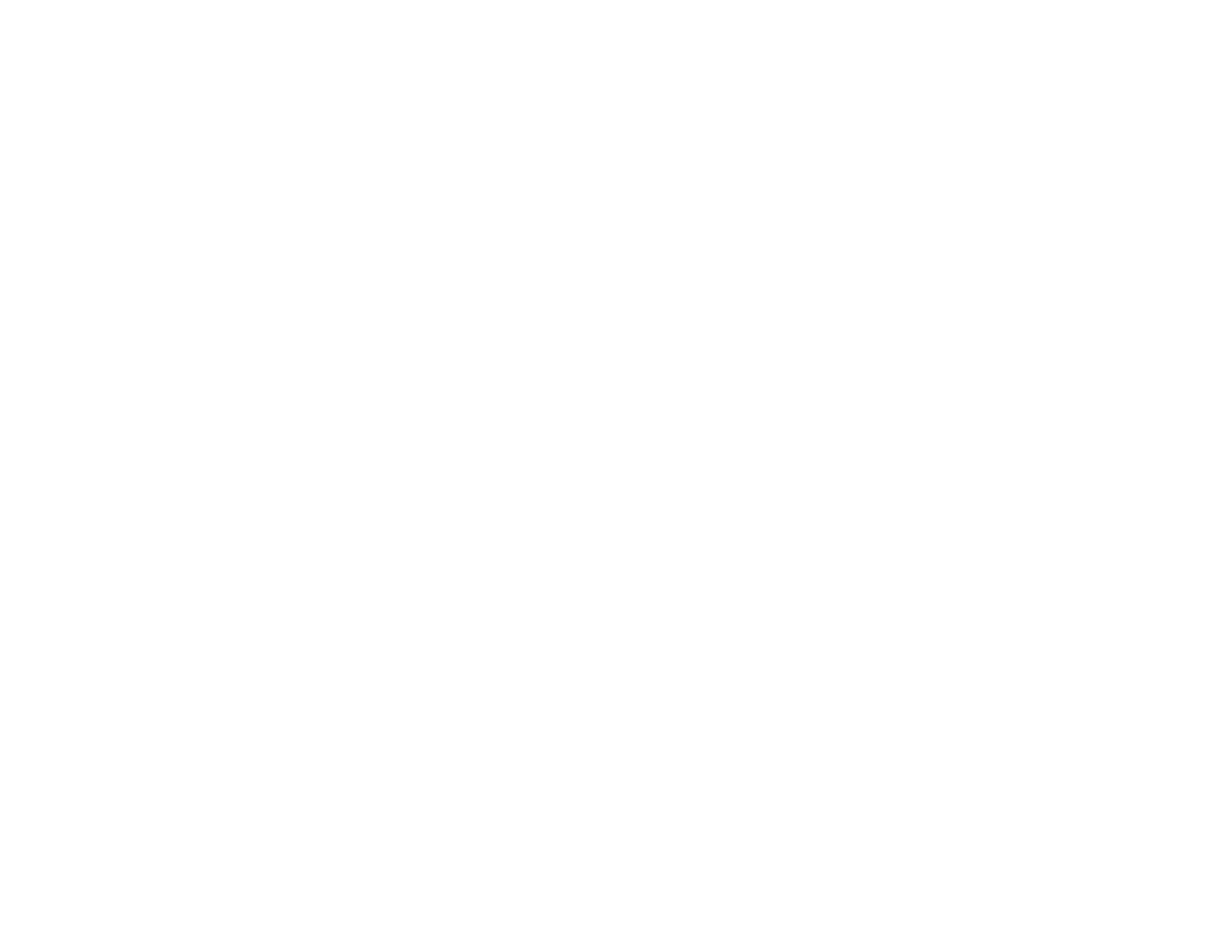2. Open the Scanner (Windows) or Select Scanner (Mac OS X) drop-down list and select your
product, if necessary.
3. Click Make Job Settings.
4. Open the Edit Job Settings drop-down list and select the scan button settings you want to view or
change.
5. Change the settings as necessary.
6. Click OK.
Parent topic: Starting a Scan Using the Product Buttons
Starting a Scan Using the EPSON Scan Icon
You can start the EPSON Scan program to select scan settings, scan, and save the scanned image to a
file.
• Windows: Double-click the EPSON Scan icon on your computer desktop.
• Mac OS X: Open the Applications folder, open the Epson Software folder, and double-click the
EPSON Scan icon.
You see an EPSON Scan window like this:
58
