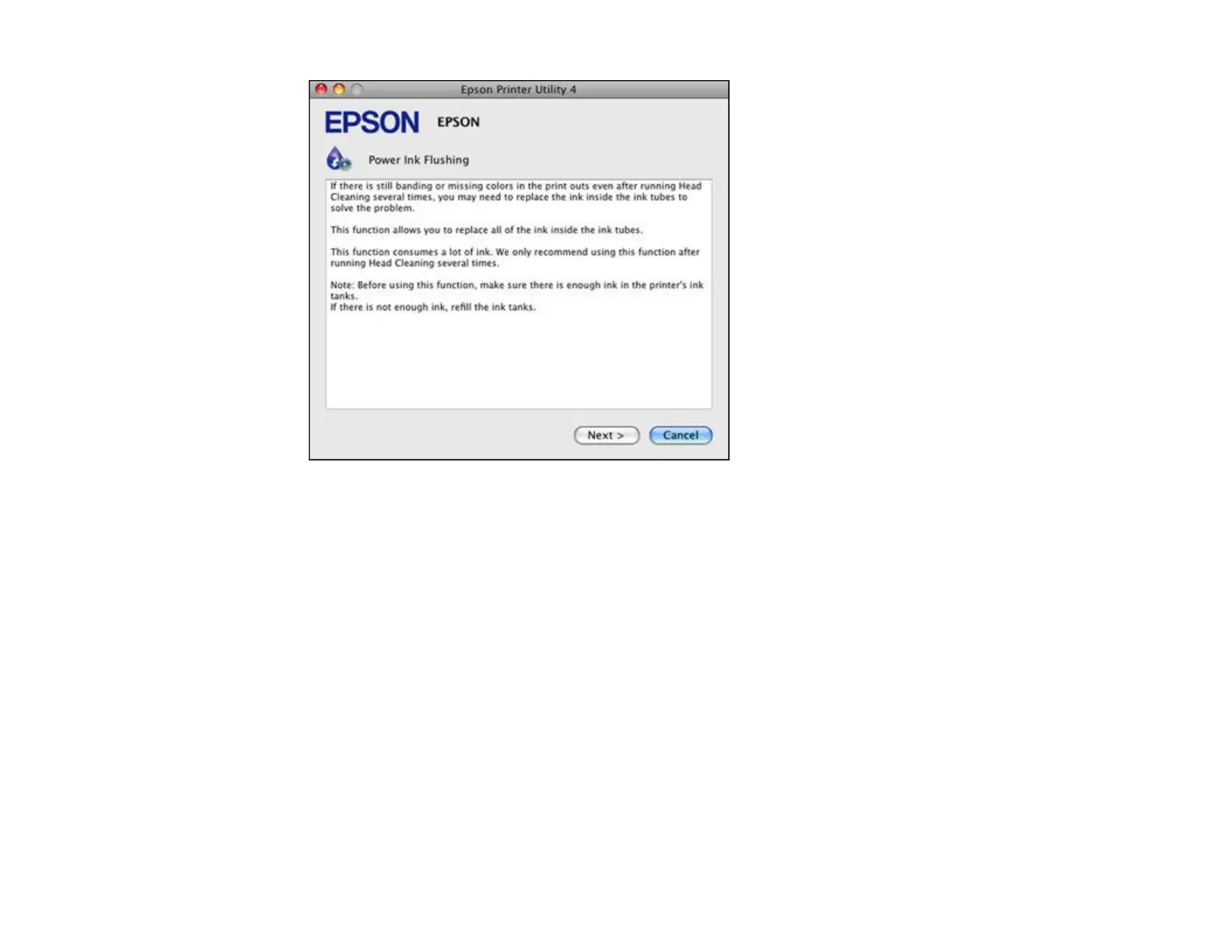4. Follow the on-screen instructions to flush the ink tubes.
5. When you finish flushing the ink tubes, run a nozzle check to check the print quality. If necessary,
also clean the print head.
If you don’t see any improvement, turn off the product and wait at least 6 hours. Then check the print
quality again. If quality still does not improve, contact Epson for support.
Parent topic: Ink Tube Flushing
Related concepts
Print Head Nozzle Check
Print Head Cleaning
Print Head Alignment
If your printouts become grainy or blurry, you notice misalignment of vertical lines, or you see dark or
light horizontal bands, you may need to align the print head.
Note: Banding may also occur if your print head nozzles need cleaning.
127
