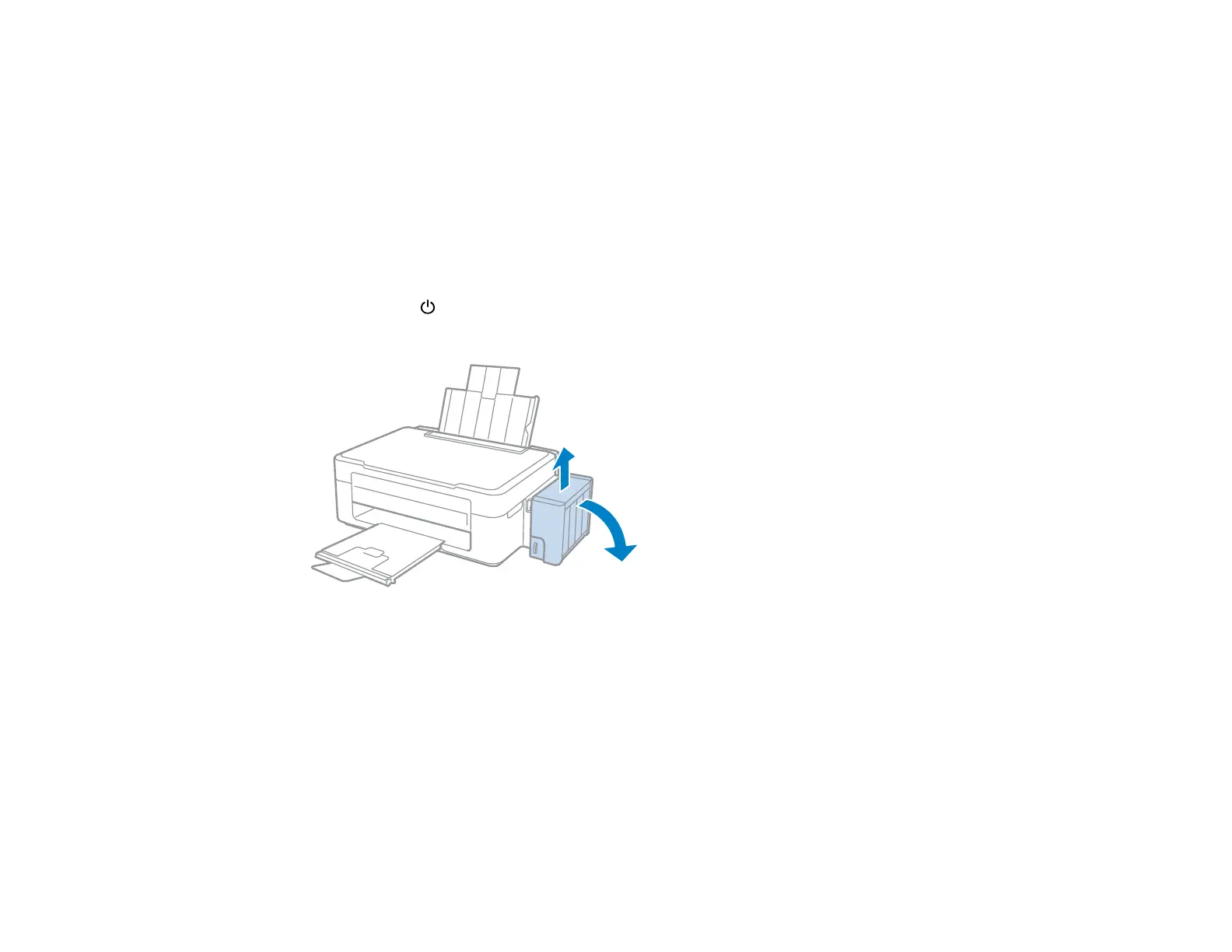Refilling the Ink Tanks
Make sure you have new ink bottles handy and have read the ink safety precautions before you begin.
You can continue to use the product even if one or more ink tanks are not filled all the way. However, to
keep your product operating at its best, fill all the ink tanks up to the top line.
Caution: Wear plastic gloves while refilling the ink tanks to avoid staining your hands.
1. Place a sheet of paper under the ink tank area in case of spills.
2. Turn on your product.
3. Make sure the power light is on, but not flashing.
4. Unhook the ink tank unit from the product and lay it down.
Note: Do not pull on the ink tubes.
110
