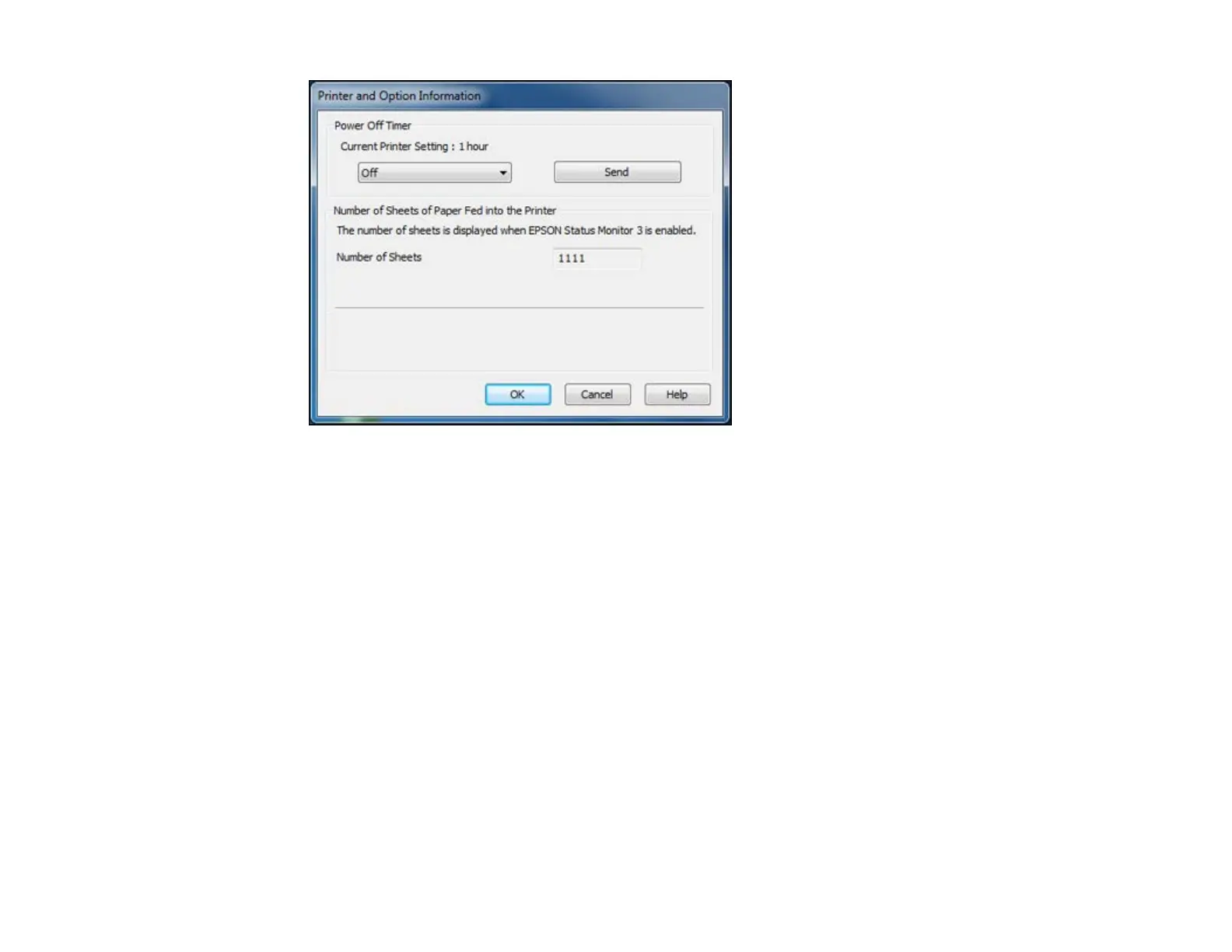5. After checking the number of sheets fed into the printer, click OK to close the window.
Note: The number of sheets is displayed only when EPSON Status Monitor 3 is enabled.
Parent topic: Checking the Number of Sheets
Checking the Sheet Counter - Mac OS X
You can check the the number of sheets of paper that have fed through the product by checking the
sheet counter.
1. Do one of the following:
• Mac OS X 10.6/10.7/10.8: In the Apple menu or the Dock, select System Preferences. Select
Print & Fax or Print & Scan, select your product, and select Options & Supplies. Select Utility
and select Open Printer Utility.
• Mac OS X 10.5: In the Apple menu or the Dock, select System Preferences. Select Print & Fax,
select your product, and select Open Print Queue. Select Utility.
2. Select Printer and Option Information.
You see this window:
132
