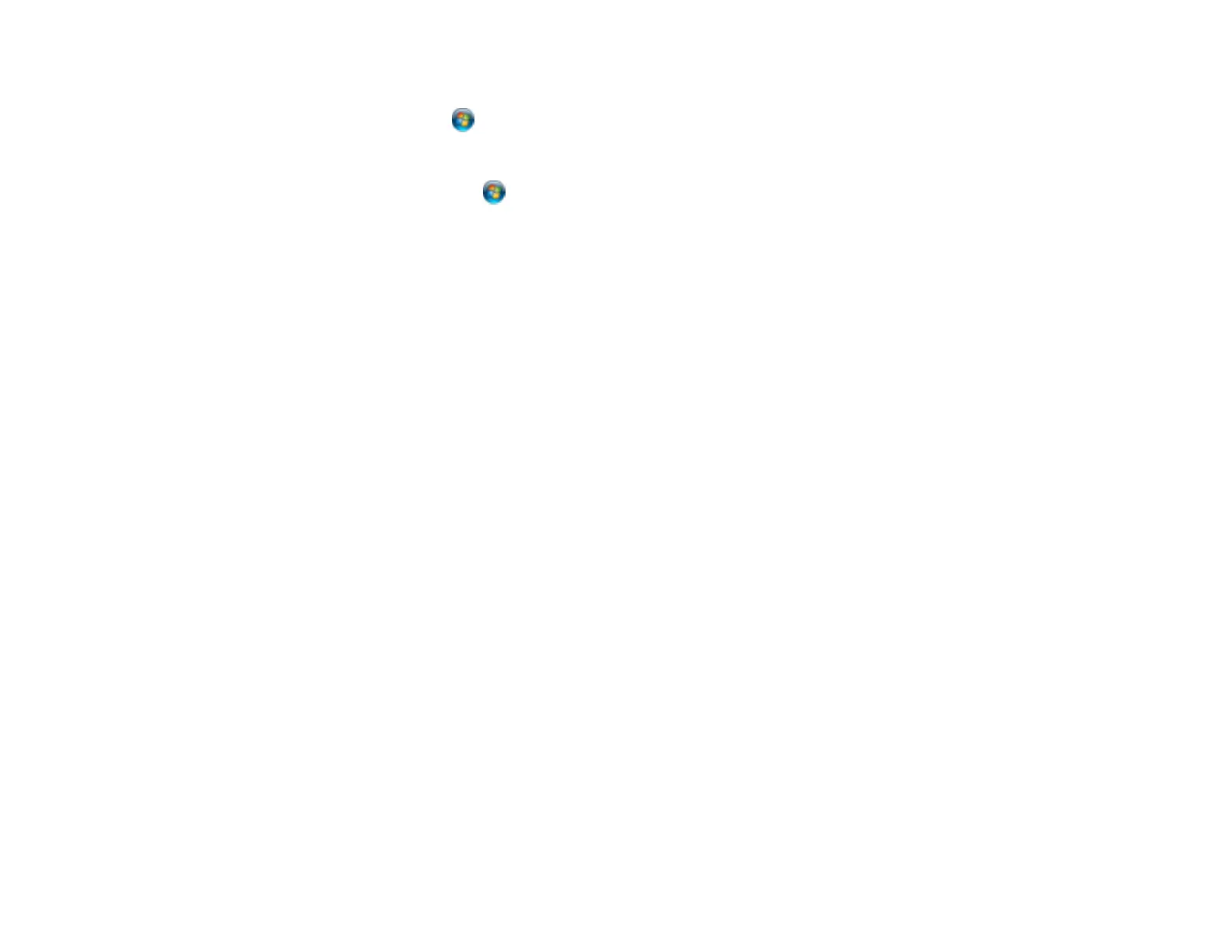• In Windows, delete all print jobs from the Windows Spooler:
• Windows 7: Click and select Devices and Printers. Right-click your product name, select See
what's printing, select your product name again if necessary, right-click the stalled print job, click
Cancel, and click Yes.
• Windows Vista: Click and select Control Panel. Click Printer under Hardware and Sound,
right-click your product name, select Open, right click the stalled print job, click Cancel, and click
Yes.
• Windows XP: Click Start and select Printers and Faxes. (Or open the Control Panel, select
Printers and Other Hardware if necessary, and select Printers and Faxes.) Right-click your
product name, select Open, right-click the stalled print job, click Cancel, and click Yes.
• Make sure your product is selected as the printer in your printing program.
• If your product is connected to a USB hub, connect it directly to your computer instead.
Parent topic: Solving Page Layout and Content Problems
Incorrect Image Size or Position
If your printed image is the wrong size or in the wrong position, try these solutions:
• Make sure you selected the correct paper size and layout settings in your printing program and printer
software.
• Make sure your paper is positioned correctly for feeding into the printer.
You can use the preview option in your printer software to check your margins before you print.
Parent topic: Solving Page Layout and Content Problems
Related tasks
Selecting Basic Print Settings - Windows
Selecting Additional Layout and Print Options - Windows
Selecting Basic Print Settings - Mac OS X
Selecting Print Layout Options - Mac OS X
Related topics
Loading Paper
Slanted Printout
If your printouts are slanted, try these solutions:
• Slide the edge guide against the edge of the paper.
152
