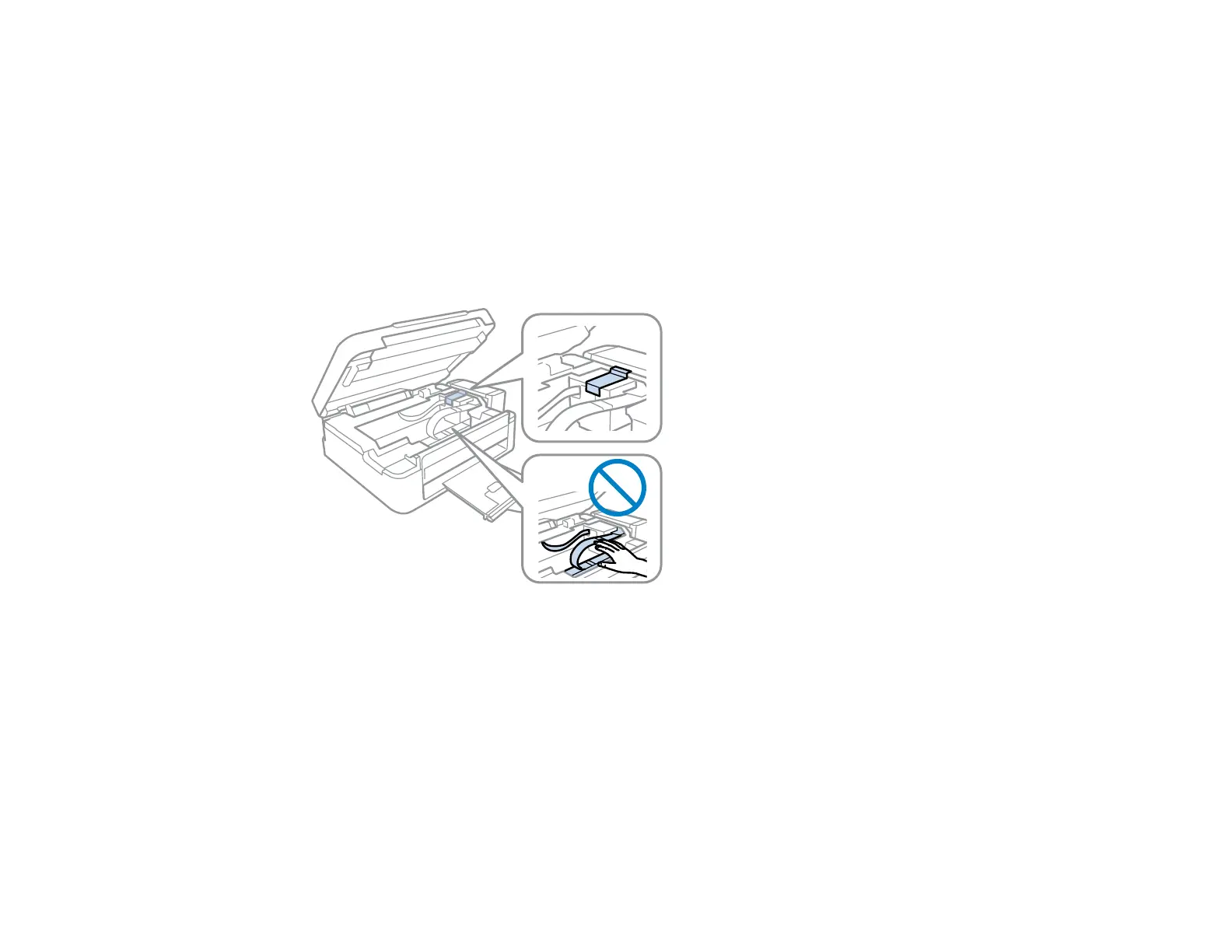• When storing or transporting an ink bottle after removing its seal, do not tilt the bottle and do not
subject it to impacts or temperature changes. Otherwise, ink may leak even if the cap on the ink bottle
is tightened securely. Be sure to keep the ink bottle upright when tightening the cap, and take
measures to prevent ink from leaking when transporting the ink bottles.
1. Turn off the product.
2. Lift up the scanner unit and check to see if the print head is in the far right position (the home
position). If not, turn on the product, wait for the print head to move to the far right, then turn the
product off again.
3. Secure the print head to the case with tape.
Caution: Do not place tape on the white flat cable inside the product; otherwise, you may damage
your product.
4. Lower the scanner unit.
5. Remove all the paper from the product.
6. Unplug the power cable.
7. Disconnect any connected cables.
135
