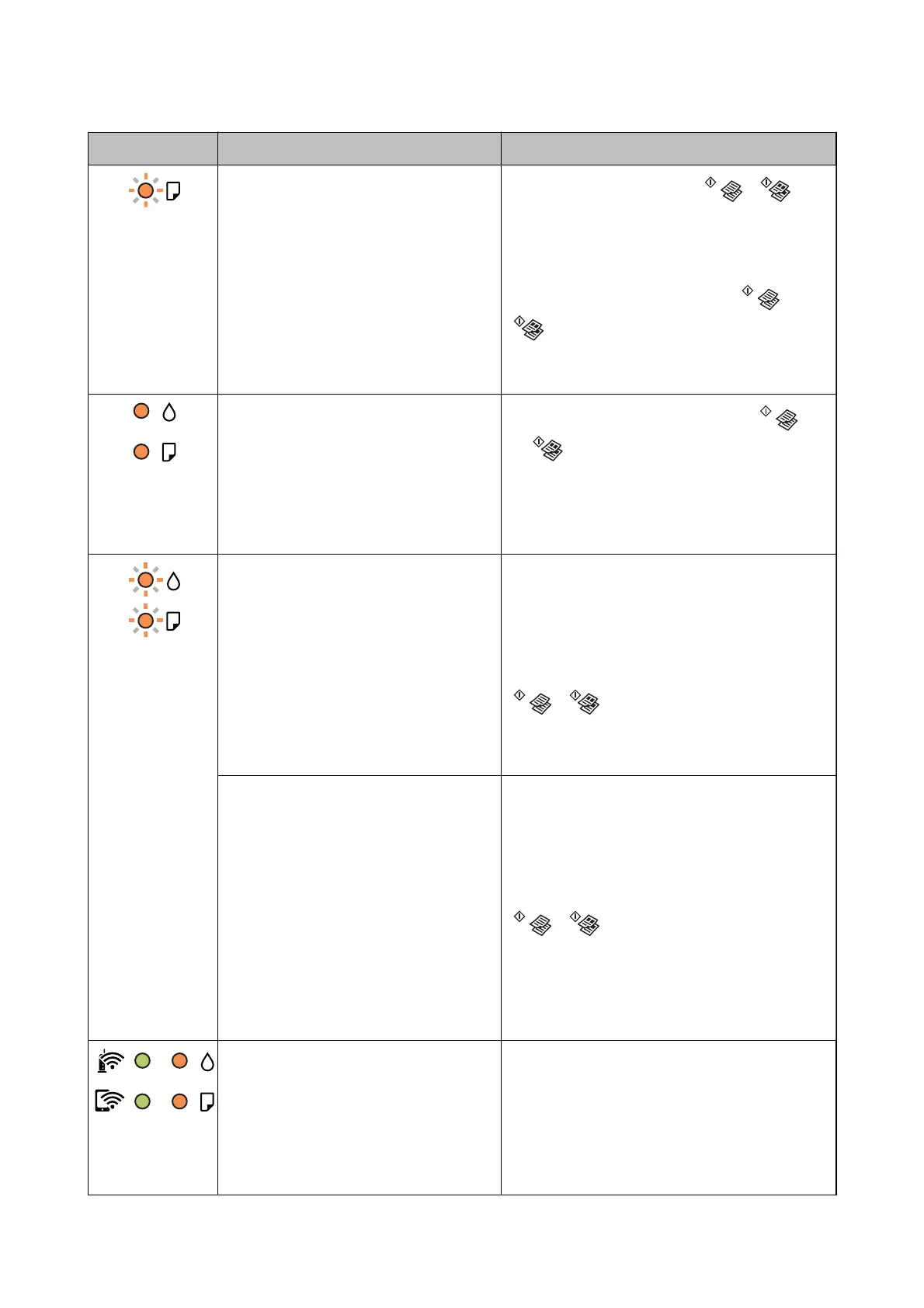Light Status Solutions
A paper jam has occurred.
Remove the paper and press the
or
button.
If the paper jam error continues after removing the
paper and turning the power o and on again, paper
may remain inside the printer. Load A4 size paper in
the rear paper feed, and then press the
or
button to remove the paper inside. Load paper
in the portrait direction.
If the error cannot be cleared, contact Epson support.
❏ The printer was not turned o correctly.*
❏ Because the printer was turned o while
operating, the nozzles may have dried
and clogged.
* The power was turned o with a power
strip or breaker, the plug was pulled out of
the outlet, or an electrical failure occurred.
❏ After clearing the error by pressing the
or
button, we recommend performing a nozzle
check. Cancel any pending print jobs.
❏ To turn o the printer, make sure you press the
P
button.
When the
B
light and the
b
light ash
simultaneously
An ink pad is nearing or at the end of its
service life.
The ink pads need to be replaced.
Contact Epson or an authorised Epson service
provider to replace the ink pad
*1
. It is not a user-
serviceable part.
When a message saying that you can continue
printing is displayed on the computer, press the
or button to continue printing. The lights
stop ashing for the time being, however, they will
continue to ash at regular intervals until the ink pad
is replaced.
When the
B
light and the
b
light ash
alternately
A borderless printing ink pad is nearing or at
the end of its service life.
The borderless printing ink pad need to be replaced.
Contact Epson or an authorised Epson service
provider to replace the ink pad
*1
. It is not a user-
serviceable part.
When a message saying that you can continue
printing is displayed on the computer, press the
or button to continue printing. The lights
stop ashing for the time being, however, they will
continue to ash at regular intervals until the ink pad
is replaced.
Borderless printing is not available, but printing with
a border is available.
The printer has started in recovery mode
because the
rmware
update failed.
Follow the steps below to try to update the rmware
again.
1. Connect the computer and the printer with a USB
cable. (During recovery mode, you cannot update the
rmware over a network connection.)
2. Visit your local Epson website for further
instructions.
User's Guide
Solving Problems
105