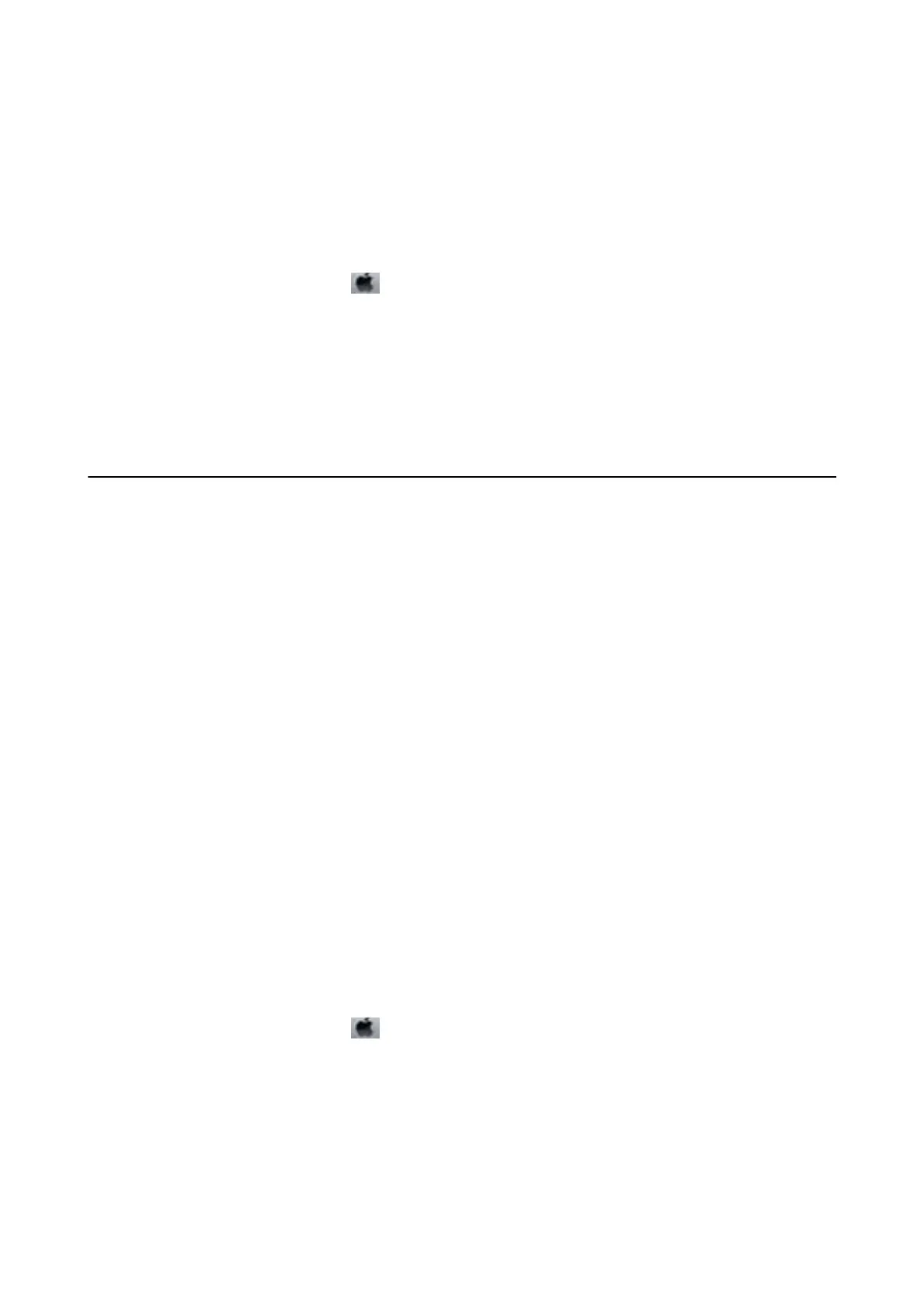Related Information
& “Accessing the Printer Driver” on page 43
Running Power Cleaning - Mac OS
1. Select System Preferences from the menu > Printers & Scanners (or Print & Scan, Print & Fax), and
then select the printer.
2. Click Options & Supplies > Utility > Open Printer Utility.
3. Click Power Cleaning.
4.
Follow the on-screen instructions.
Aligning the Print Head
If you notice a misalignment of vertical lines or blurred images, align the print head.
Aligning the Print Head - Windows
1. Load A4-size plain paper in the printer.
2. Access the printer driver window.
3. Click Print Head Alignment on the Maintenance tab.
4.
Follow the on-screen instructions.
Related Information
& “Loading Paper in the Rear Paper Feed” on page 36
& “Accessing the Printer Driver” on page 43
Aligning the Print Head - Mac OS
1. Load A4-size plain paper in the printer.
2. Select System Preferences from the
menu > Printers & Scanners (or Print & Scan, Print & Fax), and
then select the printer.
3.
Click Options & Supplies > Utility > Open Printer Utility.
4. Click Print Head Alignment.
5. Follow the on-screen instructions.
User's Guide
Maintaining the Printer
90