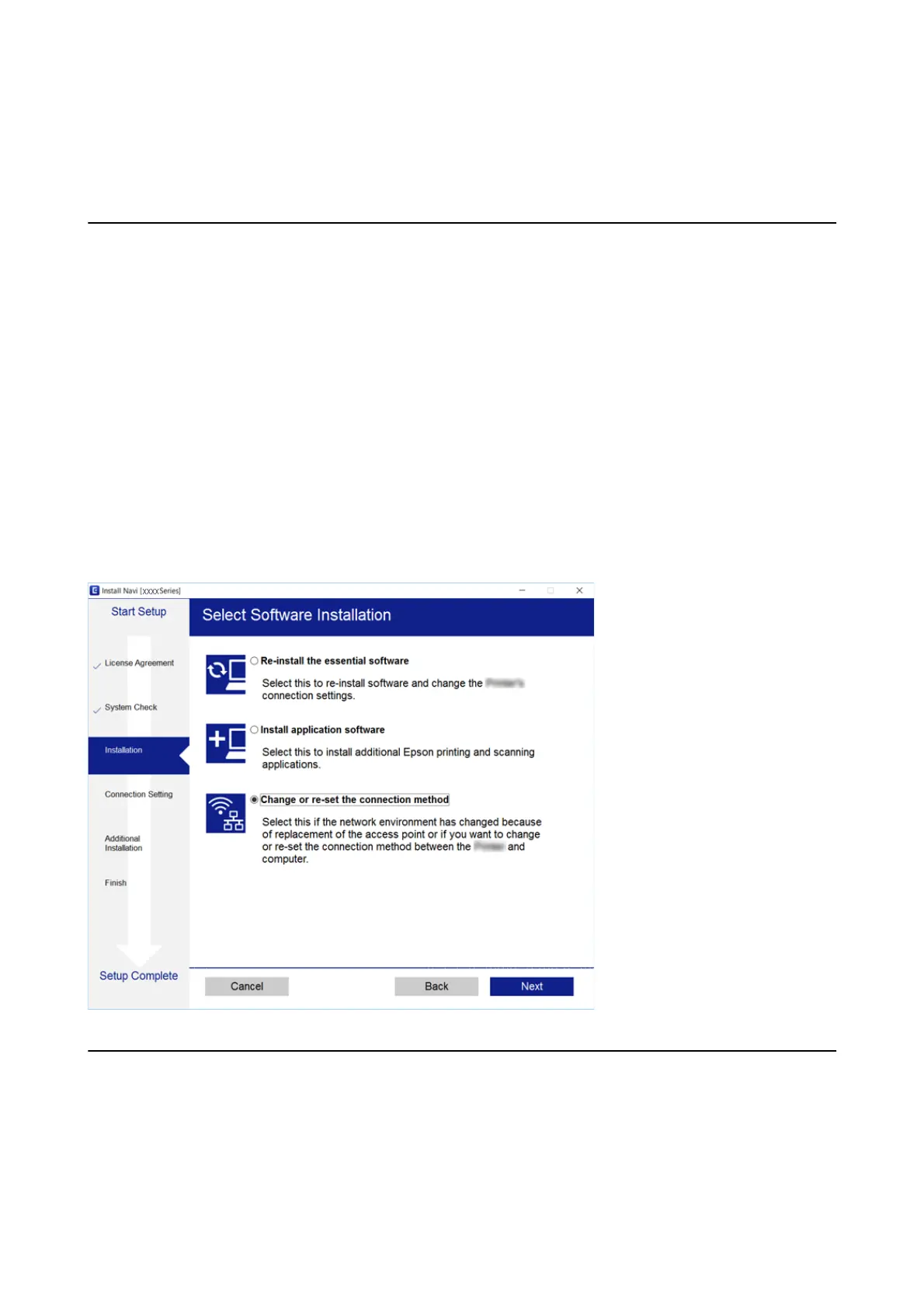Related Information
& “Changing the Connection Method to a Computer” on page 32
Changing the Connection Method to a Computer
Using the installer and re-set up in a dierent connection method.
❏ Setting up from the website
Access the following website, and then enter the product name. Go to Setup, and then start setting up.
http://epson.sn
❏ Setting up using the soware disc (only for the models that come with a soware disc and users with Windows
computers with disc drives.)
Insert the
soware
disc into the computer, and then follow the on-screen instructions.
Selecting Change the Connection Methods
Follow the on-screen instructions until the following screen is displayed.
Select Change or re-set the connection method on the Select Soware Installation screen, and then click Next.
Restoring the Network Settings from the Control
Panel
You can restore all network settings to their defaults.
1. Turn the printer o.
User's Guide
Network Settings
32
