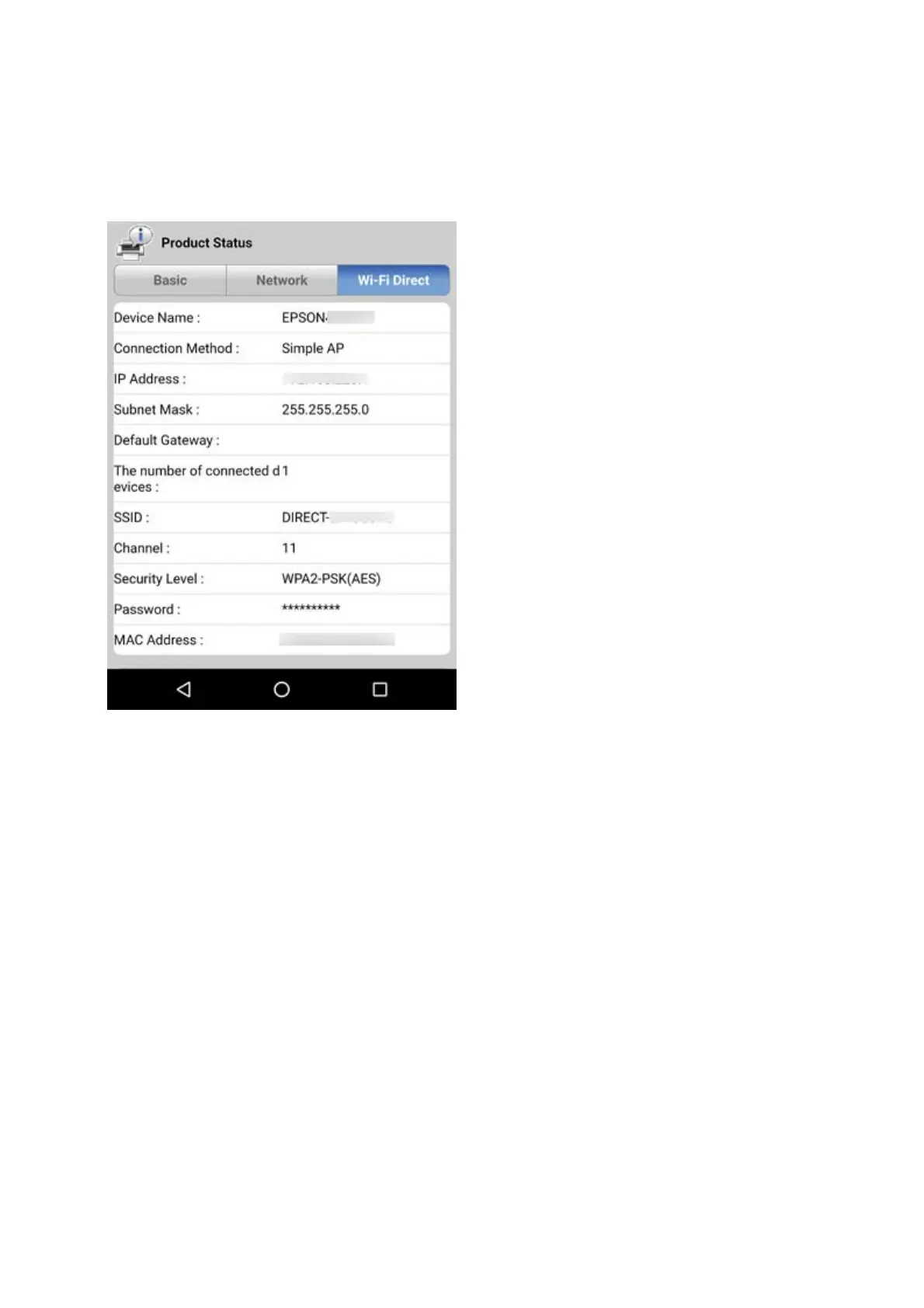❏ Product status screen for Web Cong
Launch a web browser from the connected device, and then enter the IP address for Wi-Fi Direct (Simple AP) to
open Web
Cong
. Tap Product Status > Wi -F i D i r e c t and check the Wi-Fi Direct status.
Disconnect unnecessary devices
If the maximum number of devices have already been connected to the printer, disconnect the unnecessary devices
and try to connect the new device.
Delete the SSID for Wi-Fi Direct on the Wi-Fi screen for the device that you do not need to connect to the printer.
Related Information
& “Printing a Network Status Sheet” on page 31
& “Application for Conguring Printer Operations (Web Cong)” on page 94
Checking the SSID Connected to the Printer
You can check the SSID by printing a network connection report, network status sheet, or on Web Cong.
User's Guide
Solving Problems
118