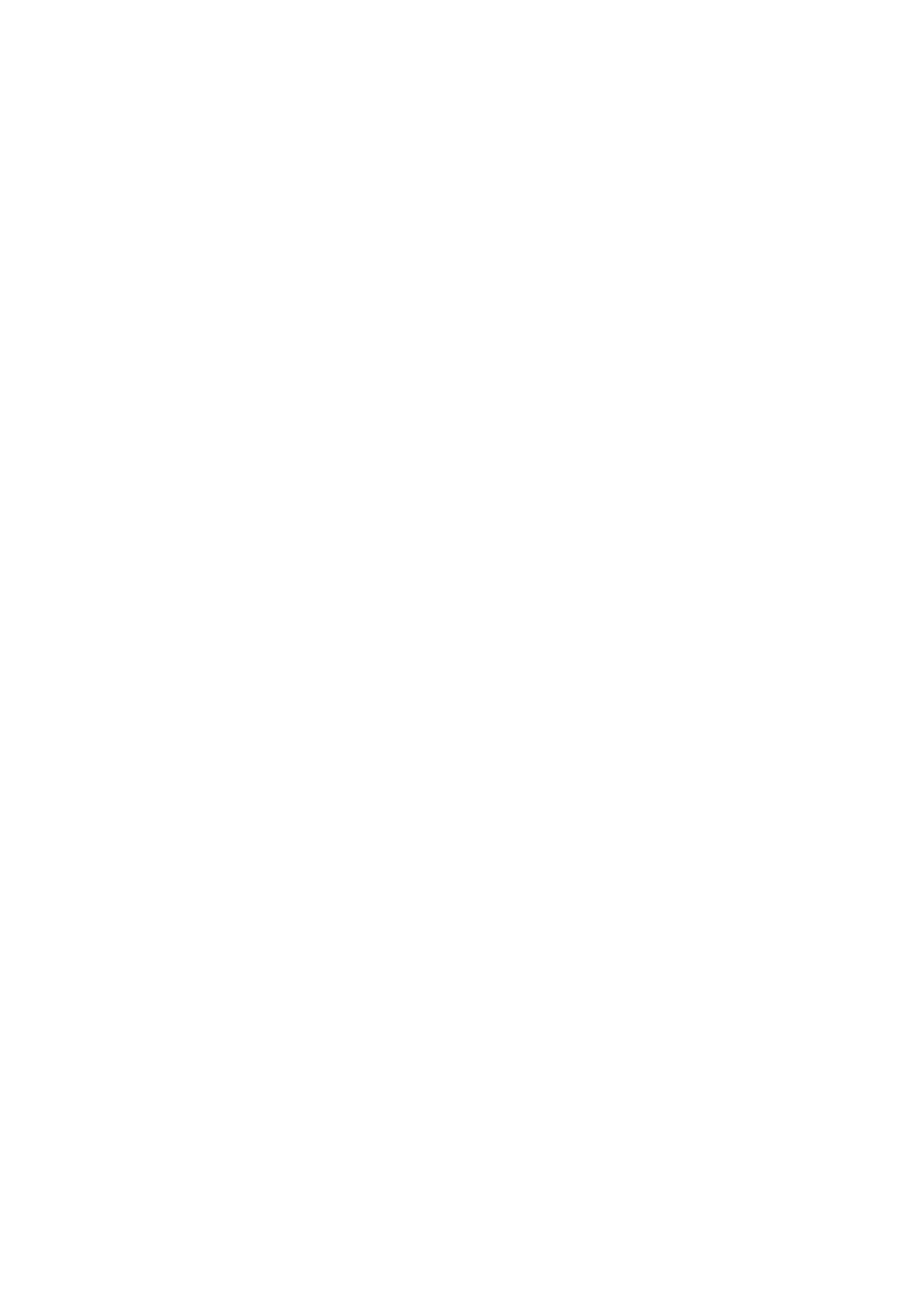❏ Turn o the devices you want to connect to the network. Wait for about 10 seconds, and then turn on the
devices in the following order; access point, computer or smart device, and then printer. Move the printer and
computer or smart device closer to the access point to help with radio wave communication, and then try to
make network settings again.
❏ Print the network connection report. See the related information link below for details. If the report shows that
the network connection failed, check the network connection report and then follow the printed solutions.
❏ If the IP address assigned to the printer is 169.254.XXX.XXX, and the subnet mask is 255.255.0.0, the IP address
may not be assigned correctly. Restart the access point or reset the network settings for the printer. If this does
not solve the problem, see the documentation for the access point.
❏ Try accessing any website from your computer to make sure that your computer's network settings are correct.
If you cannot access any website, there is a problem on the computer. Check the network connection of the
computer.
Related Information
& “Connecting to a Computer” on page 20
&
“Printing a Network Connection Report” on page 25
Checking the Software and Data
❏ Make sure that a genuine Epson printer driver is installed. If a genuine Epson printer driver is not installed, the
available functions are limited. We recommend using a genuine Epson printer driver. See the related
information link below for details.
❏ If you are printing a large data size image, the computer may run out of memory. Print the image at a lower
resolution or a smaller size.
Related Information
& “Checking for Genuine Epson Printer Drivers” on page 112
& “Installing the Latest Applications” on page 100
Checking for Genuine Epson Printer Drivers
You can check if a genuine Epson printer driver is installed on your computer by using one of the following
methods.
Windows
Select Control Panel > View devices and printers (Printers, Printers and Faxes), and then do the following to
open the print server properties window.
❏ Windows 10/Windows 8.1/Windows 8/Windows 7/Windows Server 2016/Windows Server 2012 R2/Windows
Server 2012/Windows Server 2008 R2
Click the printer icon, and then click Print server properties at the top of the window.
❏ Windows Vista/Windows Server 2008
Right-click on the Printers folder, and then click Run as administrator > Server Properties.
❏ Windows XP/Windows Server 2003 R2/Windows Server 2003
From the File menu, select Server Properties.
User's Guide
Solving Problems
112