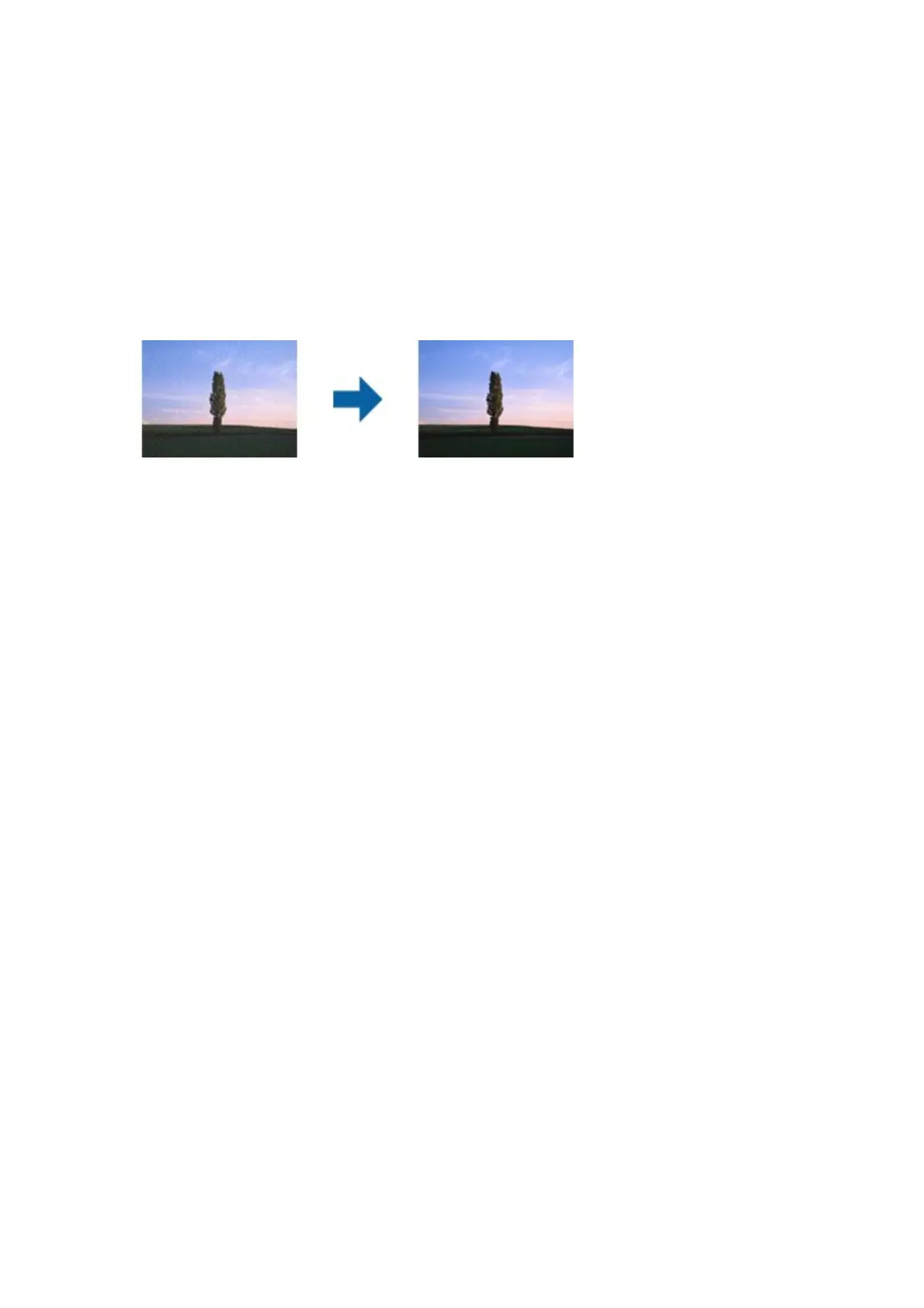Related Information
& “Scanning Documents (Document Mode)” on page 72
Moiré Patterns (Web-Like Shadows) Appear
If the original is a printed document, moiré patterns (web-like shadows) may appear in the scanned image.
❏ On the Advanced Settings tab in Epson Scan 2, set Descreening.
❏ Change the resolution, and then scan again.
Related Information
& “Scanning Using Epson Scan 2” on page 72
Cannot Scan the Correct Area on the Scanner Glass
❏ Make sure the original is placed correctly against the alignment marks.
❏ If the edge of the scanned image is missing, move the original slightly away from the edge of the scanner glass.
❏ When placing multiple originals on the scanner glass, make sure there is a gap of at least 20 mm (0.79 in.)
between the originals.
Related Information
& “Placing Originals on the Scanner Glass” on page 39
Cannot Preview in Thumbnail
❏ When placing multiple originals on the scanner glass, make sure there is a gap of at least 20 mm (0.79 in.)
between the originals.
❏ Check that the original is placed straight.
❏ Depending on the original, previewing may not be performed in umbnail. In this situation, clear the
umbnail check box at the top of the preview widow to preview the entire scanned area, and then create
marquees manually.
Related Information
& “Scanning Photos or Pictures (Photo Mode)” on page 75
User's Guide
Solving Problems
129
