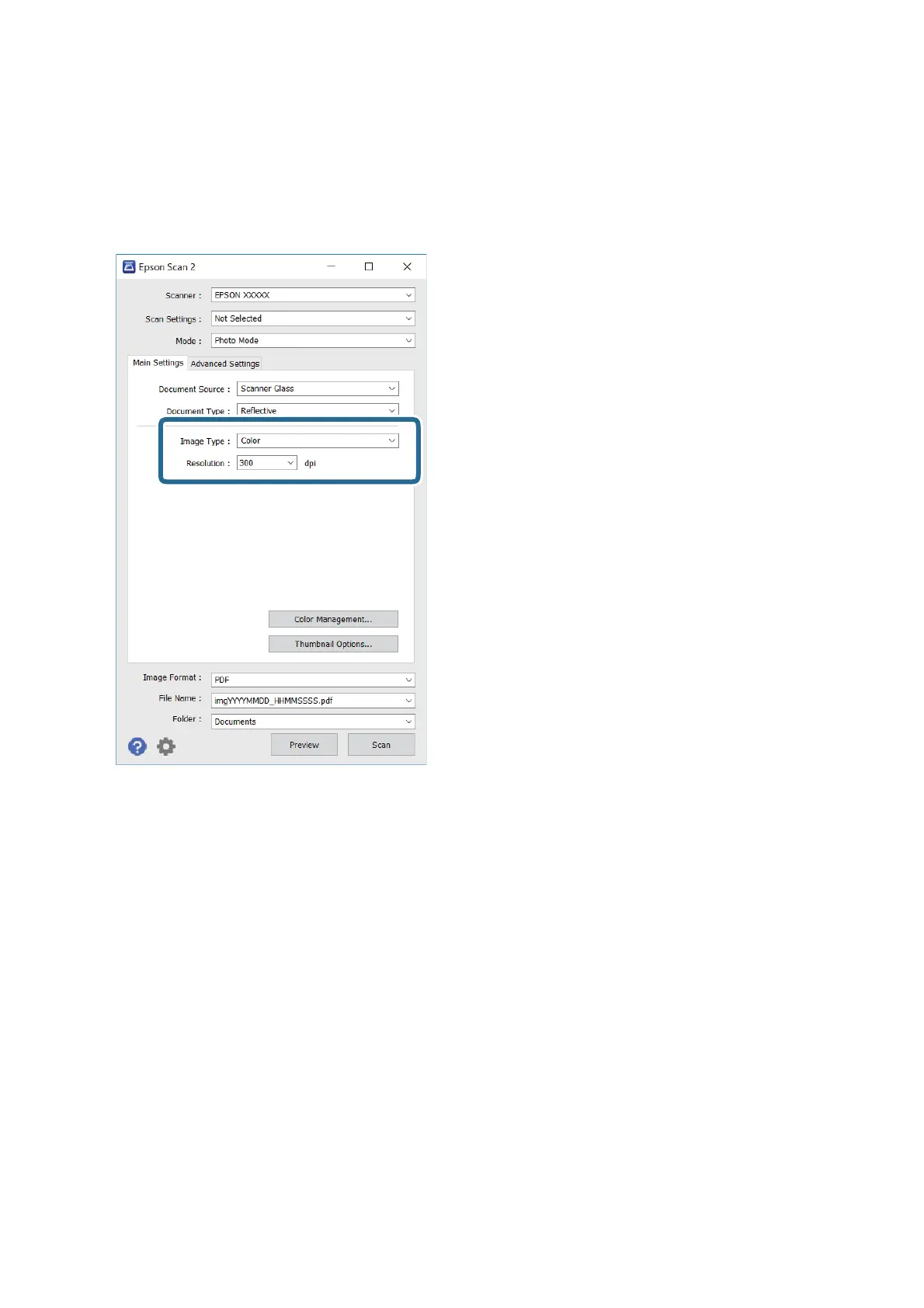2. Start Epson Scan 2.
3. Select Photo Mode from the Mode list.
4. Make the following settings on the Main Settings tab.
❏ Image Type: Select the color for saving the scanned image.
❏ Resolution: Select the resolution.
Note:
e
Document Source setting is
xed
as Scanner Glass, and the Document Type setting is
xed
as
Reective
.
(Reective means originals which are not transparent, for example ordinary papers or photos.) You cannot change these
settings.
User's Guide
Scanning
76