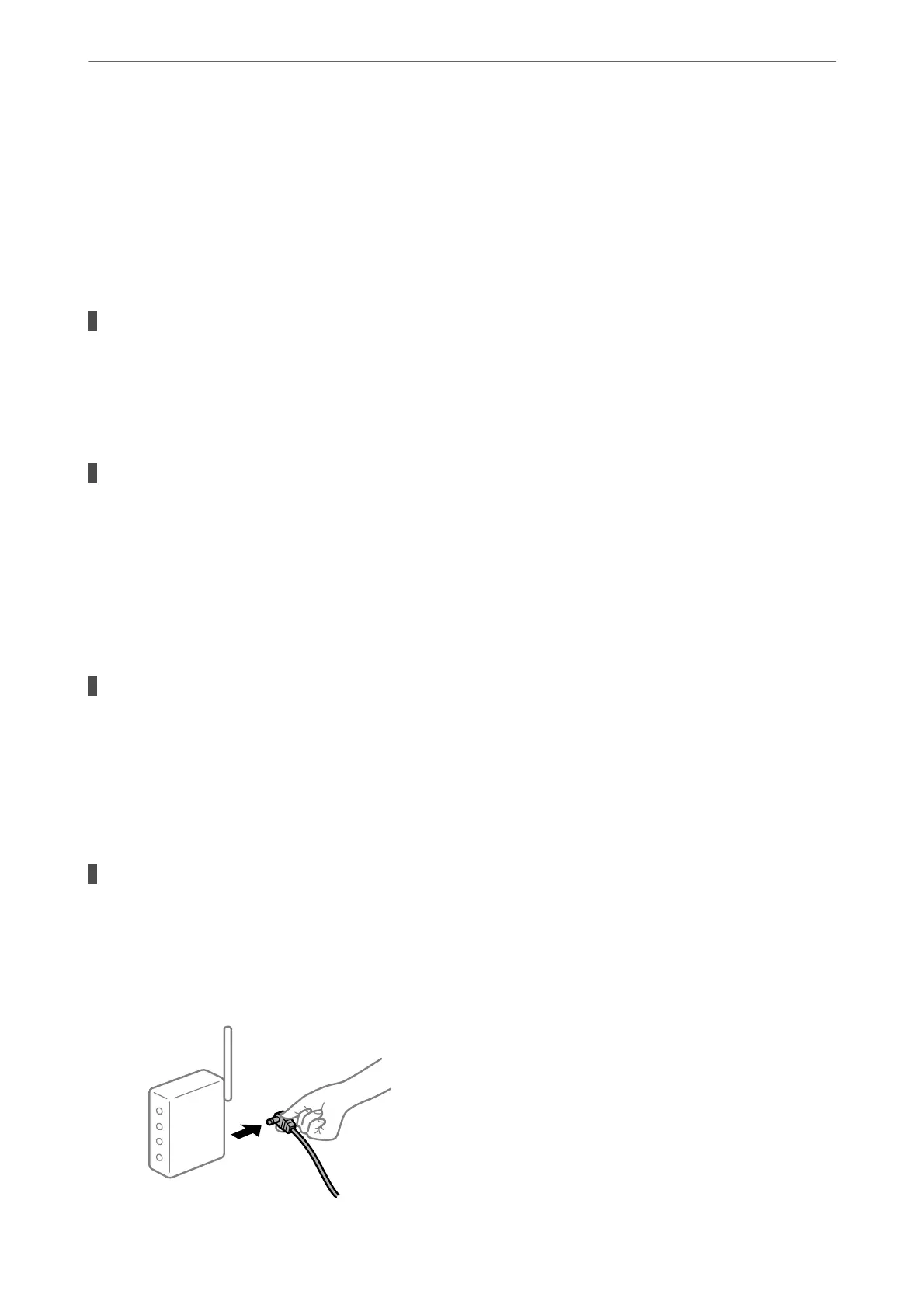❏ You may be able to clear the problem by updating the soware to the latest version. To check the
soware
status, use the
soware
update tool.
& “Checking if a genuine Epson printer driver is installed - Windows” on page 97
& “Checking if a genuine Epson printer driver is installed - Mac OS” on page 98
& “Installing or Uninstalling Applications Separately” on page 96
& “Updating Applications and Firmware” on page 100
There is a problem with the status of the printer.
Solutions
Make sure the printer status is not Pause.
Select System Preferences from the Apple menu > Printers & Scanners (or Print & Scan, Print & Fax),
and then double-click the printer. If the printer is paused, click Resume.
User feature restrictions are enabled for the printer.
Solutions
e printer may not print when the user feature restriction is enabled. Contact your printer
administrator.
Suddenly the Printer Cannot Print over a Network Connection
e problem could be one of the following issues.
The network environment has been changed.
Solutions
When you have changed the network environment, such as the wireless router or provider, try making
network settings for the printer again.
Connect the computer or smart device to the same SSID as the printer.
& “Re-setting the Network Connection” on page 169
Something is wrong with the network devices for Wi-Fi connection.
Solutions
Turn o the devices you want to connect to the network. Wait for about 10 seconds, and then turn on the
devices in the following order; wireless router, computer or smart device, and then printer. Move the
printer and computer or smart device closer to the wireless router to help with radio wave
communication, and then try to make network settings again.
Solving Problems
>
The Printer Does Not Work as Expected
>
Cannot Print
121
