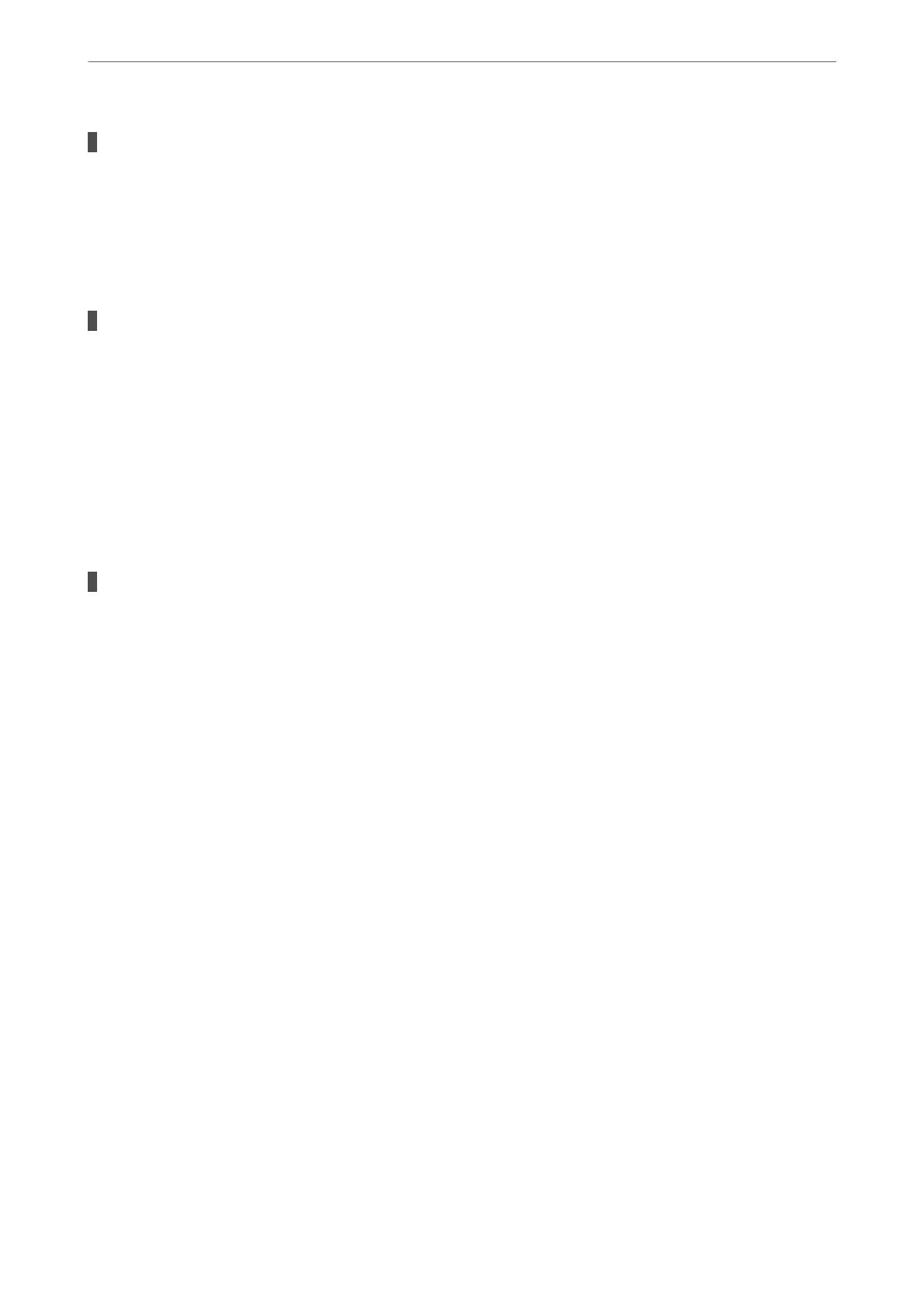The printer is not connected to the network.
Solutions
Select Settings > Network Settings > Connection Check, and then print the network connection report.
If the report shows that the network connection failed, check the network connection report and then
follow the printed solutions.
& “Printing a Network Connection Report” on page 179
There is a problem with the network settings on the computer.
Solutions
Try accessing any website from your computer to make sure that your computer's network settings are
correct. If you cannot access any website, there is a problem on the computer.
Check the network connection of the computer. See the documentation provided with the computer for
details.
The Print Settings Menu is Not Displayed.
e following causes can be considered.
The Epson Printer Driver has Not been Installed Correctly
Solutions
If the Print Settings menu is not displayed on macOS Catalina (10.15) or later, macOS High Sierra
(10.13), macOS Sierra (10.12), OS X El Capitan (10.11), OS X Yosemite (10.10), OS X Mavericks (10.9),
OS X Mountain Lion (10.8), the Epson printer driver has not been installed correctly. Enable it from the
following menu.
Select System Preferences from the Apple menu > Printers & Scanners (or Print & Scan, Print & Fax),
remove the printer, and then add the printer again. See the following to add a printer.
“Adding the Printer (for Mac OS Only)” on page 98
macOS Mojave (10.14) cannot access Print Settings in applications made by Apple such as TextEdit.
Cannot Print from Smart Device
Make sure the smart device and the printer are connected correctly.
e cause and solution to the problem dier depending on whether or not they are connected.
Check the connection with the smart device
Use Epson Smart Panel to check the connection between the smart device and the printer.
Open the Epson Smart Panel. If you cannot connect to the printer, tap [+] at the top of the screen to reset.
If you are not using Epson Smart Panel, see the link below.
http://epson.sn
Cannot connect to a Network
e problem could be one of the following issues.
Solving Problems
>
The Printer Does Not Work as Expected
>
Cannot Print
122
