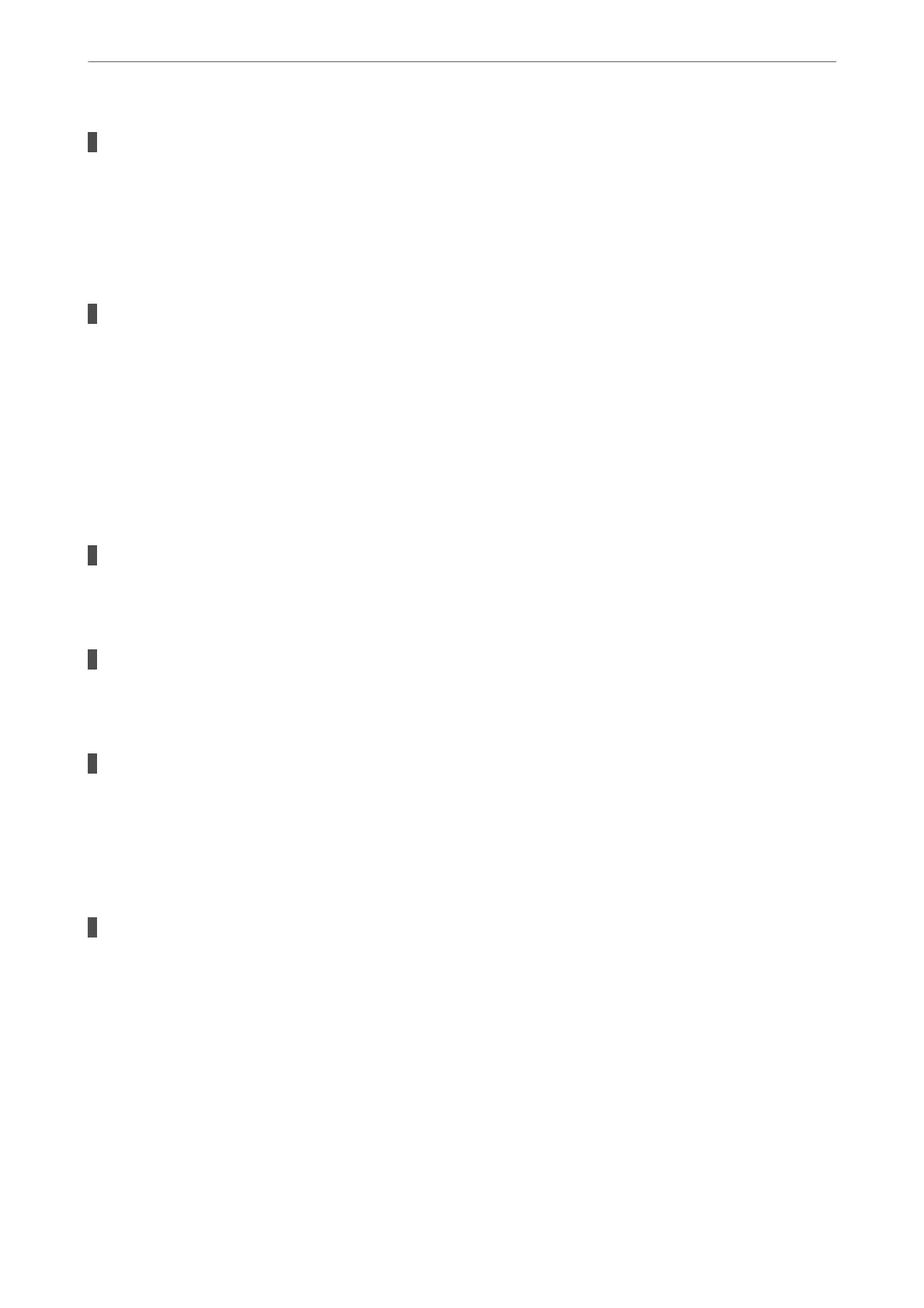There is a problem with the network settings on the computer.
Solutions
Try accessing any website from your computer to make sure that your computer's network settings are
correct. If you cannot access any website, there is a problem on the computer.
Check the network connection of the computer. See the documentation provided with the computer for
details.
The device connected to the USB 3.0 port causes radio frequency interference.
Solutions
When you connect a device to the USB 3.0 port on a Mac, radio frequency interference may occur. Try
the following if you cannot connect to wireless LAN (Wi-Fi) or if operations become unstable.
❏ Place the device that is connected to the USB 3.0 port further away from the computer.
The Printer Cannot Connect by USB (Mac OS)
e
following causes can be considered.
The USB cable is not plugged into the electrical outlet correctly.
Solutions
Connect the USB cable securely to the printer and the computer.
There is a problem with the USB hub.
Solutions
If you are using a USB hub, try to connect the printer directly to the computer.
There is a problem with the USB cable or the USB inlet.
Solutions
If the USB cable cannot be recognized, change the port, or change the USB cable.
Cannot Scan Even Though a Connection has been Correctly Established (Mac OS)
Scanning at a high resolution over a network.
Solutions
Try scanning at a lower resolution.
Cannot Start Scanning from Smart Device
Make sure the smart device and the printer are connected correctly.
e cause and solution to the problem dier depending on whether or not they are connected.
Check the connection with the smart device
Use Epson Smart Panel to check the connection between the smart device and the printer.
Solving Problems
>
The Printer Does Not Work as Expected
>
Cannot Start Scanning
132
