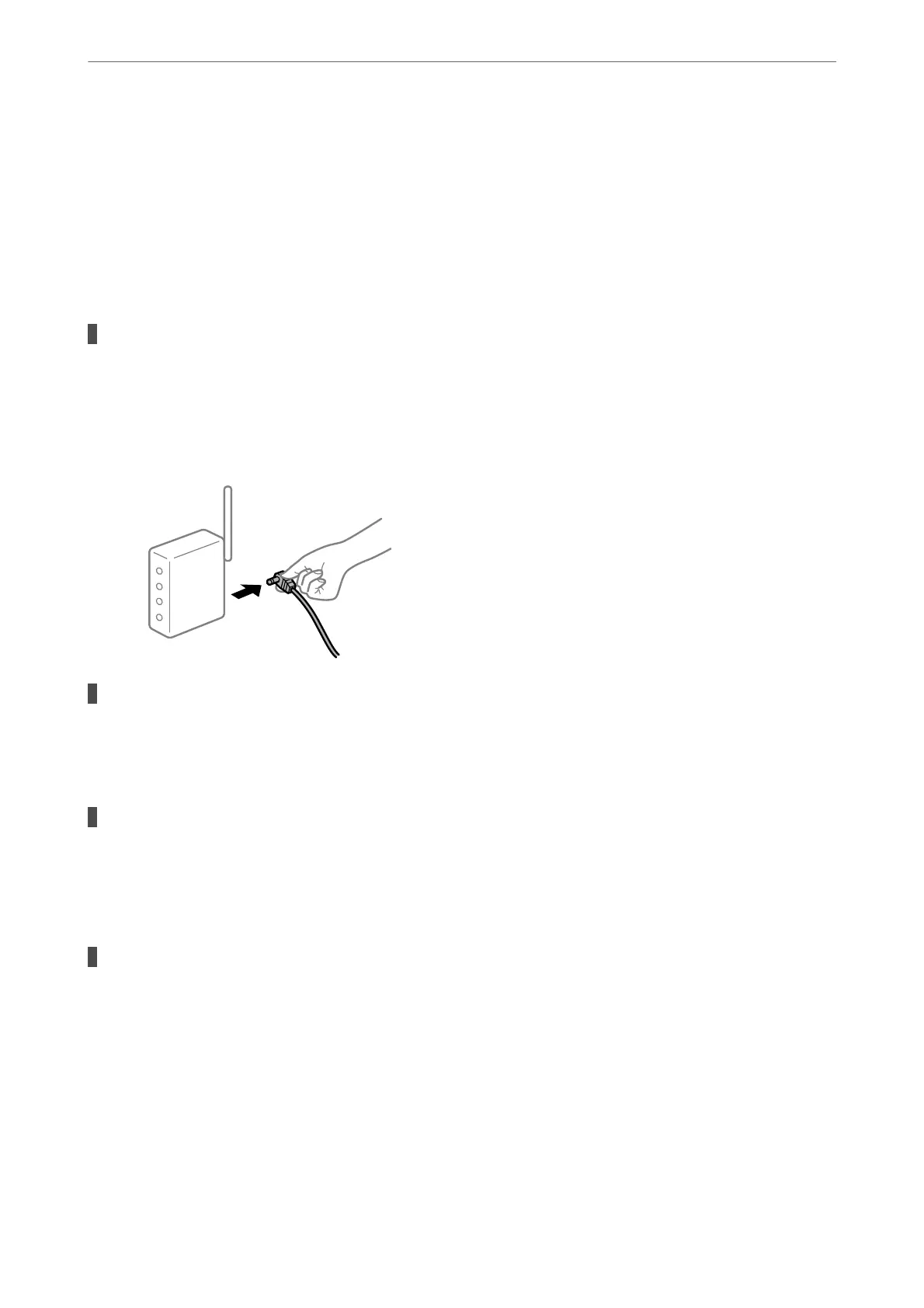Open the Epson Smart Panel. If you cannot connect to the printer, tap [+] at the top of the screen to reset.
If you are not using Epson Smart Panel, see the link below.
http://epson.sn
Cannot connect to a Network
e
problem could be one of the following issues.
Something is wrong with the network devices for Wi-Fi connection.
Solutions
Turn
o
the devices you want to connect to the network. Wait for about 10 seconds, and then turn on the
devices in the following order; wireless router, computer or smart device, and then printer. Move the
printer and computer or smart device closer to the wireless router to help with radio wave
communication, and then try to make network settings again.
Devices cannot receive signals from the wireless router because they are too far apart.
Solutions
Aer
moving the computer or the smart device and the printer closer to the wireless router, turn
o
the
wireless router, and then turn it back on.
When changing the wireless router, the settings do not match the new router.
Solutions
Make the connection settings again so that they match the new wireless router.
& “When Replacing the Wireless Router” on page 169
The SSIDs connected from the computer or smart device and computer are
dierent.
Solutions
When you are using multiple wireless routers at the same time or the wireless router has multiple SSIDs
and devices are connected to dierent SSIDs, you cannot connect to the wireless router.
Connect the computer or smart device to the same SSID as the printer.
Solving Problems
>
The Printer Does Not Work as Expected
>
Cannot Start Scanning
133
