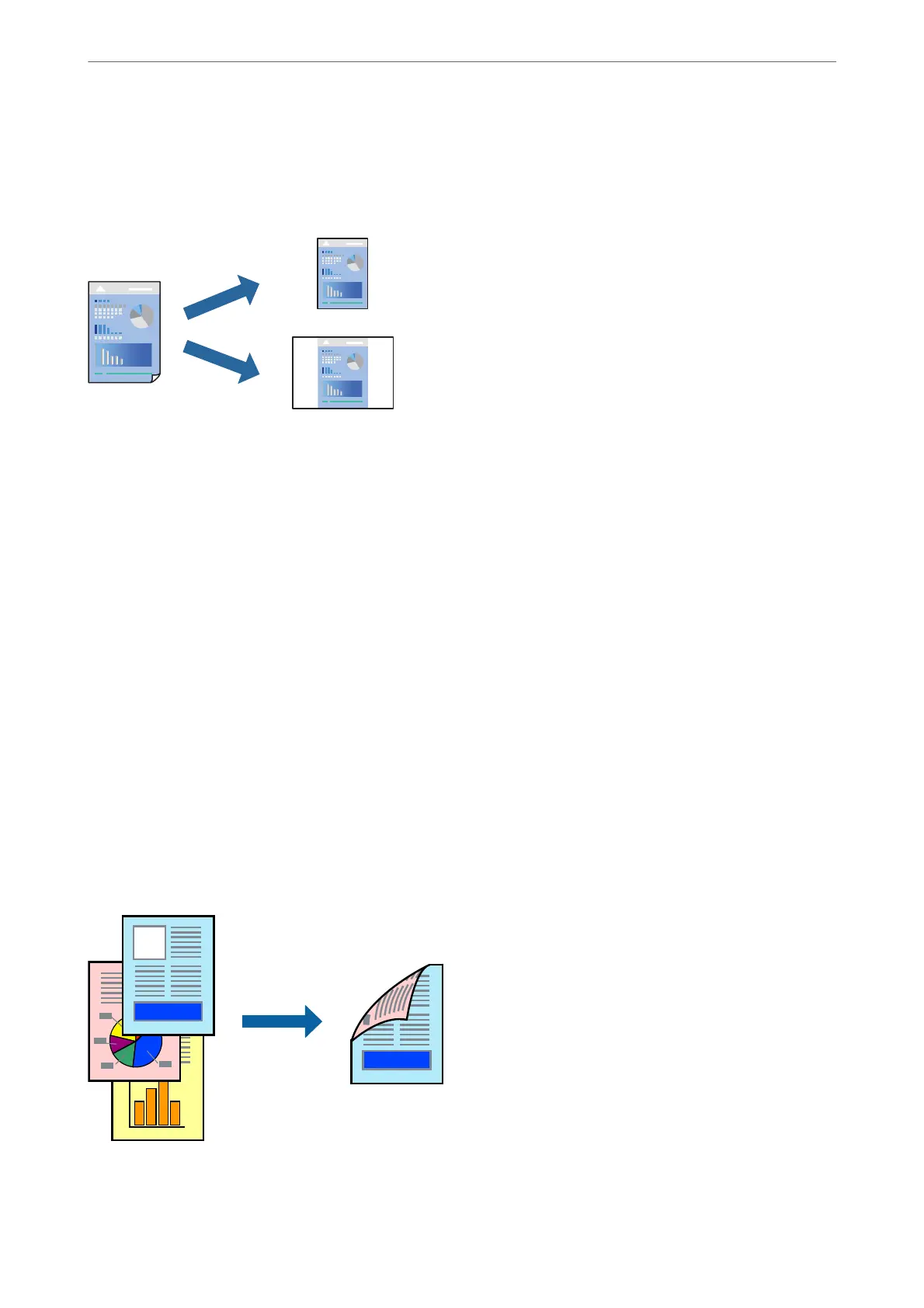Adding Printing Presets for Easy Printing
If you create your own preset of frequently used print settings on the printer driver, you can print easily by
selecting the preset from the list.
1.
Set each item such as Print Settings and Layout (Paper Size, Media Type, and so on).
2.
Click Presets to save the current settings as a preset.
3.
Click OK.
Note:
To delete an added preset, click Presets > Show Presets, select the preset name you want to delete from the list, and then
delete it.
4.
Click Print.
e next time you want to print using the same settings, select the registered preset name from the Presets.
Related Information
& “Loading Paper in the Rear Paper Feeder” on page 25
& “Printing Using Easy Settings” on page 53
Printing on 2-Sides
You can print on both sides of the paper.
Printing
>
Printing Documents
>
Printing from a Computer - Mac OS
55
