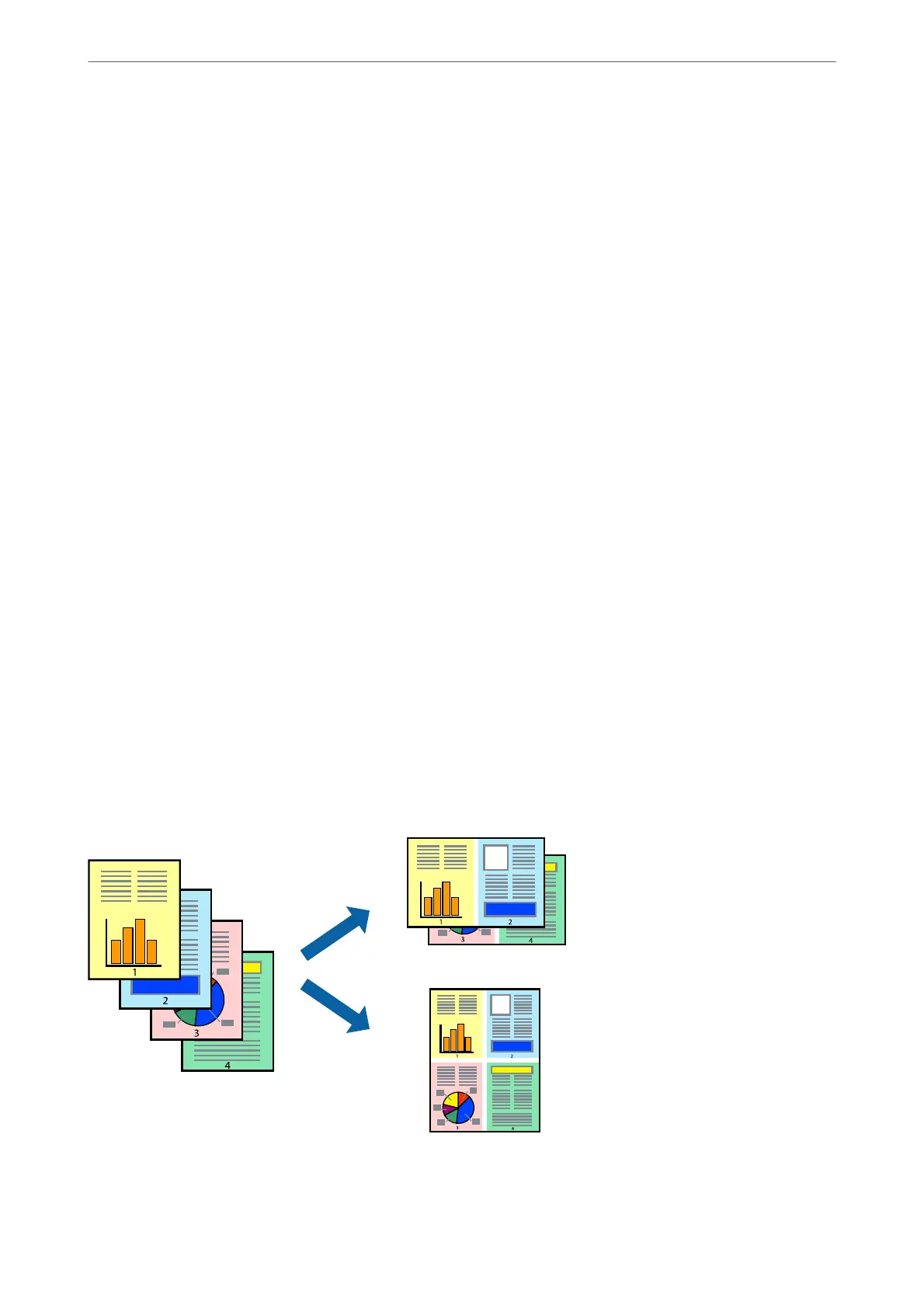Note:
❏ is feature is not available with borderless printing.
❏ If you do not use paper that is suitable for 2-sided printing, the print quality may decline and paper jams may occur.
“Paper for 2-Sided Printing” on page 190
❏ Depending on the paper and the data, ink may bleed through to the other side of the paper.
1.
Select Two-sided Printing Settings from the pop-up menu.
2.
Select the bindings in Two-sided Printing.
3.
Select the type of original in Document Type.
Note:
❏ Printing may be slow depending on the Document Type setting.
❏ If you are printing high-density data such as photos or graphs, select Tex t & P hoto s or Te xt & Gr aphic s as the
Document Type setting. If scung occurs or the image bleeds through to the reverse side, adjust the print density
and ink drying time by clicking the arrow mark next to Adjustments.
4.
Set the other items as necessary.
5.
Click Print.
Related Information
& “Available Paper and Capacities” on page 188
& “Loading Paper in the Rear Paper Feeder” on page 25
& “Printing Using Easy Settings” on page 53
Printing Several Pages on One Sheet
You can print several pages of data on a single sheet of paper.
1.
Select Layout from the pop-up menu.
Printing
>
Printing Documents
>
Printing from a Computer - Mac OS
56
