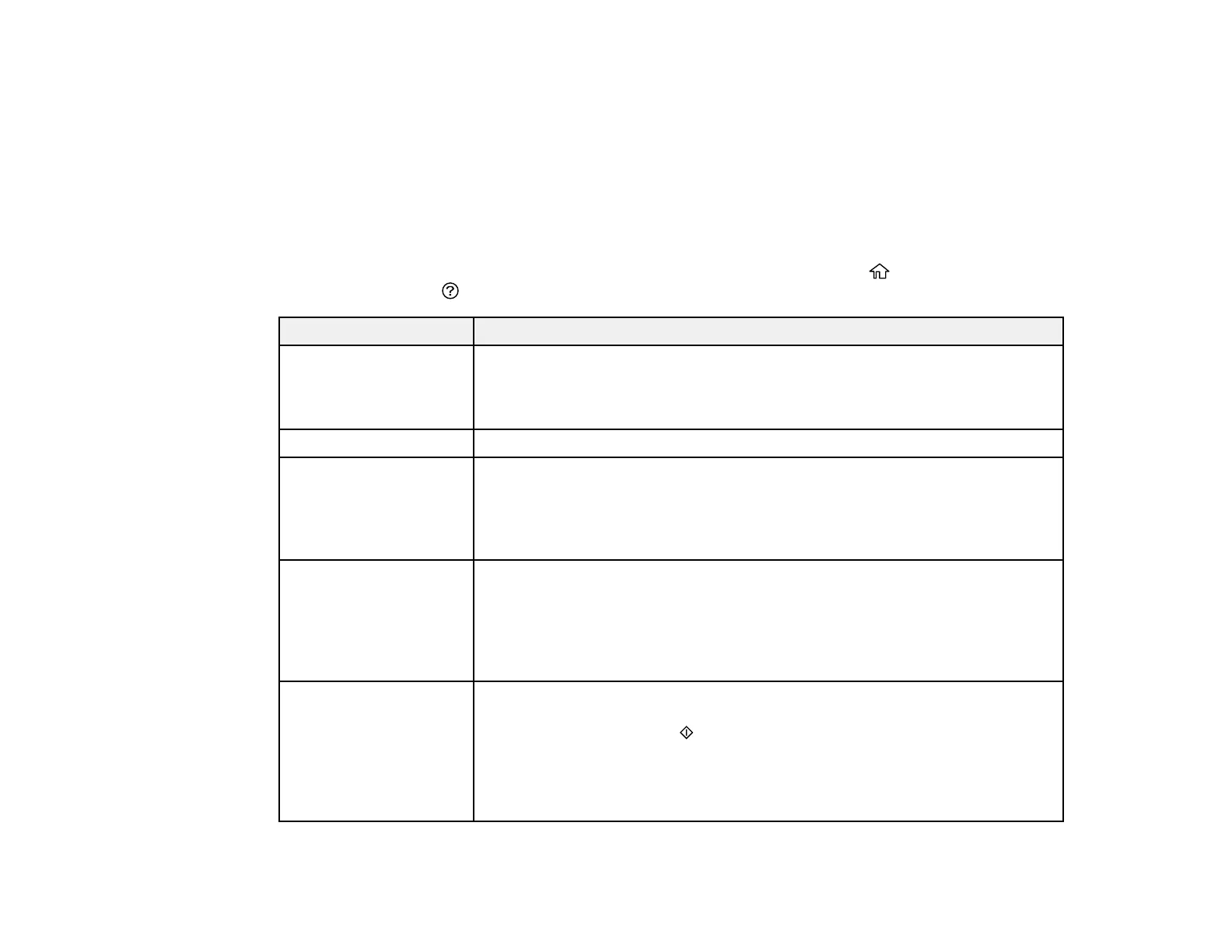237
• OS X: You can manually update the software by opening the Applications > Epson Software folder
and selecting EPSON Software Updater.
• macOS 10.12.x or later: You can manually update the software by opening the App Store, selecting
Updates, searching for a software update option for Epson Software, and selecting Update.
Parent topic: Solving Problems
Product Status Messages
You can often diagnose problems with your product by checking the messages on its LCD screen. You
can also see help information and how-to instructions on the screen. Press the home button, if
necessary, select the help button.
LCD screen message Condition/solution
Printer error. Turn on the
printer again. See your
documentation for
details.
A fatal error has occurred. Turn the product off and then back on again. If the
error continues, check for a paper jam. If there is no paper jam, contact
Epson for support.
Paper out in XX. Load paper in the specified cassette.
Paper Setup Auto
Display is set to Off.
Some features may not
be available. For details,
see your documentation.
The Paper Setup Auto Display setting must be turned on to use AirPrint.
No dial tone is detected. Make sure the phone cable is connected correctly and the phone line works.
If you connected the product to a PBX (Private Branch Exchange) phone line
or Terminal Adapter, change the Line Type setting to PBX. If you still cannot
send a fax, turn off the Dial Tone Detection setting. (Turning off the Dial
Tone Detection setting may cause the product to drop the first digit of a fax
number.)
The printer's borderless
printing ink pad is
nearing the end of its
service life. It is not a
user-replaceable part.
Please contact Epson
support.
The ink pad is near the end of its service life and the message will be
displayed until the ink pad is replaced. Contact Epson for support. (To
resume printing, press the start button.)
