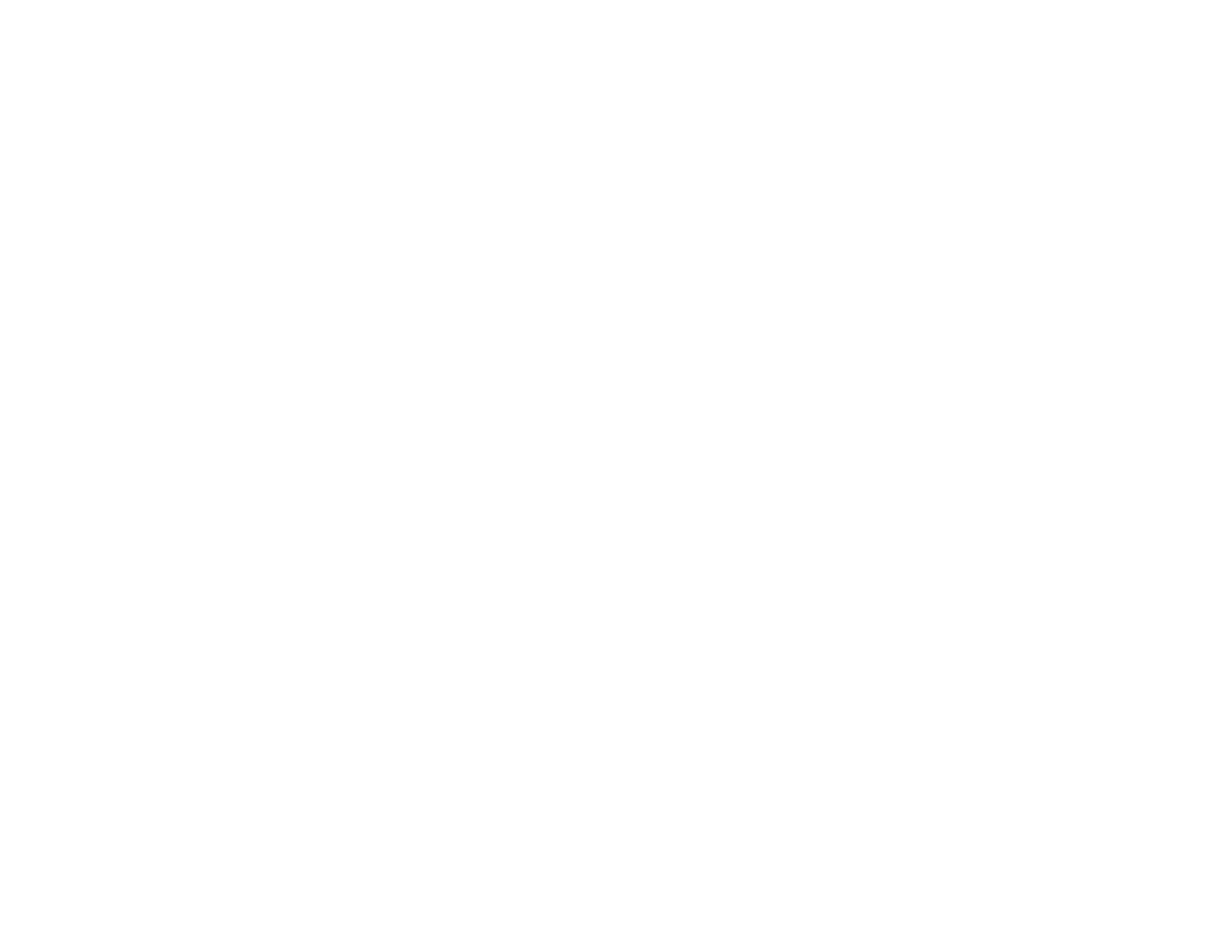273
Note: Your product can store up to 100 faxes before its inbox is full.
• If you set the product to save received faxes on a computer, turn on the selected computer. Once the
faxes are saved on the computer, they are deleted from the product's memory.
• If the memory is full, try sending a monochrome fax using the Direct Send feature or sending your
faxes in smaller batches.
• If the product cannot print a received fax due to a product error, such as a paper jam, the memory full
error may appear. Clear any product errors, then ask the sender to resend the fax.
Parent topic: Solving Faxing Problems
Related tasks
Viewing a Fax on the LCD Screen (Using the Inbox)
Setting Up the Fax Utility - Windows
Sent Fax Quality is Poor
If the sent fax quality is poor, try these solutions:
• Clean the scanner glass.
• Clean the ADF.
• Try changing the resolution or density setting on the control panel.
• If you are sending a monochrome fax to a single recipient, try sending the fax using the Direct Send
feature.
Note: If you send a high-resolution monochrome fax without using the Direct Send feature, the
product may automatically lower the resolution.
• Try enabling the error correction mode (ECM) setting.
Parent topic: Solving Faxing Problems
Related references
Fax Sending Options
Basic Settings - Fax
Related tasks
Cleaning Your Product
