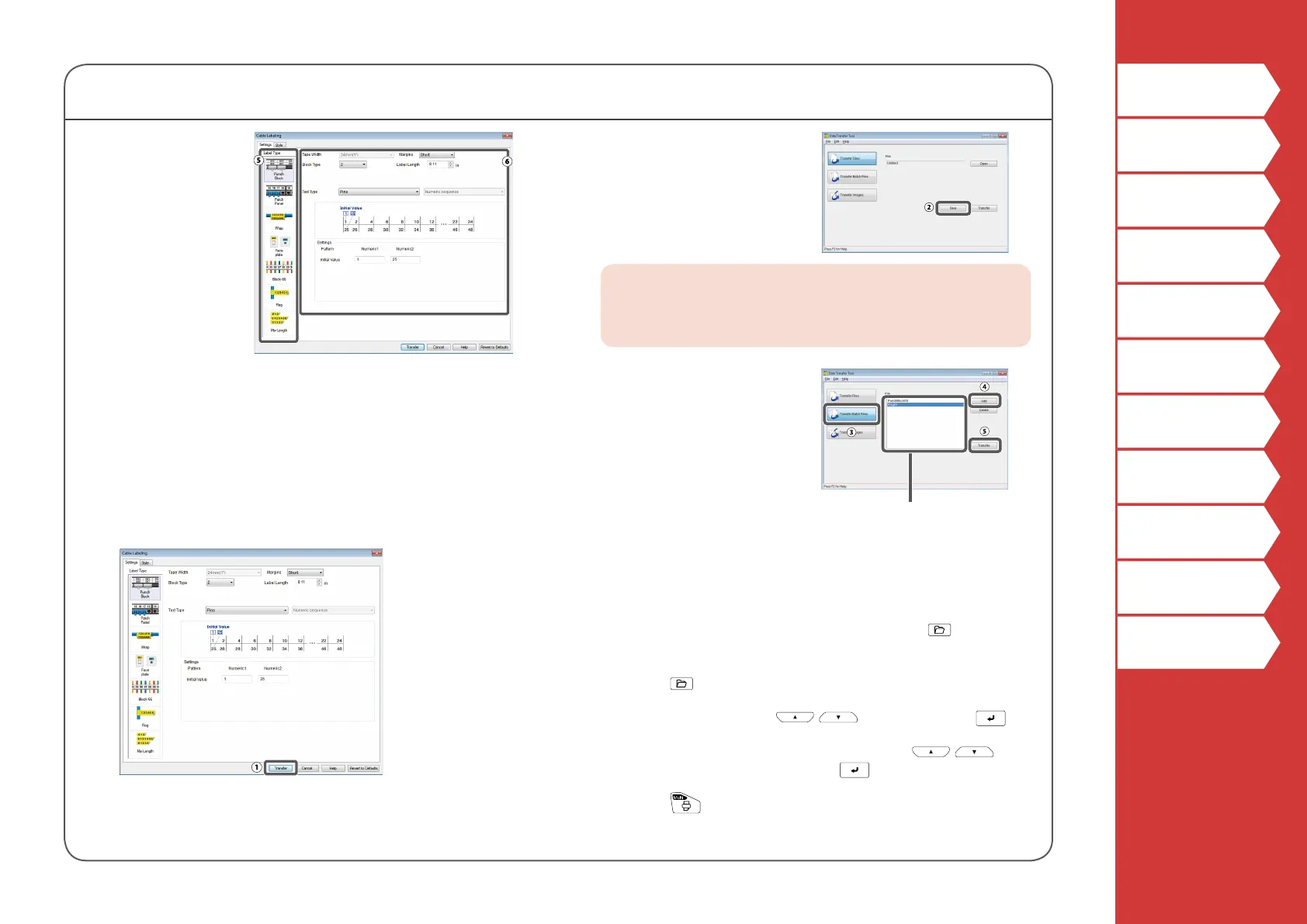38
Top
Safety Instructions
Specications
Troubleshooting
Part Names and
Functions
Start Here
Cleaning
Initializing the
Settings
Purpose-based Index
Key Menu Index
Frame and Table Lists
Transferring Cable Label Data
5. Click "Label
Type" on the
"Settings" tab.
Select the label
type.
6. Create the label.
2. Transfer the label data
1. Click [Transfer].
Data Transfer Tool starts.
If you have selected [For Smart device], the [Transfer]
button is not displayed. Click [OK] instead. The label data
is saved on the computer. Transfer the saved data to a
smart device by yourself.
2. Click [Save].
The label data for
transfer is saved on the
computer.
MEMO
By clicking [Transfer], you can transfer the data
immediately without saving it.
3. Click [Transfer Batch
Files].
4. Click [Add].
Select the label data to
transfer.
5. Click [Transfer].
The label data is
transferred to the printer.
3. Print from the printer
The transferred label data can be printed from of the
printer.
1. Press
.
2. Select "Recall" with
/ and then press .
3. Select the transferred label data with
/ or a
numeric key and then press .
4. Press
.
Printing starts.
The le name of the
selected label data is
displayed.