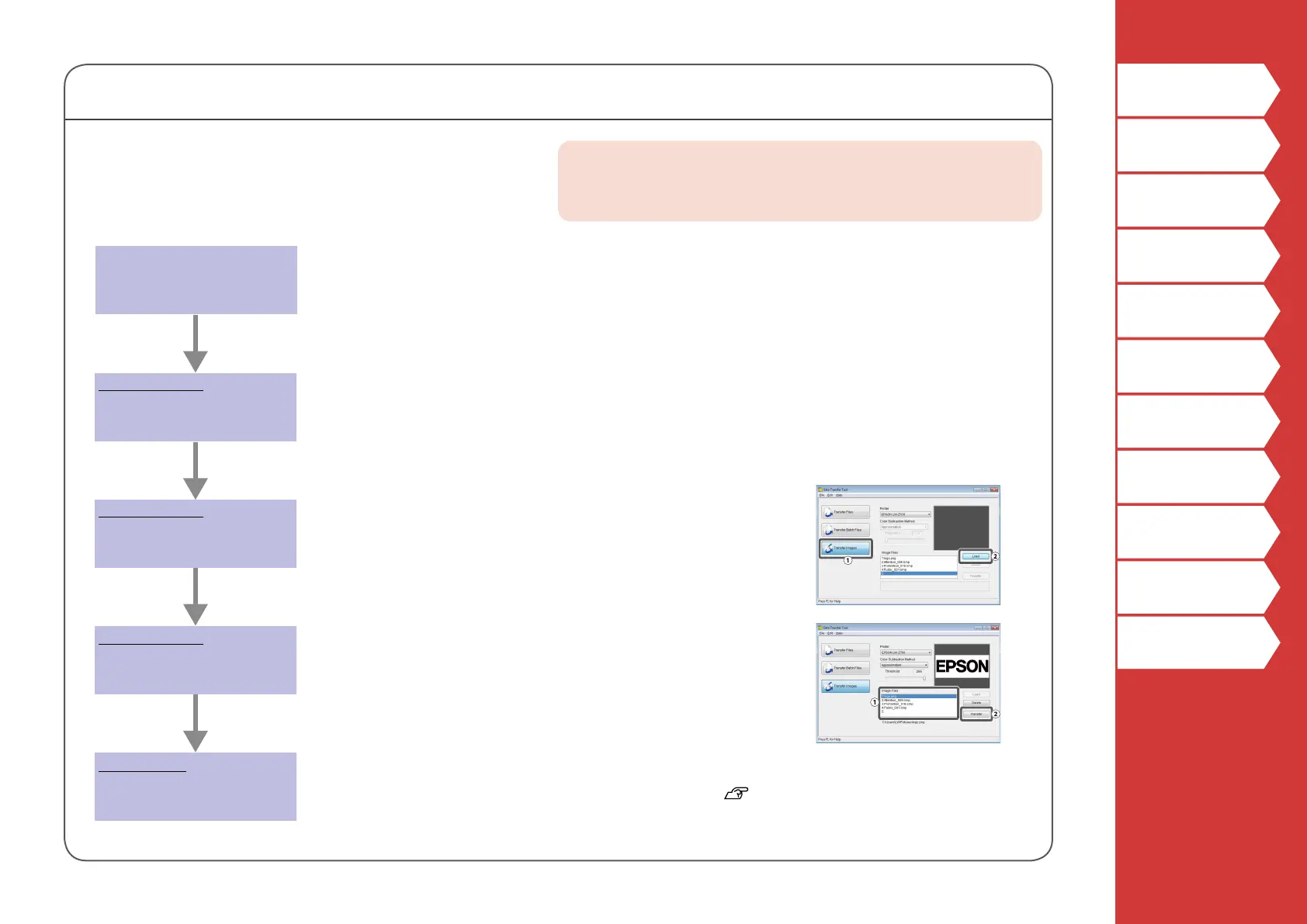39
Top
Safety Instructions
Specications
Troubleshooting
Part Names and
Functions
Start Here
Cleaning
Initializing the
Settings
Purpose-based Index
Key Menu Index
Frame and Table Lists
Transferring Original Symbol Data
You can transfer your original symbol data to the printer
and use it without connecting to a computer.
Operation ow
MEMO
For how to install and operate Label Editor, see "Label Editor
User's Guide".
The transferred symbol image is stored in the "Downloaded" category.
You can use it just like you can with the built-in symbols.
"Creating Labels with Symbol"
1. Start Label Editor.
2. From the [File] menu, select [Data Transfer Tool].
Data Transfer Tool starts.
1. Select the loaded image to be transferred.
2. Click [Transfer].
The symbol data is transferred to the printer.
1. Click [Transfer Images]
.
2. Click [Load] and select your symbol image to be loaded.
Connect the printer to the
computer with a USB cable
Start Data Transfer Tool
Load a symbol image to
the tool
Transfer the symbol
image to the printer
Use the symbol image on
the printer
On the computer
On the computer
On the computer
On the printer
