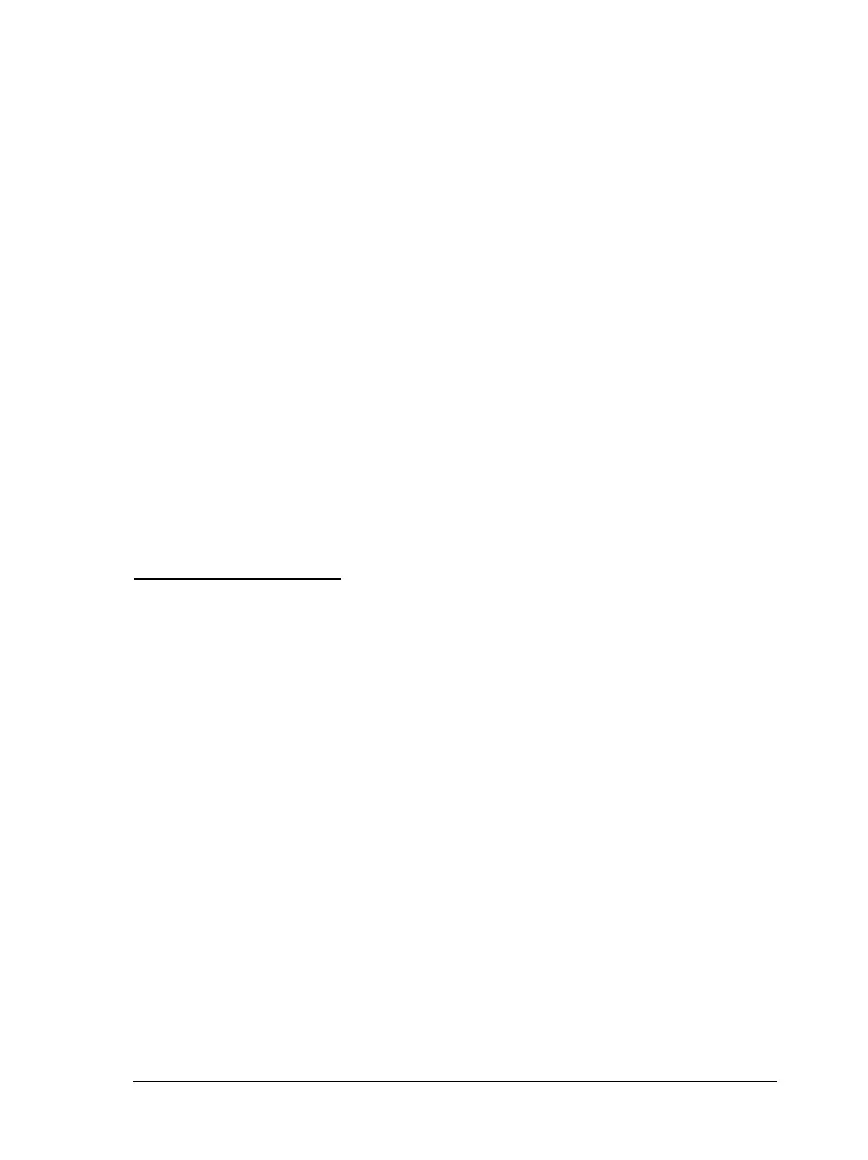Using the Tear Off/Bin button
Whether or not the printer is in auto tear-off mode, you can use
the
Tear Off/Bin
button to advance continuous paper to the
tear-off position by following the steps below:
1.
Make sure printing has finished. Then press the
Tear Off/Bin
button until the two lights on the control panel start flashing.
The printer advances the paper to the tear-off edge.
2.
Tear off all printed pages. If the perforation is not aligned with
the tear-off edge, adjust the tear-off position using the micro
adjust feature. See “Micro Adjust,” earlier in this chapter.
3.
When you resume printing, the printer feeds the paper back
to the loading position and begins printing. (You can also
manually feed the paper back to the loading position by
pressing the
Tear Off/Bin
button.)
Bi-d Adjustment
When using bidirectional printing, you may notice that the lines in
your printout are not properly aligned. To correct this problem,
use the printer’s Bi-d Adjustment mode as follows:
1.
2.
3.
4.
Make sure continuous paper is loaded in the printer.
Hold down the
Pause
button while you turn on the printer. The
instructions for adjusting Bi-d alignment are printed, along
with the first set of alignment patterns.
Follow the instructions on the printout.
After completing Bid adjustment, turn off the printer.
Using the Printer
3-17
