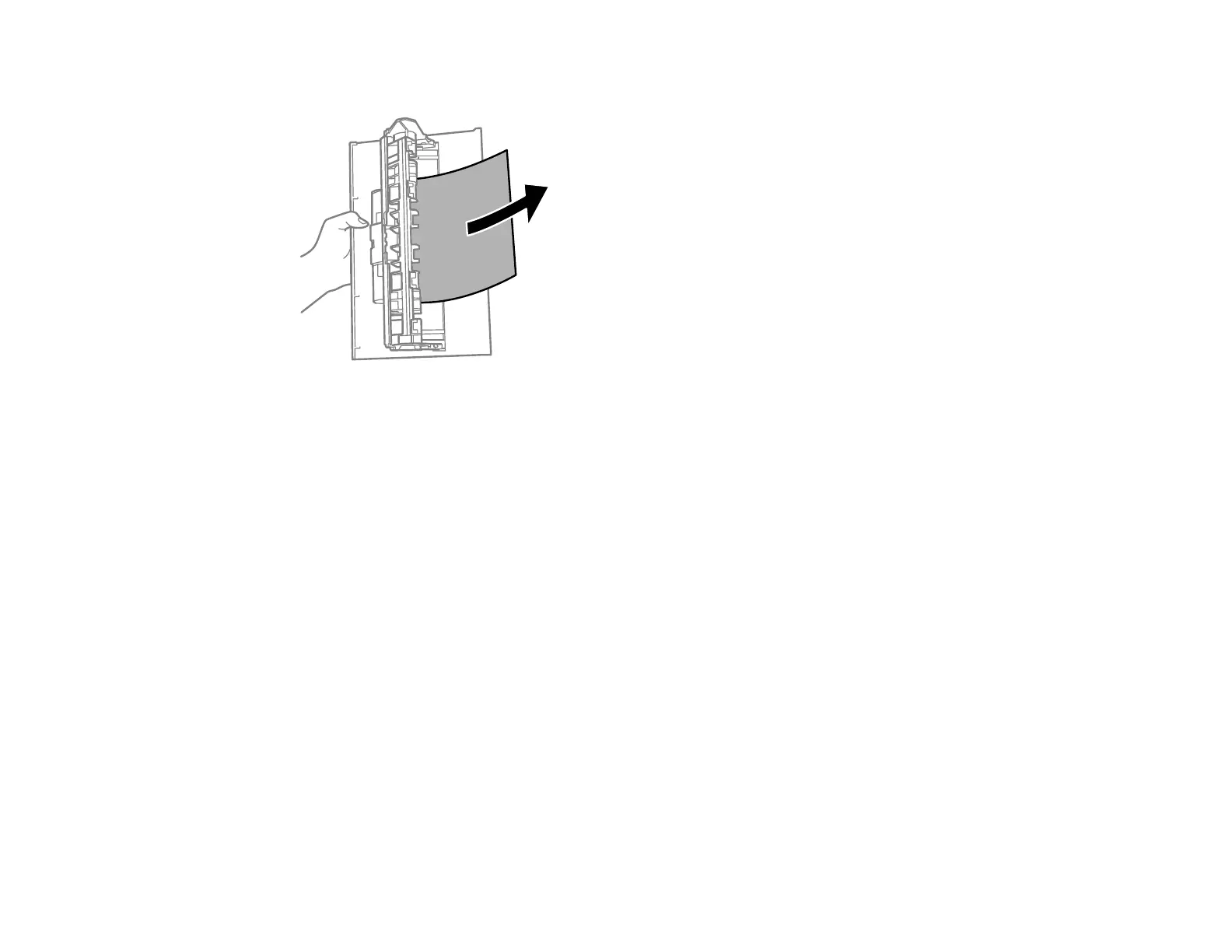112
6. Remove any paper from the rear cover.
7. Replace the rear cover.
8. Carefully follow all paper loading instructions when you load new paper.
Parent topic: Solving Paper Problems
Related references
Paper Loading Capacity
Related tasks
Loading Paper for Documents and Photos
Paper Ejection Problems
If you have problems with paper ejecting properly, try these solutions:
• If paper does not eject fully, you may have set the wrong paper size. Cancel printing to eject the paper.
Select the correct paper size when you reprint.
• If paper is wrinkled when it ejects, it may be damp or too thin. Load new paper and be sure to select
the correct paper type setting when you reprint.
Parent topic: Solving Paper Problems
Related tasks
Selecting Basic Print Settings - Windows
Selecting Basic Print Settings - Mac
