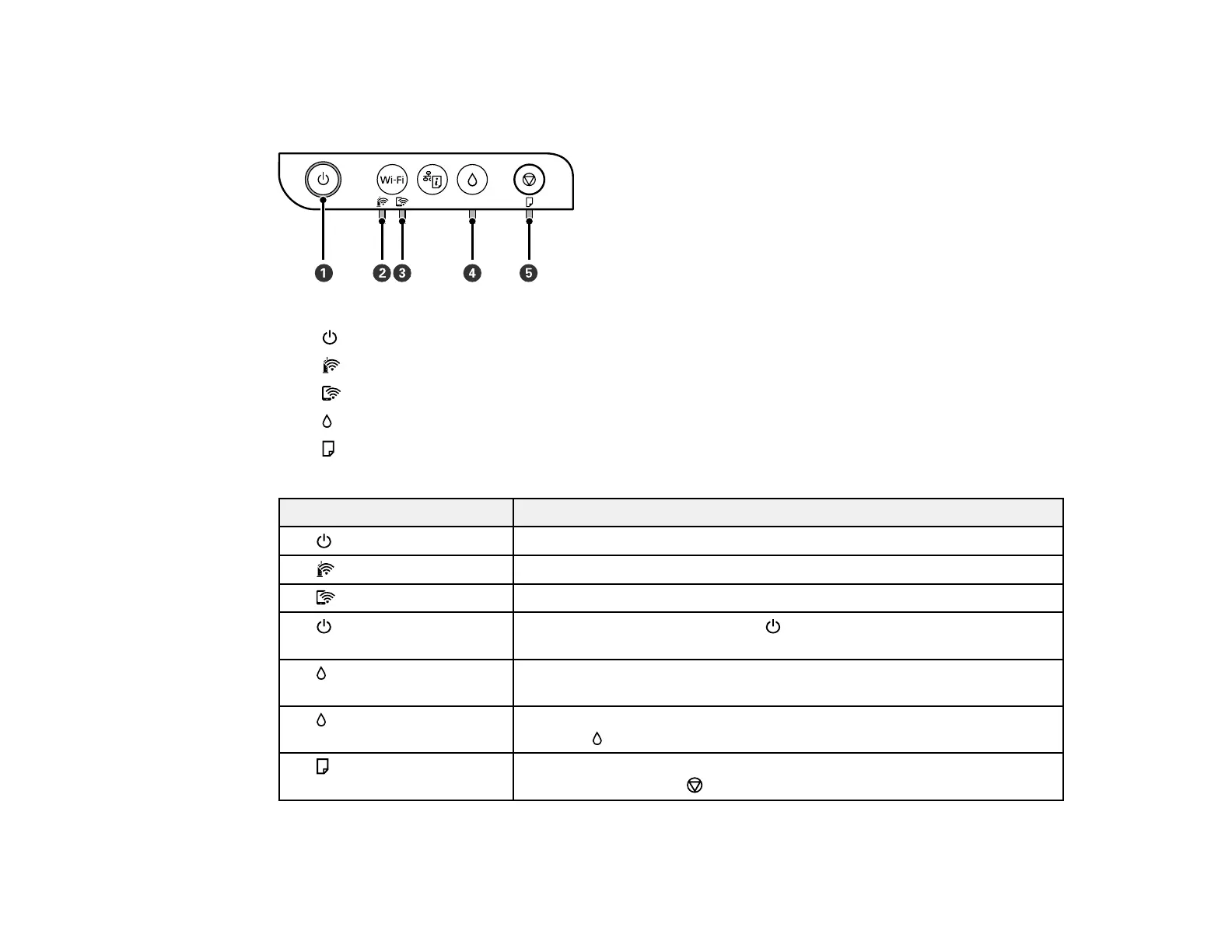99
Product Light Status
You can often diagnose problems with your product by checking its lights.
1
power light
2
Wi-Fi light
3 Wi-Fi Direct light
4 ink light
5
paper light
Light status Condition/solution
The power light is on
The product is turned on.
The Wi-Fi light is on
The product is connected to a wireless network.
The Wi-Fi Direct light is on The product is connected to a device using Wi-Fi Direct.
The power light is flashing The product is busy. Wait for the power light to stop flashing before
turning off the product.
The ink light is on Initial ink charging or ink refilling may not be complete. See the Start
Here sheet for instructions on initial ink charging.
The ink light is flashing The ink tank cap is not fully closed. Push the cap down firmly, then
press the ink button.
The paper light is on
No paper is loaded or multiple sheets fed at one time. Load paper in the
product and press the stop button to clear the error.
