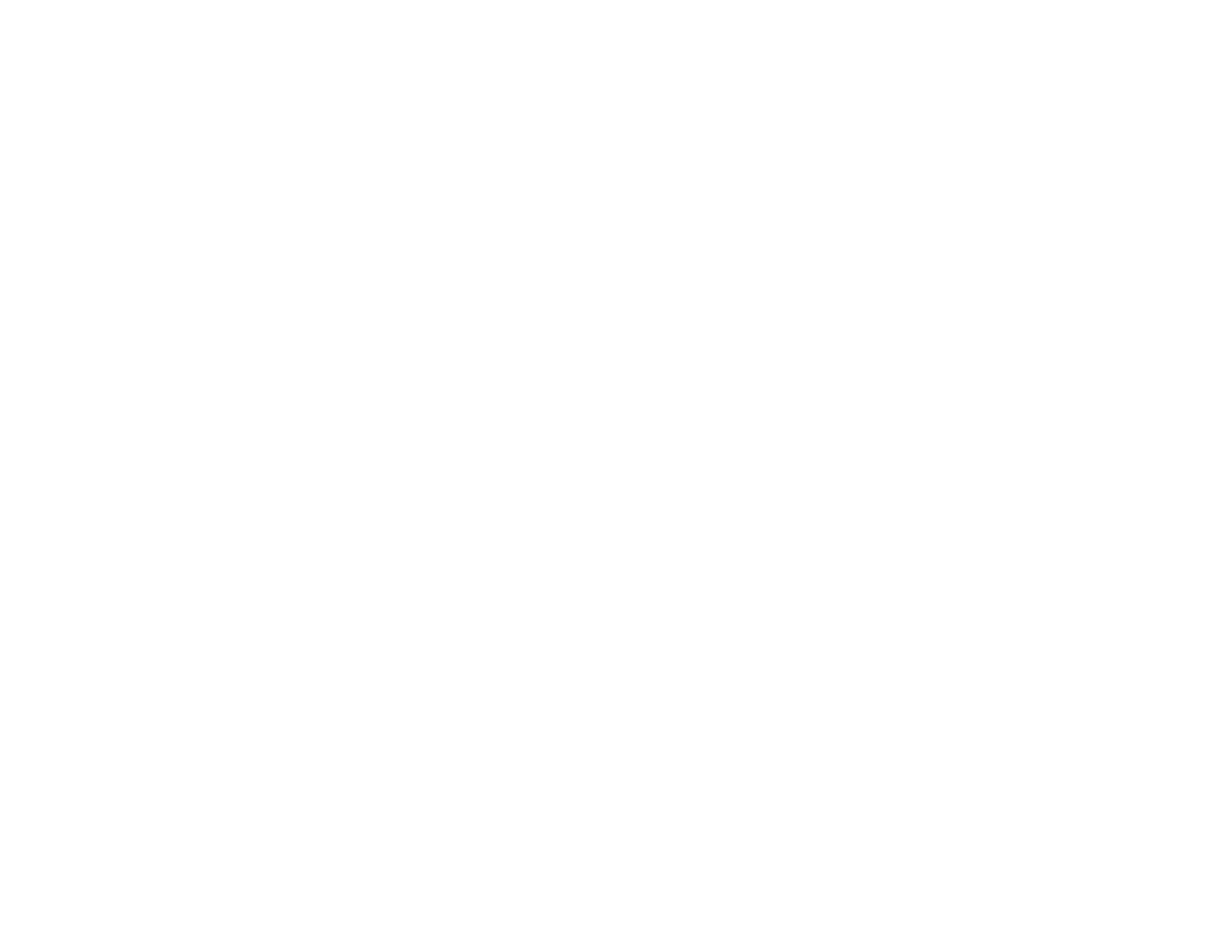60
9. Select the type of paper you loaded as the Media Type setting.
Note: The setting may not exactly match the name of your paper. Check the paper type settings list
for details.
10. Select the Print Quality setting you want to use.
11. Select any of the available print options.
Print Quality Options - Mac
Print Options - Mac
Parent topic: Printing on a Mac
Print Quality Options - Mac
You can select any of the available Print Quality options to fine-tune the quality of your print. Some
settings may be unavailable, depending on the paper type setting you have chosen.
Draft
For draft printing on plain paper.
Normal
For everyday text and image printing.
High Quality
For photos and graphics with high print quality.
Parent topic: Selecting Basic Print Settings - Mac
Print Options - Mac
You can select any of the print options to customize your print. Some options may be unavailable,
depending on other settings you have chosen.
Grayscale
Prints text and graphics in black or shades of gray.
Mirror Image
Lets you flip the printed image horizontally.
Parent topic: Selecting Basic Print Settings - Mac
