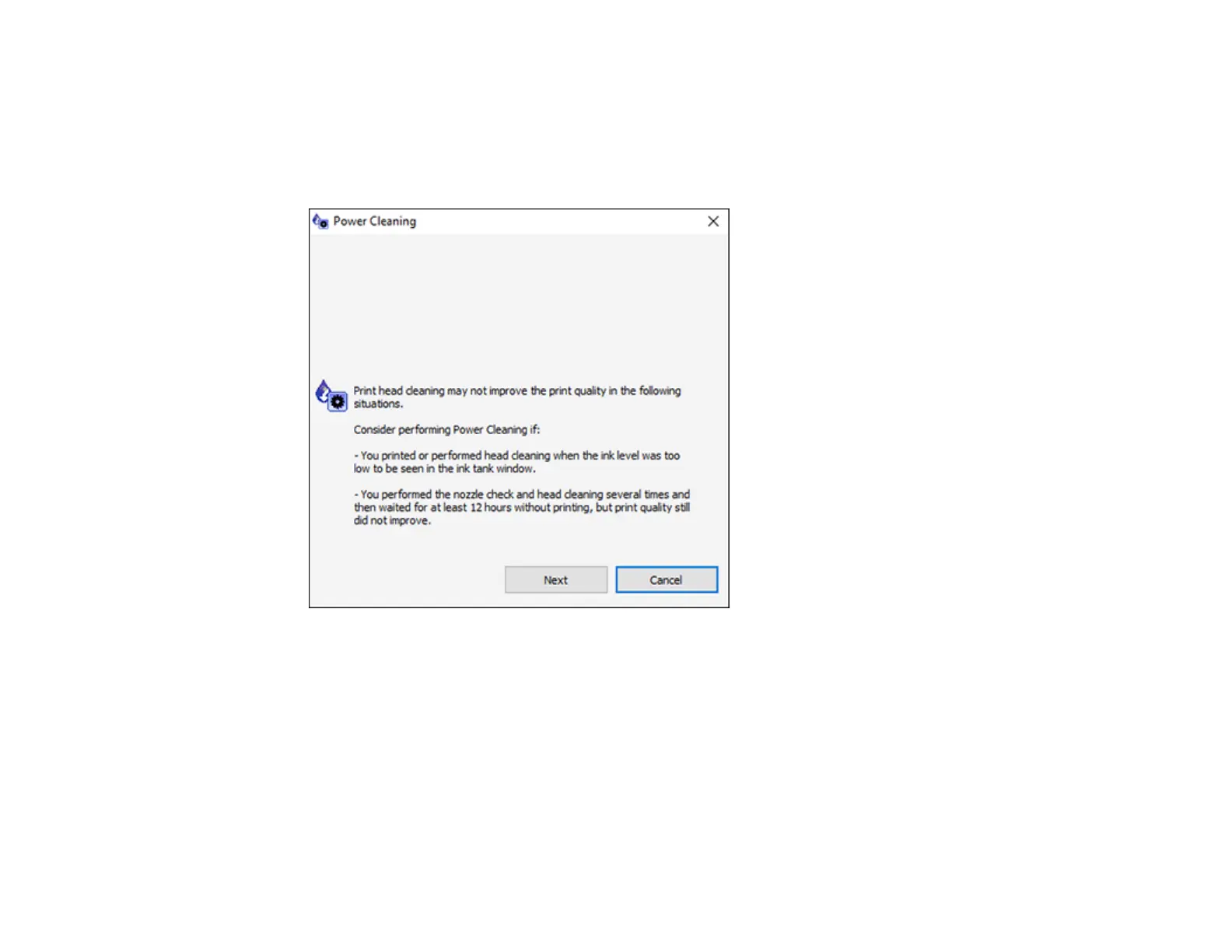88
• Mac: In the Apple menu or the Dock, select System Preferences. Select Print & Fax, Print &
Scan, or Printers & Scanners, select your product, and select Options & Supplies. Select
Utility and select Open Printer Utility.
3. Select Power Cleaning.
You see a window like this:
4. Follow the on-screen instructions to run a Power Cleaning.
5. When Power Cleaning is finished, run a nozzle check.
If the print quality did not improve, turn off the product and wait at least 12 hours before running another
Power Cleaning.
If the print quality does not improve after running the Power Cleaning utility multiple times, contact Epson
for support.
Parent topic: Power Cleaning
