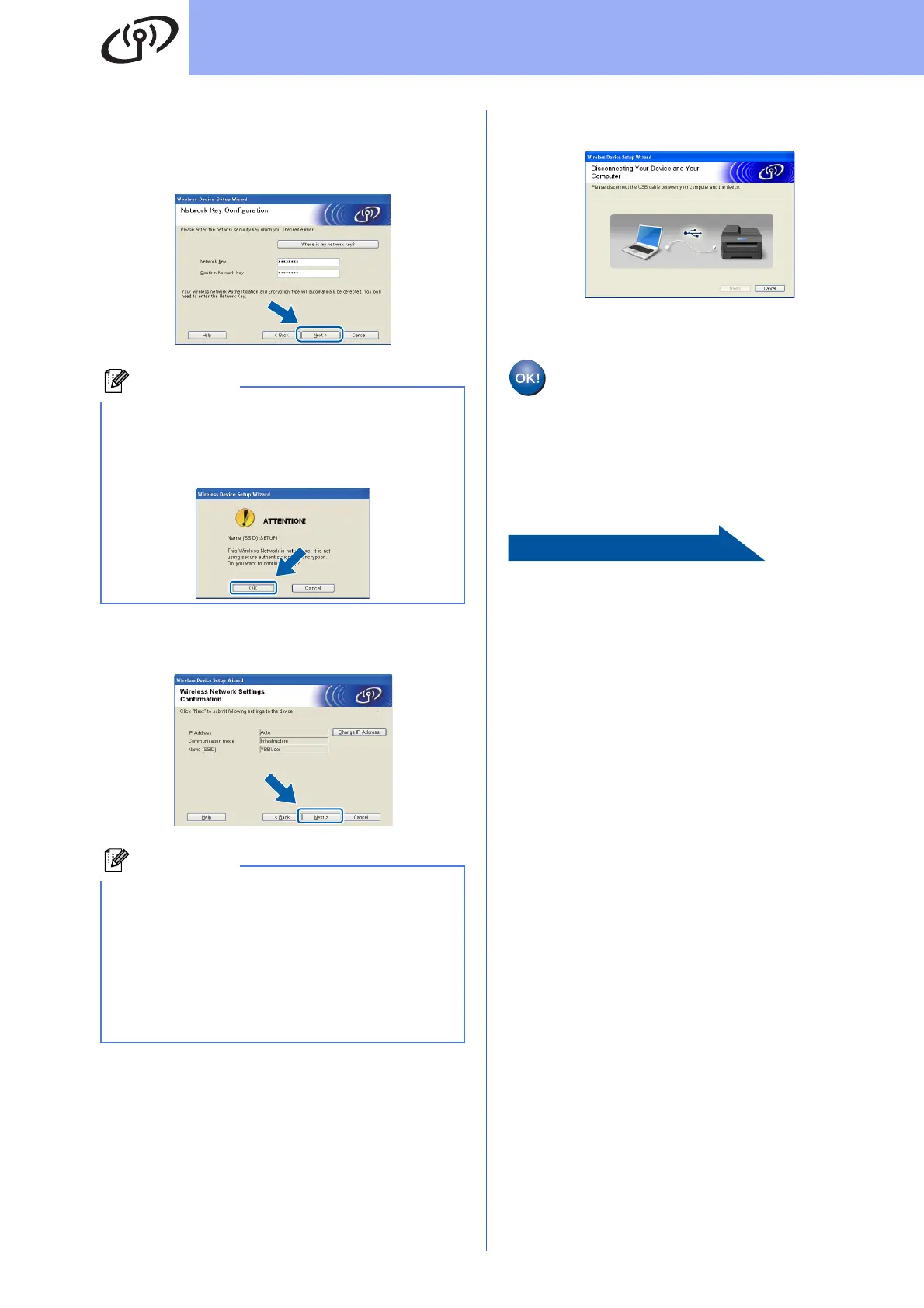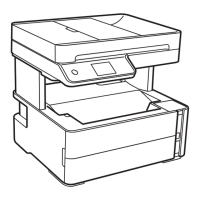30
For Wireless Network Users
k Enter the Network Key you wrote down in
step 17-a on page 26 and then enter the key
again in Confirm Network Key, then click
Next.
l Click Next. The settings will be sent to your
machine.
m Disconnect the USB cable between the
computer and the machine.
n Click Next to continue to install MFL-Pro Suite.
Wireless setup is now complete. A four
level indicator at the upper left of your
machine’s LCD will show the wireless
signal strength of your access
point/router.
To install MFL-Pro Suite, continue to
step 20-f on page 36.
Page 36
If your network is not configured for
Authentication and Encryption, the following
screen will appear. To continue configuration,
click OK and go to l.
• The settings will remain unchanged if you click
Cancel.
• If you want to manually enter the IP address
settings of your machine, click Change IP
Address and enter the necessary IP address
settings for your network.
• If the wireless setup failure screen appears,
click Retry.
