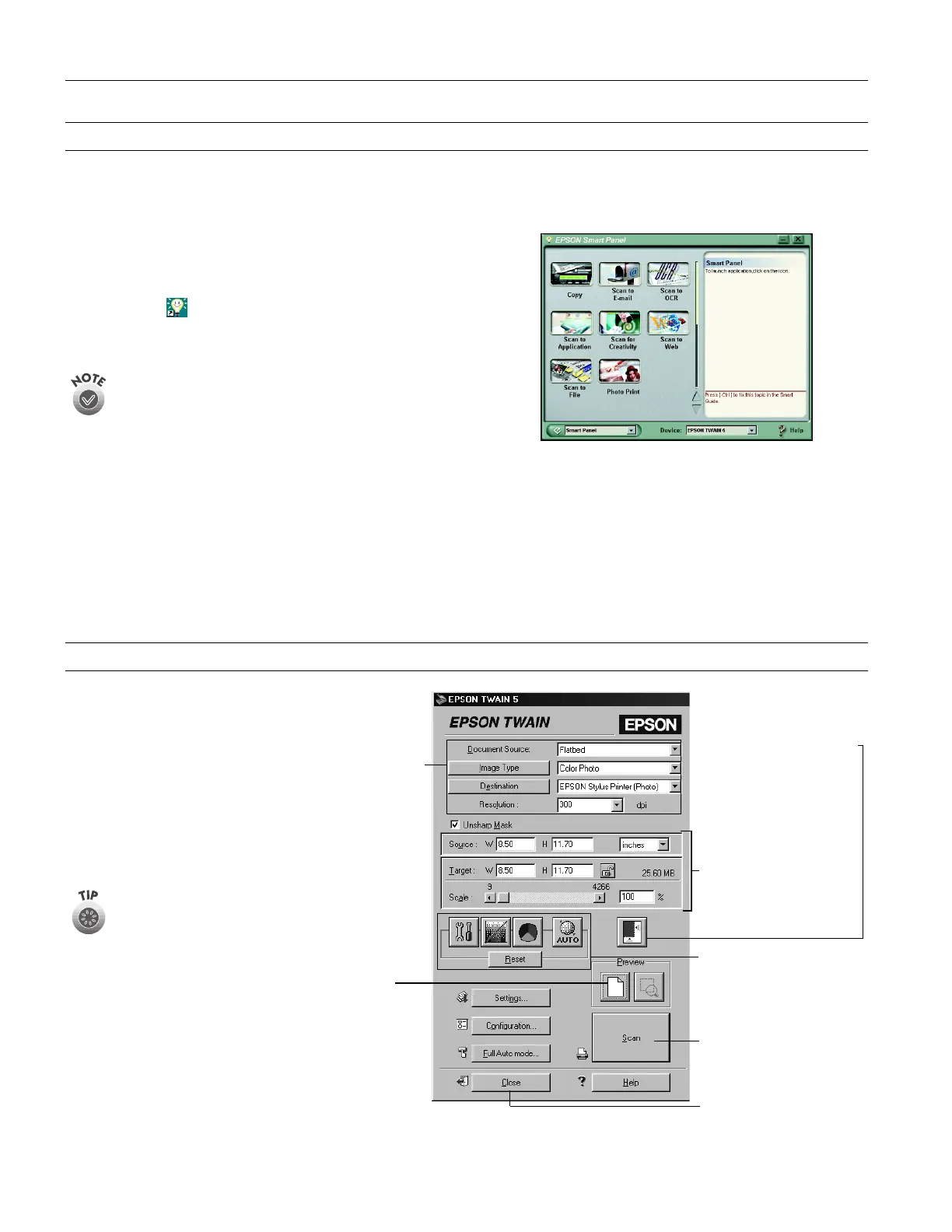EPSON Perfection 1650/1650 PHOTO
4 - EPSON Perfection 1650/1650 PHOTO 7/01
Using EPSON Smart Panel
Follow these steps to use EPSON Smart Panel to scan
documents or photos:
1. Place the original document(s) face down on the document
table.
2. Do one of the following to open the Smart Panel:
❏ Press the
] Start button on your scanner.
❏ Click the Smart Panel icon on the desktop.
❏ On a Macintosh,
®
you can also open the Apple
®
menu
and select
EPSON SMART PANEL
.
The
]
Start button is set to open EPSON Smart Panel by
default. However, you can assign the
]
Start button to
automatically open any of the Smart Panel applications.
3. Click the icon for your desired scanning application. The
window for that option appears and lets you adjust settings
for your scan. Follow the on-screen steps for each option.
Keep the following in mind when using Smart Panel:
❏ If you select Copy or Photo Print, make sure your printer is
turned on and the correct paper type and size is loaded in
your printer.
❏ Scan to E-mail requires a MAPI-compliant e-mail program
(AOL is not MAPI compliant).
For instructions on using each of the Smart Panel applications,
see the electronic manual for EPSON Smart Panel.
Selecting TWAIN Settings
The illustration below shows
the different settings you can
adjust in the EPSON TWAIN
window, and the preferred
order you should adjust them
in. Detailed descriptions are
given in the electronic Reference
Guide. Manually adjust settings
in the EPSON TWAIN
window in the following order:
1 Select the basic settings:
Document Source
Image Type
Destination
Resolution
2 Preview your image
(default)
3 Automatically set the scan
area for your image using
Auto Locate
4 Size or scale the image
5 Customize your settings
and configuration, and
use color management
6 Scan the image into your
application
7 Close EPSON TWAIN
The most important
thing to remember
when scanning is to
select the correct
image type and best
resolution for your scan.
For more detailed
information on making
settings in EPSON
TWAIN driver, see the
electronic Reference
Guide.
